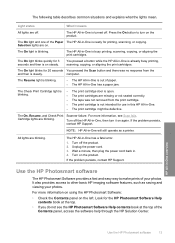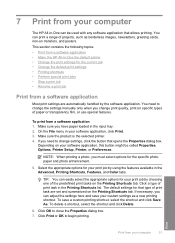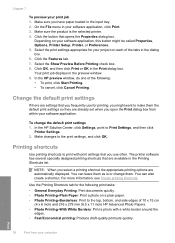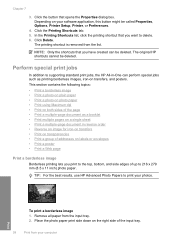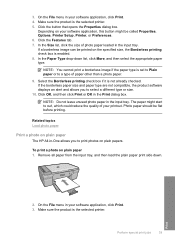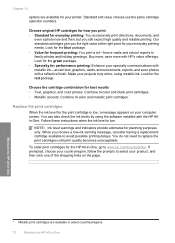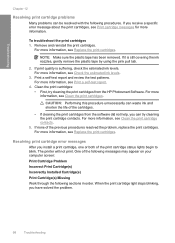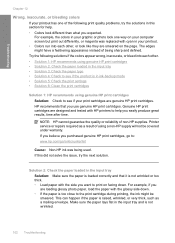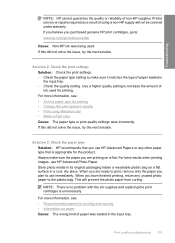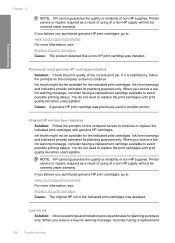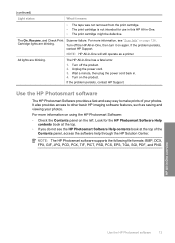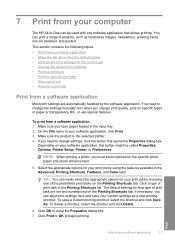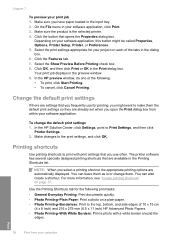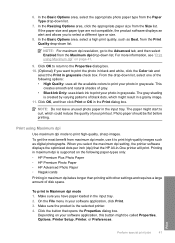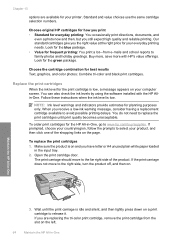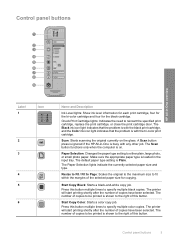HP F4240 Support Question
Find answers below for this question about HP F4240 - Deskjet All-in-One Color Inkjet.Need a HP F4240 manual? We have 6 online manuals for this item!
Question posted by Albytixe on December 30th, 2013
Hp F4240 Printer Clunks Does Not Print
The person who posted this question about this HP product did not include a detailed explanation. Please use the "Request More Information" button to the right if more details would help you to answer this question.
Current Answers
Related HP F4240 Manual Pages
Similar Questions
Can The Hp F4240-deskjet All-intone Color Inkjet Use 61 Printer Cartridge
(Posted by lawrencemauppin 2 years ago)
Hp F4240 Printer Wont Copy Or Scan
(Posted by JAMHntietj 9 years ago)
Hp Deskjet F4240 All-in-one Printer Won't Print
(Posted by junebalexw 9 years ago)
Hp C4795 Printer Inability To Print Except For Test Print
I now have Dell Computer desktop windows 7 64 bit, and unable to install & print with my own HP ...
I now have Dell Computer desktop windows 7 64 bit, and unable to install & print with my own HP ...
(Posted by dmmappel 11 years ago)
Hp Color Printer Does Not Print In Color, Only Copies Color Copies.
Our HP Color LaserJet CM2320 MFP Series printer does not print color copies. It does copy photos and...
Our HP Color LaserJet CM2320 MFP Series printer does not print color copies. It does copy photos and...
(Posted by adyam42 12 years ago)