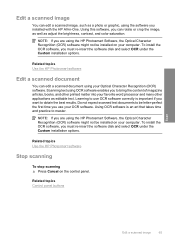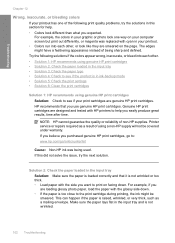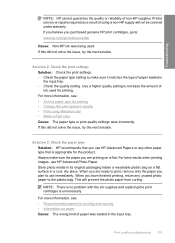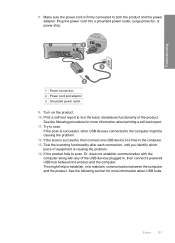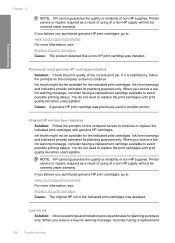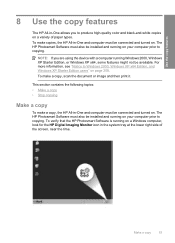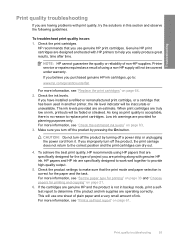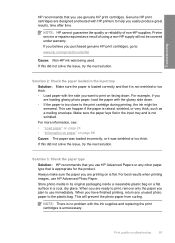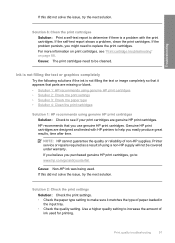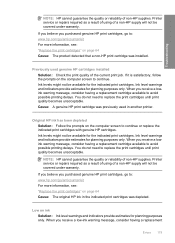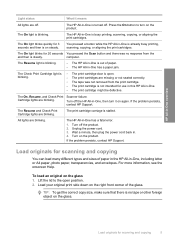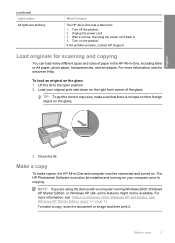HP F4240 Support Question
Find answers below for this question about HP F4240 - Deskjet All-in-One Color Inkjet.Need a HP F4240 manual? We have 6 online manuals for this item!
Question posted by JAMHntietj on August 19th, 2014
Hp F4240 Printer Wont Copy Or Scan
The person who posted this question about this HP product did not include a detailed explanation. Please use the "Request More Information" button to the right if more details would help you to answer this question.
Current Answers
Related HP F4240 Manual Pages
Similar Questions
Can The Hp F4240-deskjet All-intone Color Inkjet Use 61 Printer Cartridge
(Posted by lawrencemauppin 2 years ago)
Hp F4240 Printer Clunks Does Not Print
(Posted by Albytixe 10 years ago)
Printer Wont Copy/scan On My Hp Deskjet 2050
(Posted by plotsandpi 10 years ago)
Printer Wont Work
my printer wont print and keeps feeding paper through and the resume light blinks orange. is this so...
my printer wont print and keeps feeding paper through and the resume light blinks orange. is this so...
(Posted by joshuabubier 12 years ago)