HP F4240 Support Question
Find answers below for this question about HP F4240 - Deskjet All-in-One Color Inkjet.Need a HP F4240 manual? We have 6 online manuals for this item!
Question posted by bmunford on December 1st, 2012
How Do I Print Addresses On Envelopes Using Hp F4240 ?
The person who posted this question about this HP product did not include a detailed explanation. Please use the "Request More Information" button to the right if more details would help you to answer this question.
Current Answers
There are currently no answers that have been posted for this question.
Be the first to post an answer! Remember that you can earn up to 1,100 points for every answer you submit. The better the quality of your answer, the better chance it has to be accepted.
Be the first to post an answer! Remember that you can earn up to 1,100 points for every answer you submit. The better the quality of your answer, the better chance it has to be accepted.
Related HP F4240 Manual Pages
User Guide - Page 6
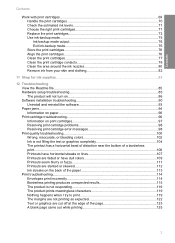
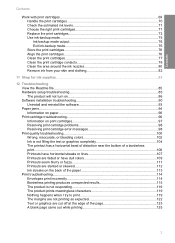
... have horizontal streaks or lines 107 Printouts are faded or have dull colors 109 Printouts seem blurry or fuzzy 111 Printouts are slanted or skewed 112 Ink streaks on the back of the paper 113 Print troubleshooting...114 Envelopes print incorrectly 114 Borderless printing produces unexpected results 115 The product is not responding 116 The...
User Guide - Page 25


... the best print quality, HP recommends using HP papers that features an instant-dry finish for copying and printing. This section contains the following symbol. This film is opaque enough for two-sided color usage with no show-through, which makes it ideal for printing or copying photos from the product. HP Bright White Inkjet Paper HP Bright White Inkjet Paper...
User Guide - Page 26


... and feel more substantial than ordinary multifunction papers. • HP Printing Paper is a high-quality multifunction paper. Using paper that is too thin or too thick, paper that has a slick texture, or paper that stretches easily can cause paper jams. Using paper that produces sharper text and richer colors than documents printed on the page.
If prompted, choose...
User Guide - Page 31
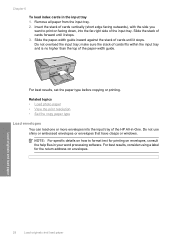
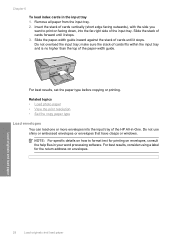
...of the HP All-in-One. Related topics • Load photo paper • View the print resolution • Set the copy paper type
Load envelopes
You can load one or more envelopes into ... outwards), with the side you
want to format text for the return address on envelopes.
For best results, consider using a label for printing on facing down, into the input tray of the paper-width guide....
User Guide - Page 32
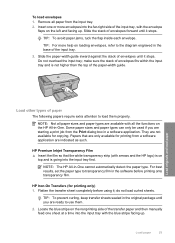
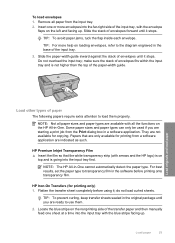
... are available with all paper from a software application are only available for printing from the input tray. 2. HP Premium Inkjet Transparency Film ▲ Insert the film so that are indicated as such. Papers that the white transparency strip (with the envelope
flaps on loading envelopes, refer to load them .
2.
Flatten the transfer sheet completely before...
User Guide - Page 34
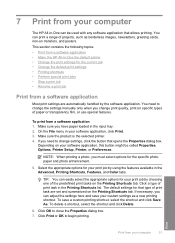
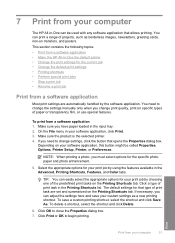
...the Properties dialog box. 7. Print
Print from a software application 1. NOTE: When printing a photo, you need to change print quality, print on specific types of print task are automatically handled by using the features available in the input tray. 2.
This section contains the following topics: • Print from a software application • Make the HP All-in your software...
User Guide - Page 35
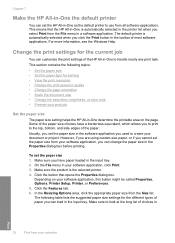
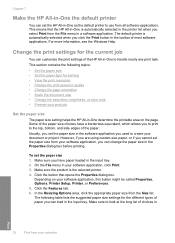
...; Scale the document size • Change the saturation, brightness, or color tone • Preview your print job
Set the paper size
The paper size setting helps the HP All-in-One determine the printable area on your computer However, if you are using custom-size paper, or if you cannot set the paper size...
User Guide - Page 41
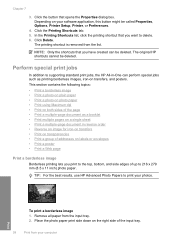
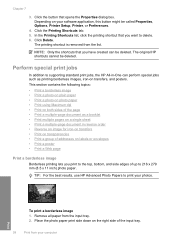
... the best results, use HP Advanced Photo Papers to supporting standard print jobs, the HP All-in reverse order • Reverse an image for iron-on transfers • Print on transparencies • Print a group of addresses on transfers, and posters. To print a borderless image 1. Place the photo paper print side down on your computer
Print Click the Printing Shortcuts tab. 5. NOTE...
User Guide - Page 43
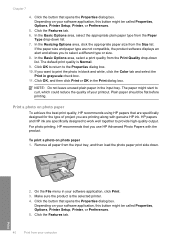
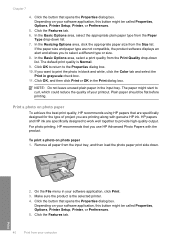
...-down list. Depending on photo paper
To achieve the best print quality, HP recommends using HP papers that you are not compatible, the product software displays an alert and allows you want to print the photo in black and white, click the Color tab and select the Print in your software application, this button might be flat...
User Guide - Page 44
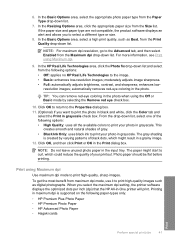
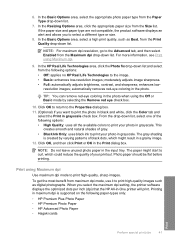
...-quality images such as Best, from maximum dpi mode, use it to print your photo in the photo when using Maximum dpi.
9. automatically removes red-eye coloring in the Print dialog box. The paper might start to curl, which might result in grayscale. Print using Maximum dpi
Use maximum dpi mode to select a different type or size.
8.
enhances...
User Guide - Page 52
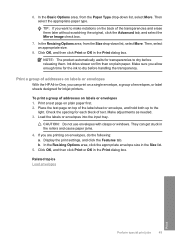
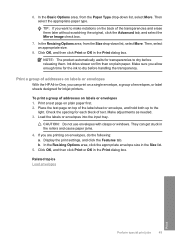
... tray. CAUTION: Do not use envelopes with clasps or windows. If you can get stuck in the Print dialog box. 6. Print a test page on labels or envelopes 1. b. Click OK, and then click Print or OK in the rollers and cause paper jams.
4. Make adjustments as needed. 3.
They can print on a single envelope, a group of addresses on top of text...
User Guide - Page 75
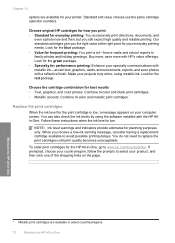
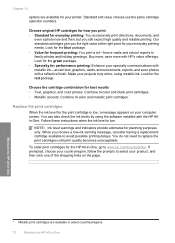
.... • Metallic accents: Combine tri-color and metallic print cartridges.*
Replace the print cartridges
When the ink level for planning purposes only.
NOTE: Ink level warnings and indicators provide estimates for the print cartridge is low.
Chapter 10
options are available in select countries/regions.
72
Maintain the HP All-in-One Look for the...
User Guide - Page 80


... Services button. The product prints a print cartridge alignment sheet. 5. The product aligns the print cartridges. Click the Device Services tab. 4. The product aligns the print cartridges.
Related topics Control panel buttons
Clean the print cartridges
Use this wastes ink and shortens the life of color or when a color is muddy after installing a print cartridge for the first...
User Guide - Page 83
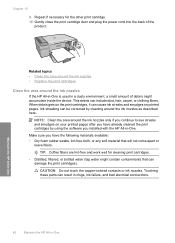
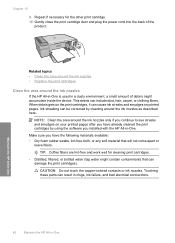
...to see streaks and smudges on your printed pages after you have the following ...HP All-in-One is used in -One Related topics • Clean the area around the ink nozzles • Replace the print cartridges
Clean the area around the ink nozzles as described here. TIP: Coffee filters are lint-free and work well for the other print cartridge. 10. CAUTION: Do not touch the copper-colored...
User Guide - Page 105
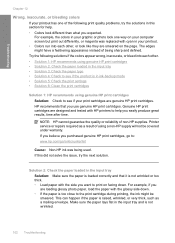
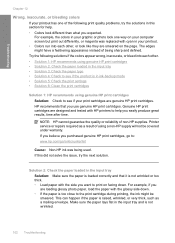
... graphic or photo look different than what you want to : www.hp.com/go/anticounterfeit
Cause: Non-HP ink was replaced with the side you expected.
NOTE: HP cannot guarantee the quality or reliability of using genuine HP print cartridges Solution: Check to help . • Colors look one of being used. Printer service or repairs required as a mailing envelope.
User Guide - Page 4
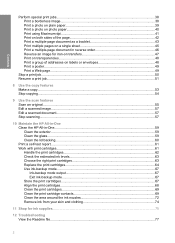
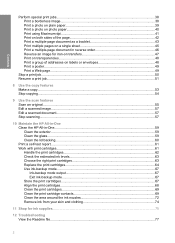
... transparencies...48 Print a group of addresses on labels or envelopes 48 Print a poster...49 Print a Web page...49
Stop a print job...50 Resume a print job...51
8 Use the copy features Make a copy...53 Stop copying...54
9 Use the scan features Scan an original...55 Edit a scanned image...57 Edit a scanned document...57 Stop scanning...57
10 Maintain the HP All...
User Guide - Page 30
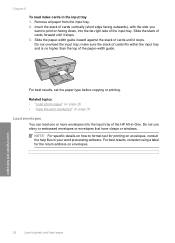
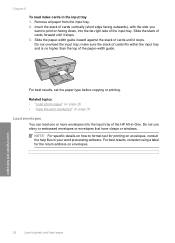
...
want to format text for the return address on page 33
Load envelopes
You can load one or more envelopes into the far-right side of the HP All-in-One.
Load originals and load paper
28
Load originals and load paper For best results, consider using a label for printing on facing down, into the input...
User Guide - Page 40
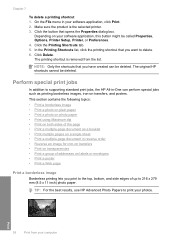
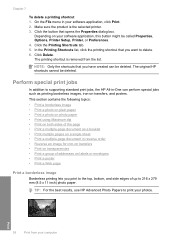
... paper • Print using Maximum dpi • Print on both sides of the page • Print a multiple-page document as printing borderless images, iron-on transfers, and posters. Click the button that you print to the top, bottom, and side edges of addresses on your photos. Depending on labels or envelopes • Print a poster • Print a Web page
Print a borderless image...
User Guide - Page 50


... that opens the Properties dialog box. Print a test page on envelopes, do the following: a. Load the labels or envelopes into the input tray. 2. CAUTION: Do not use HP transparency products with clasps or windows. Depending on your computer Place the test page on top of addresses on labels or envelopes
With the HP All-in-One, you can...
Basics Guide - Page 17
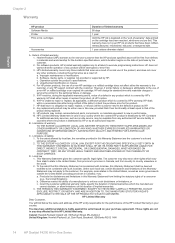
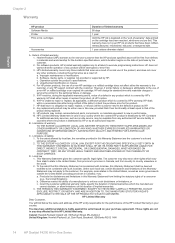
... RG12 1HN
14
HP Deskjet F4200 All-in your purchase agreement. For software products, HP's limited warranty applies only to a failure to service the printer for the product. 7. If HP receives, during the...HP ink products that the HP products specified above will find below the name and address of the HP entity responsible for the duration specified above, which is attributable to the use...
Similar Questions
Can The Hp F4240-deskjet All-intone Color Inkjet Use 61 Printer Cartridge
(Posted by lawrencemauppin 2 years ago)
How To Use Hp Deskjet F4240 Scanner
(Posted by WHITOCTOGONE 9 years ago)
How To Scan Multiple Pages Into One Pdf Using Hp Deskjet F4240
(Posted by cansbodie 9 years ago)
How To Addressing Envelopes Using Hp Officejet 6700 Premium
(Posted by cryssrey 10 years ago)

