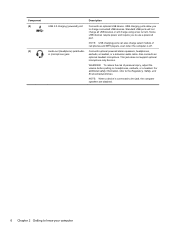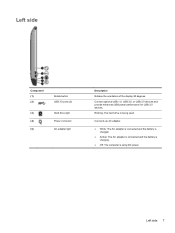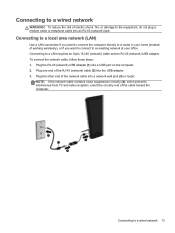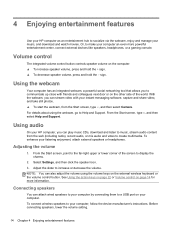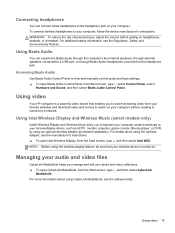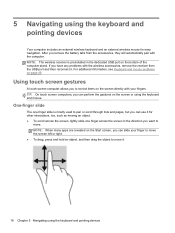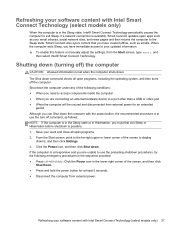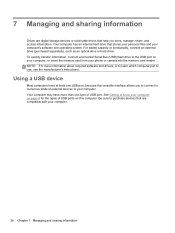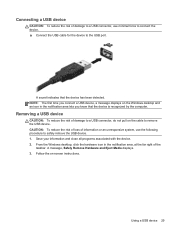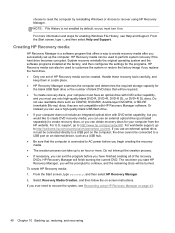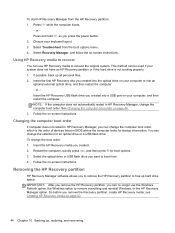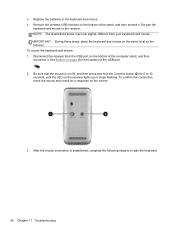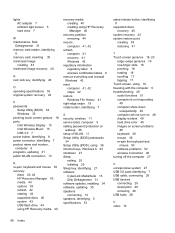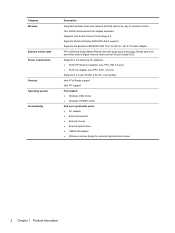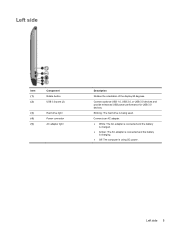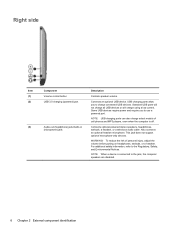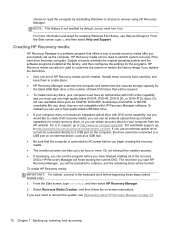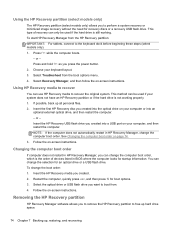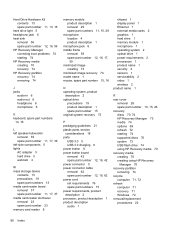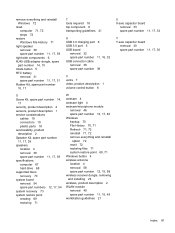HP ENVY Rove 20-k014us Support Question
Find answers below for this question about HP ENVY Rove 20-k014us.Need a HP ENVY Rove 20-k014us manual? We have 2 online manuals for this item!
Question posted by ShirleyFSouth on March 31st, 2016
My Usb Ports Will No Longer Read 1.0 Or 2.0 After Upgrading To 8.1
Current Answers
Answer #1: Posted by BusterDoogen on March 31st, 2016 12:32 PM
I hope this is helpful to you!
Please respond to my effort to provide you with the best possible solution by using the "Acceptable Solution" and/or the "Helpful" buttons when the answer has proven to be helpful. Please feel free to submit further info for your question, if a solution was not provided. I appreciate the opportunity to serve you!
Related HP ENVY Rove 20-k014us Manual Pages
Similar Questions
What can be done when the usb ports completely fail hence not allowing any input or output devices t...
My HP Dc7800 PC functions properly excpet the functions of rear and front USB Ports. Unable to use k...
My HP DX 2280 machihneall the USB ports are not working due toits SMPS is not able to provide a requ...