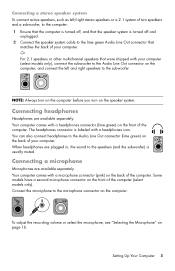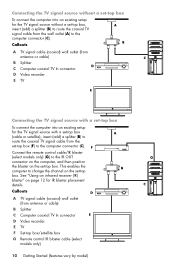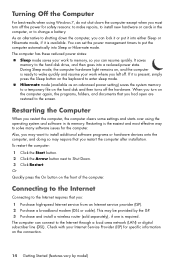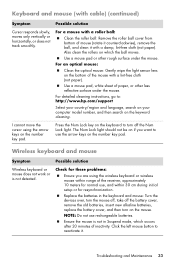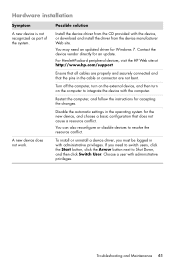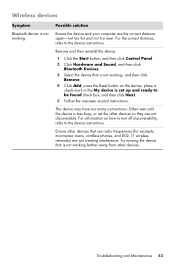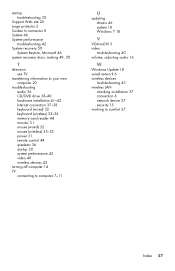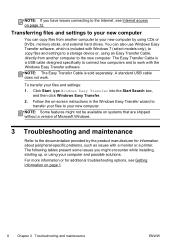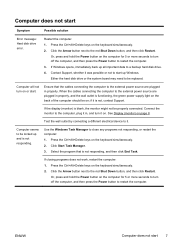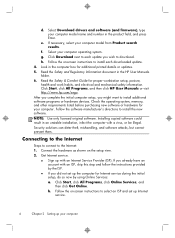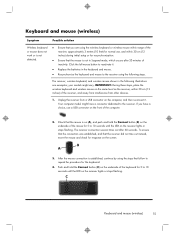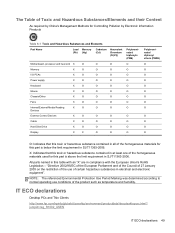HP ENVY Phoenix 810-130qe Support Question
Find answers below for this question about HP ENVY Phoenix 810-130qe.Need a HP ENVY Phoenix 810-130qe manual? We have 9 online manuals for this item!
Question posted by rogergarlitz6 on August 11th, 2021
Wireless Connection Quit Working But Direct Cable To Router Works
Current Answers
Answer #1: Posted by hzplj9 on August 11th, 2021 3:23 PM
https://support.hp.com/us-en/product/details/hp-envy-phoenix-810-100-desktop-pc-series/5399342/document/c05207063
This is the primary link.
https://support.hp.com/us-en/product/details/hp-envy-phoenix-810-100-desktop-pc-series/5399342
The upgrading and service guide will show the location of the various accessories and explain how to access them for replacement.
Hope that helps.
Answer #2: Posted by SonuKumar on August 11th, 2021 11:54 PM
if not working Wi-Fi part has to replaced,
alternative and best way - is to buy wifi 5HZ receiver- max 10-15 $
Please respond to my effort to provide you with the best possible solution by using the "Acceptable Solution" and/or the "Helpful" buttons when the answer has proven to be helpful.
Regards,
Sonu
Your search handyman for all e-support needs!!
Related HP ENVY Phoenix 810-130qe Manual Pages
Similar Questions
It worked fine then just stopped - i've checked all sorts of things (Control Panel, Network, drivers...
How do I make wireless work. The blue wireless light is but it does not see networks in range.
The internal coax that is terminated to the motherboard has come off, where is the connection locate...