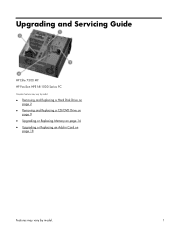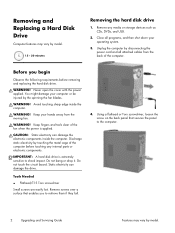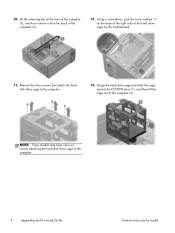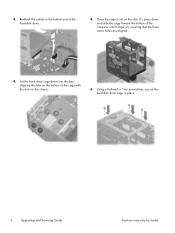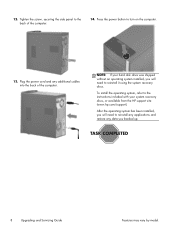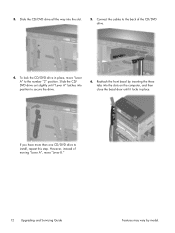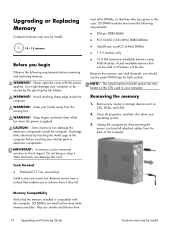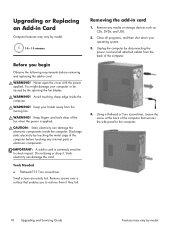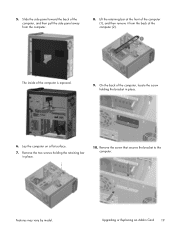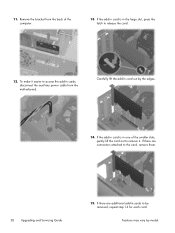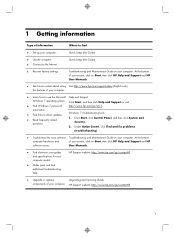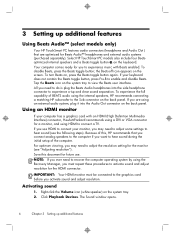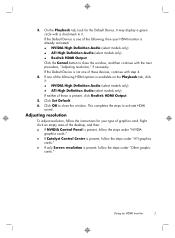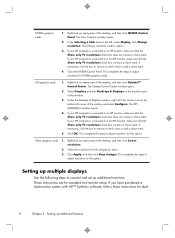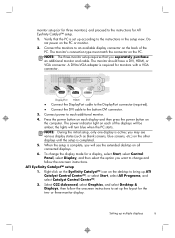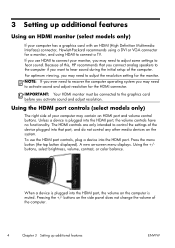HP ENVY 700-310xt Support Question
Find answers below for this question about HP ENVY 700-310xt.Need a HP ENVY 700-310xt manual? We have 6 online manuals for this item!
Question posted by rwr0375 on January 22nd, 2015
Would Like To Upgrade Graphics What Do You Recommend
The person who posted this question about this HP product did not include a detailed explanation. Please use the "Request More Information" button to the right if more details would help you to answer this question.
Current Answers
Answer #2: Posted by TechSupport101 on January 22nd, 2015 8:34 PM
Hi. The "Upgrading and Service Guide" here
http://www.helpowl.com/manuals/HP/ENVY700310xt/226752
should be of much help.
Related HP ENVY 700-310xt Manual Pages
Similar Questions
Replace Graphics Card
I have an HP Pavilion A6330F that I would like to replace the graphics card. I would appreciate any ...
I have an HP Pavilion A6330F that I would like to replace the graphics card. I would appreciate any ...
(Posted by ivch50 6 years ago)
Is There A Slot For Modem Card In Hp Envy 700-230qe Desktop Pc?
is there a slot for modem card in HP ENVY 700-230qe Desktop PC?
is there a slot for modem card in HP ENVY 700-230qe Desktop PC?
(Posted by associatedsvc 10 years ago)
Can I Upgrade The Graphics Card On A Machine Like This?
The title is pretty much my question. After looking at the motherboard online it doesn't look like i...
The title is pretty much my question. After looking at the motherboard online it doesn't look like i...
(Posted by underestima8ed1 10 years ago)
I Want To Update Graphics To Gtx 285 Can I Do It With The Power In That Unit?
i want to upgrade Graphics Card to GTX 285 with the power supply in computer will able to habndle th...
i want to upgrade Graphics Card to GTX 285 with the power supply in computer will able to habndle th...
(Posted by sintu 11 years ago)