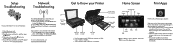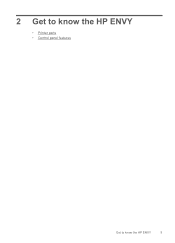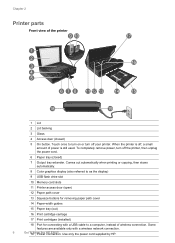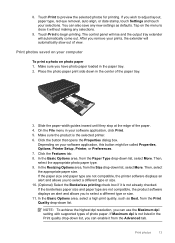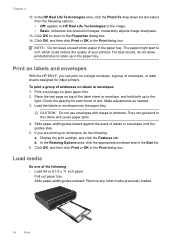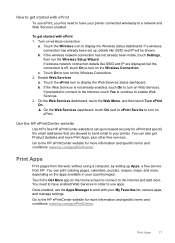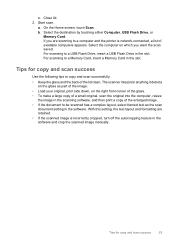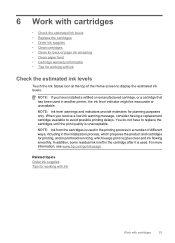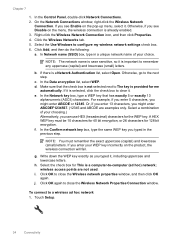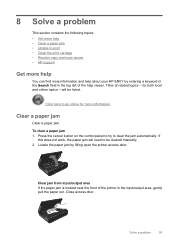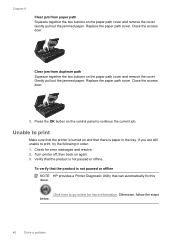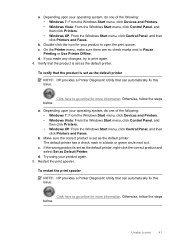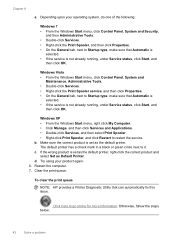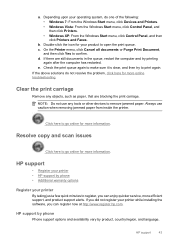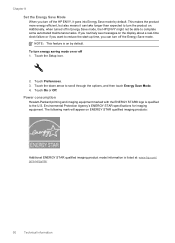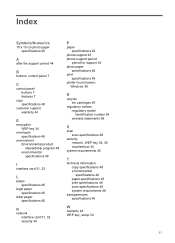HP ENVY 100 Support Question
Find answers below for this question about HP ENVY 100 - e-All-in-One Printer - D410.Need a HP ENVY 100 manual? We have 3 online manuals for this item!
Question posted by Angelabruckner on September 30th, 2012
We No Longer Have Images On Printer Control Panel Display. How Do We Get Them Ba
no images on printer control panel display.
Current Answers
Related HP ENVY 100 Manual Pages
Similar Questions
No Power To Printer Control Panel
Power light on the back of the printer is on but the control panel power light will not come on
Power light on the back of the printer is on but the control panel power light will not come on
(Posted by Anonymous-153094 8 years ago)
Problems Scanning With My Envy 100 D410 Series.
Hi I am having problems scanning with my Envy 100. The printer and copy work fine. I never had a pro...
Hi I am having problems scanning with my Envy 100. The printer and copy work fine. I never had a pro...
(Posted by Anonymous-138058 9 years ago)
Control Panel Does Not Come Up On Envy 100 Printer
(Posted by munchi 10 years ago)
No Control Panel
My control panel only shows "HP" in the centre and nothing else
My control panel only shows "HP" in the centre and nothing else
(Posted by derek3937 11 years ago)
When The Printer Is On, The Control Panel Displays A Blank Screen.
The control panel does not display copy, scan nor quick forms.There is just a blank screen. Even whe...
The control panel does not display copy, scan nor quick forms.There is just a blank screen. Even whe...
(Posted by cjwmd 12 years ago)