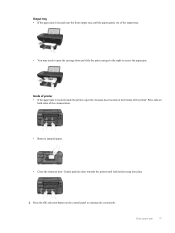HP Deskjet 3050A Support Question
Find answers below for this question about HP Deskjet 3050A.Need a HP Deskjet 3050A manual? We have 3 online manuals for this item!
Question posted by cjwmd on April 5th, 2012
When The Printer Is On, The Control Panel Displays A Blank Screen.
The control panel does not display copy, scan nor quick forms. There is just a blank screen. Even when I press the power button, the blank white screen stays on. The only way I can turn the printer off is to unplug it. I even unistalled and reinstalled the software, but the screen is still blank. Is there anything I can do to get this problem resolved? Please advise.
Current Answers
Related HP Deskjet 3050A Manual Pages
Similar Questions
Hp Photosmart C410 How To Get To Display Menu From Quick Forms
(Posted by ciupar 10 years ago)
Hp Deskjet 3050 Power Button Flashing Display Will Not Come On
(Posted by haSony 10 years ago)
Control Panel Buttons
HP DESKJET 3052A is printing, copying, etc. but can NOT setup sireless or access tools or anything e...
HP DESKJET 3052A is printing, copying, etc. but can NOT setup sireless or access tools or anything e...
(Posted by sassylaughlin 11 years ago)
Not Going To Pay To Chat To Get A Computer Problem Resolved.
(Posted by tterweb 11 years ago)
Flashing Power Button - Hp Photosmart D110a Printer
i have a hp photosmart d110a printer, and it worked fine for awhile, but recently my cat chewed the ...
i have a hp photosmart d110a printer, and it worked fine for awhile, but recently my cat chewed the ...
(Posted by mrgray696 11 years ago)