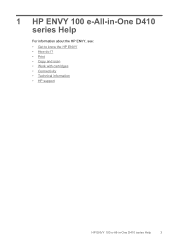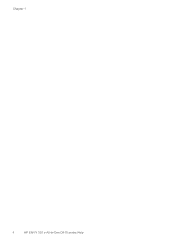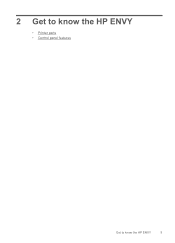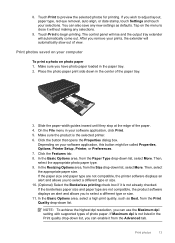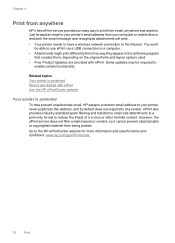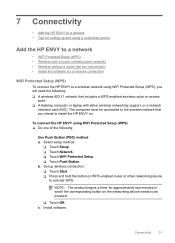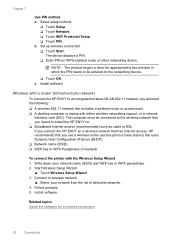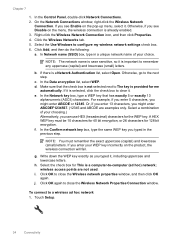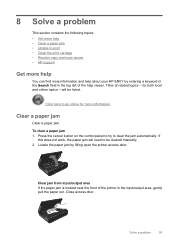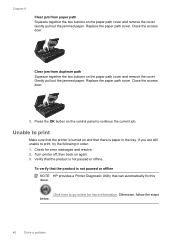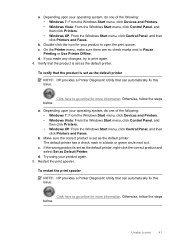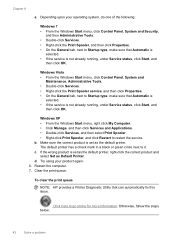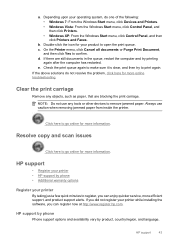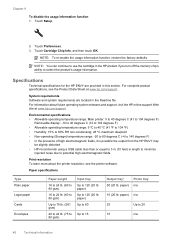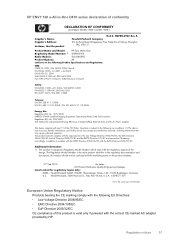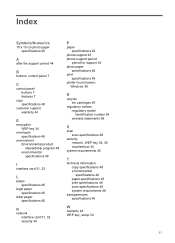HP ENVY 100 Support Question
Find answers below for this question about HP ENVY 100 - e-All-in-One Printer - D410.Need a HP ENVY 100 manual? We have 3 online manuals for this item!
Question posted by derek3937 on March 17th, 2013
No Control Panel
My control panel only shows "HP" in the centre and nothing else
Current Answers
Related HP ENVY 100 Manual Pages
Similar Questions
What Does The Flashing Orange Light Mean On The Control Panel On Hp Printer
m1212nf
m1212nf
(Posted by bsilvkaij 10 years ago)
Control Panel Does Not Come Up On Envy 100 Printer
(Posted by munchi 10 years ago)
What Type Of Printer Is Hp Envy 100 D410. Ie Ink Jet Printer Or ??
(Posted by Slacrna 10 years ago)
Control Panel For Hp Photosmart 5510 No Longer Shows It's Scanner Option
I used to be able to go into the scanner options so I could see preview before saving the scan. Afte...
I used to be able to go into the scanner options so I could see preview before saving the scan. Afte...
(Posted by whitebookworm 11 years ago)
We No Longer Have Images On Printer Control Panel Display. How Do We Get Them Ba
no images on printer control panel display.
no images on printer control panel display.
(Posted by Angelabruckner 11 years ago)