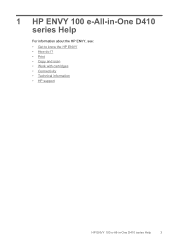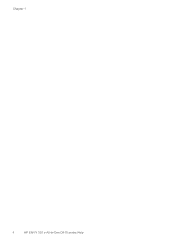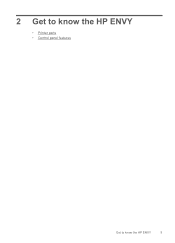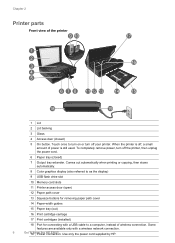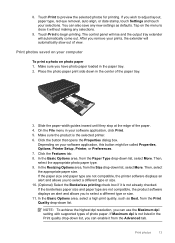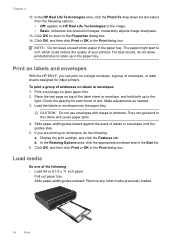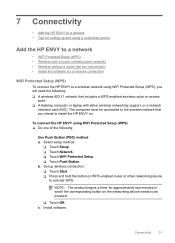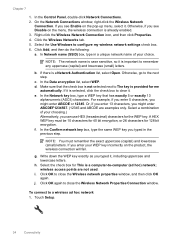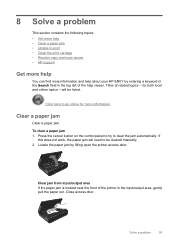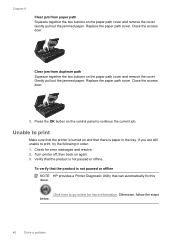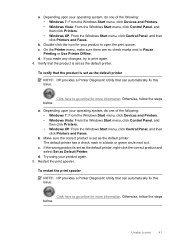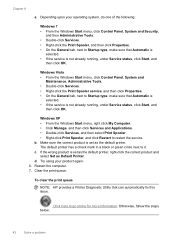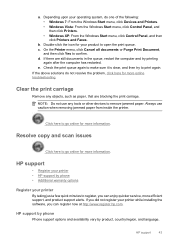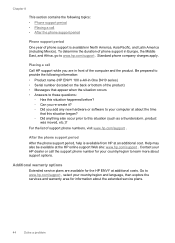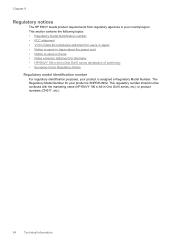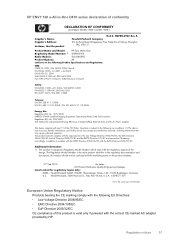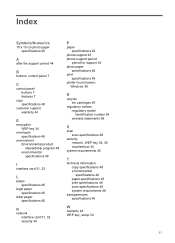HP ENVY 100 Support Question
Find answers below for this question about HP ENVY 100 - e-All-in-One Printer - D410.Need a HP ENVY 100 manual? We have 3 online manuals for this item!
Question posted by munchi on October 3rd, 2013
Control Panel Does Not Come Up On Envy 100 Printer
The person who posted this question about this HP product did not include a detailed explanation. Please use the "Request More Information" button to the right if more details would help you to answer this question.
Current Answers
Related HP ENVY 100 Manual Pages
Similar Questions
No Power To Printer Control Panel
Power light on the back of the printer is on but the control panel power light will not come on
Power light on the back of the printer is on but the control panel power light will not come on
(Posted by Anonymous-153094 8 years ago)
How To Reset Envy 100 Printer So Selection On Screen
(Posted by vechanc 10 years ago)
Using Hp 3015 Only Printer Without Using Control Panel
how to use Hp 3015 only printer without using control panel
how to use Hp 3015 only printer without using control panel
(Posted by VijayRaman 11 years ago)
We No Longer Have Images On Printer Control Panel Display. How Do We Get Them Ba
no images on printer control panel display.
no images on printer control panel display.
(Posted by Angelabruckner 11 years ago)
When I Plug In My Envy 100 Printer, Only The On Button Flashes. What Do I Do?
The printer is new.
The printer is new.
(Posted by Ucdc88 12 years ago)