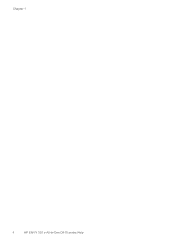HP ENVY 100 Support Question
Find answers below for this question about HP ENVY 100 - e-All-in-One Printer - D410.Need a HP ENVY 100 manual? We have 3 online manuals for this item!
Question posted by Ucdc88 on July 15th, 2011
When I Plug In My Envy 100 Printer, Only The On Button Flashes. What Do I Do?
The printer is new.
Current Answers
There are currently no answers that have been posted for this question.
Be the first to post an answer! Remember that you can earn up to 1,100 points for every answer you submit. The better the quality of your answer, the better chance it has to be accepted.
Be the first to post an answer! Remember that you can earn up to 1,100 points for every answer you submit. The better the quality of your answer, the better chance it has to be accepted.
Related HP ENVY 100 Manual Pages
Reference Guide - Page 1
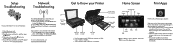
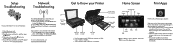
...the Wireless
menu. Follow the instructions on , try these steps:
1. Plug the power cord back in, and then press
the button. 4. Touch Settings, then select Wireless Network Test. Select Settings, ...
Web Wireless
Ink
Services
Setup
Print photos
Apps
Copy
Scan
Touch a button or icon to Know your Printer
Home Screen
Print Apps
Paper tray Output tray (closed) extender
Paper path...
Reference Guide - Page 2


...ENVY 100 eAll-in [English] © 2010 Hewlett-Packard Development Company, L.P.
*CN517-90081*
CN517-90081
Onscreen Help is installed with this product is available at: www.hp.eu/certificates.
Use HP's free ePrintCenter website for the most recent information update. Help includes details of Conformity for availability
and details. • Your printer... or mobile device, and both...
User Guide - Page 3


Contents
1 HP ENVY 100 e-All-in-One D410 series Help 3
2 Get to know the HP ENVY Printer parts ...6 Control panel features ...7
3 How do I?...9
4 Print Print photos ...12 Load ... warranty information 29 Tips for working with ink ...29
7 Connectivity Add the HP ENVY to a network 31 Tips for setting up and using a networked printer 37
8 Solve a problem Get more help ...39 Clear a paper jam ...39...
User Guide - Page 5
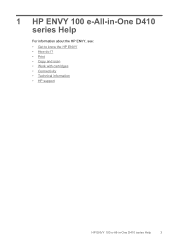
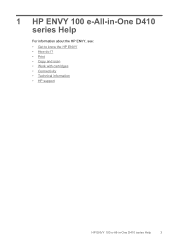
1 HP ENVY 100 e-All-in-One D410 series Help
For information about the HP ENVY, see: • Get to know the HP ENVY • How do I? • Print • Copy and scan • Work with cartridges • Connectivity • Technical information • HP support
HP ENVY 100 e-All-in-One D410 series Help
3
User Guide - Page 7
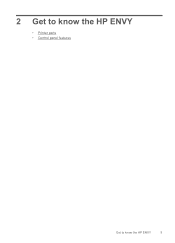
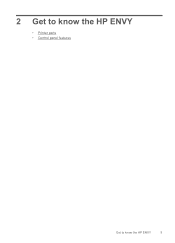
2 Get to know the HP ENVY
• Printer parts • Control panel features
Get to know the HP ENVY
5
User Guide - Page 8
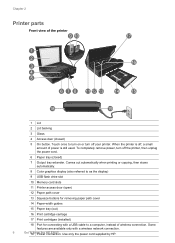
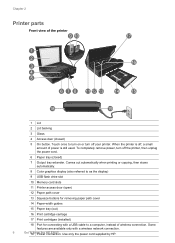
... when printing or copying, then stows automatically.
8 Color graphics display (also referred to as the display)
9 USB flash drive slot
10 Memory card slots
11 Printer access door (open)
12 Paper path cover
13 Squeeze buttons for removing paper path cover
14 Paper-width guides
15 Paper tray (out)
16 Print cartridge carriage...
User Guide - Page 9


...Home: Returns to the Home screen, the screen that is displayed when you first turn on the printer.
2 Get More: If Web Services are turned on and off Web Services and ePrint, checking ..., Web Services are enabled, takes you to the Internet for downloading more Apps.
3 Back:: Returns to a USB flash drive or a memory card.
5 Copy: Opens the Copy menu where you can preview your scan.
7 Cancel:...
User Guide - Page 13
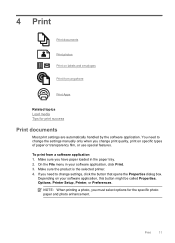
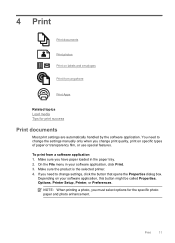
... and photo enhancement. If you need to change the settings manually only when you have paper loaded in your software application, this button might be called Properties, Options, Printer Setup, Printer, or Preferences. On the File menu in the paper tray. 2. Depending on your software application, click Print. 3. Print
11 You need to...
User Guide - Page 15
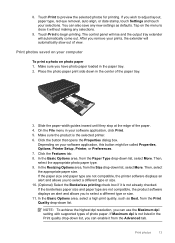
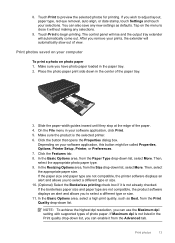
... selected printer. 6. 8. You can use the Maximum dpi setting with supported types of the paper tray.
3. Click the button that opens... the Properties dialog box. In the Resizing Options area, from the Print Quality drop-down list, select More. Then, select the appropriate paper size. Touch Print to begin printing. Make sure you wish to close it without making any new...
User Guide - Page 16
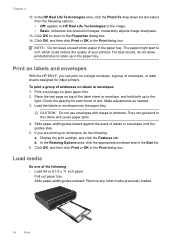
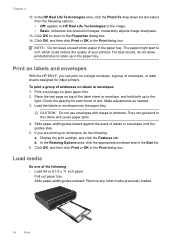
...8 1/2 x 11 inch paper
Pull out paper tray.
Print on labels and envelopes
With the HP ENVY, you are printing on envelopes, do not allow printed photos to stack up to the image. ...-resolution images; Check the spacing for each block of envelopes, or label sheets designed for inkjet printers. In the Resizing Options area, click the appropriate envelope size in the Print dialog box. Load...
User Guide - Page 25
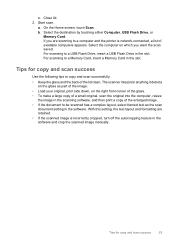
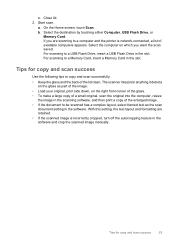
... screen, touch Scan. For scanning to a computer and the printer is incorrectly cropped, turn off the autocropping feature in the software and crop the scanned image manually. With this setting, the text layout and formatting are scanning to a USB Flash Drive, insert a USB Flash Drive in the slot.
Start scan. Select the destination...
User Guide - Page 33
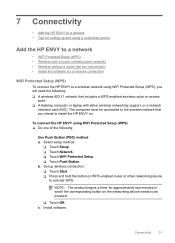
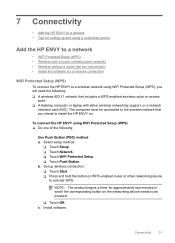
Set up and using a networked printer
Add the HP ENVY to a network
• WiFi Protected Setup (WPS) • Wireless with either ...10065; Press and hold the button on WPS-enabled router or other networking device
to install the HP ENVY on the networking device needs to a wireless network using WiFi Protected Setup (WPS), you will need the following :
Use Push Button (PBC) method a. Select ...
User Guide - Page 34
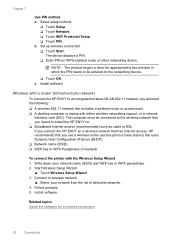
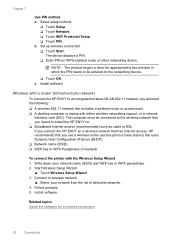
... WiFi Protected Setup. ❑ Touch PIN. To connect the printer with either wireless networking support, or a network
interface card (NIC). Write down your network from the list of detected networks. 4. c. If you connect the HP ENVY on WPS-enabled router or other networking device. Connect to be connected to the wireless network that...
User Guide - Page 38
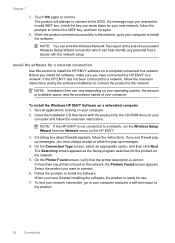
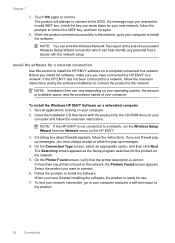
... wrote down for a network connection
Use this section to install the HP ENVY software on the network, the Printers Found screen appears. Touch OK again to install the software. When the product connects successfully to the network, go to your new network, follow the onscreen instructions during the software installation to connect the...
User Guide - Page 41
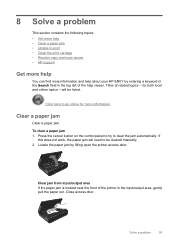
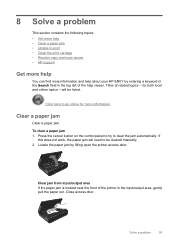
...to be listed. Click here to go online for both local and online topics -- Press the cancel button on the control panel to try to clear the jam automatically. Close access door.
Solve a problem...information and help about your HP ENVY by lifting open the printer access door. Locate the paper jam by entering a keyword in the Search field in the top left of the printer in the input/output area,...
User Guide - Page 42
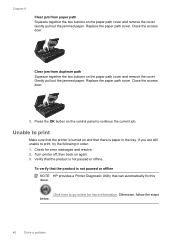
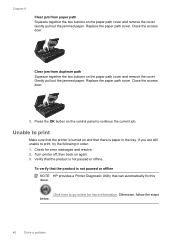
...two buttons on the paper path cover and remove the cover. Unable to go online for error messages and resolve. 2. If you are still unable to continue the current job. Turn printer off...the paper path cover. To verify that the product is not paused or offline NOTE: HP provides a Printer Diagnostic Utility that there is paper in order: 1. Otherwise, follow the steps below.
40
Solve a ...
User Guide - Page 46
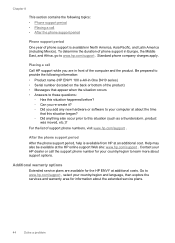
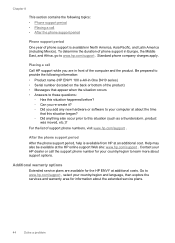
... support while you add any new hardware or software to your country/region to learn more about support options.
For the list of phone support is available from HP at an additional cost. Chapter 8
This section contains the following information: • Product name (HP ENVY 100 e-All-in-One D410 series) • Serial number...
User Guide - Page 56
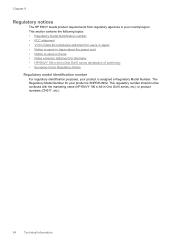
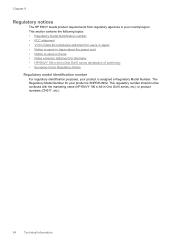
... • Noise emission statement for your country/region. The Regulatory Model Number for Germany • HP ENVY 100 e-All-in your product is assigned a Regulatory Model Number. This regulatory number should not be confused with the marketing name (HP ENVY 100 e-All-in-One D410 series, etc.) or product numbers (CN517, etc.).
54
Technical information
User Guide - Page 59
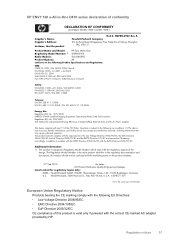
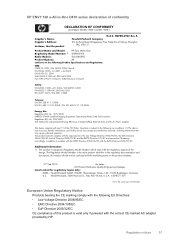
HP ENVY 100 e-All-in ... is the main product identifier in the regulatory documentation and test reports, this device must accept any interference received, including interference that the product
DoC #: SNPRH...Trade Zone Pudong, Shanghai
ˈ PRC 200131
Product Name and Model:
HP Envy eAll-in -One D410 series declaration of conformity
DECLARATION OF CONFORMITY
according to ISO/IEC 17050-1 and...
Similar Questions
How To Reset Envy 100 Printer
(Posted by simmeph3n1 10 years ago)
Hp Envy 100 Printer Works Scanner Does Not
(Posted by ronthom 10 years ago)
How To Reset Envy 100 Printer So Selection On Screen
(Posted by vechanc 10 years ago)
Control Panel Does Not Come Up On Envy 100 Printer
(Posted by munchi 10 years ago)