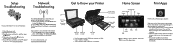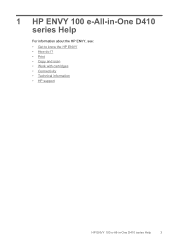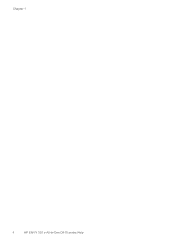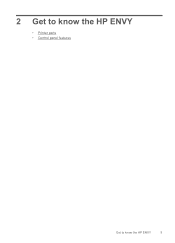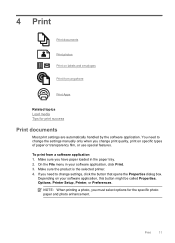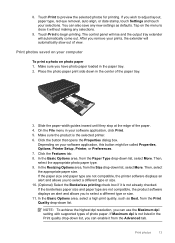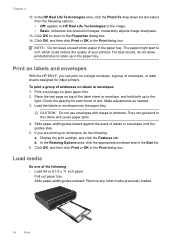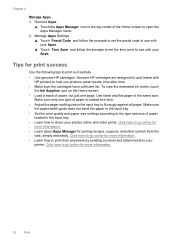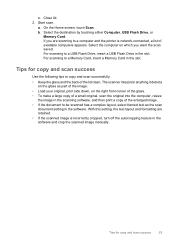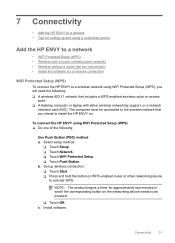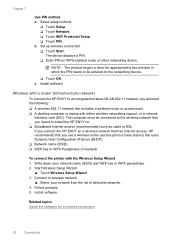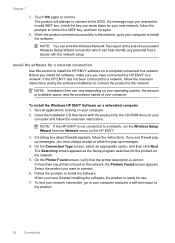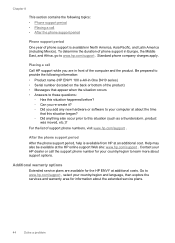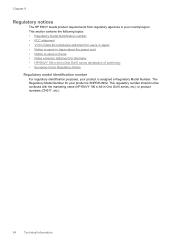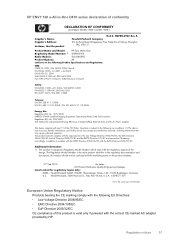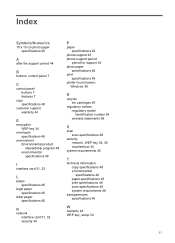HP ENVY 100 Support Question
Find answers below for this question about HP ENVY 100 - e-All-in-One Printer - D410.Need a HP ENVY 100 manual? We have 3 online manuals for this item!
Question posted by vechanc on October 18th, 2013
How To Reset Envy 100 Printer So Selection On Screen
The person who posted this question about this HP product did not include a detailed explanation. Please use the "Request More Information" button to the right if more details would help you to answer this question.
Current Answers
Related HP ENVY 100 Manual Pages
Similar Questions
How Do I Reset My Envy 100 Printer After Installing New Drivers
(Posted by jojenk 9 years ago)
How To Scan With Higher Resolution Using Computer And Hp Envy 100 Printer
(Posted by jrjo 10 years ago)
How To Reset Envy 100 Printer
(Posted by simmeph3n1 10 years ago)
When I Plug In My Envy 100 Printer, Only The On Button Flashes. What Do I Do?
The printer is new.
The printer is new.
(Posted by Ucdc88 12 years ago)