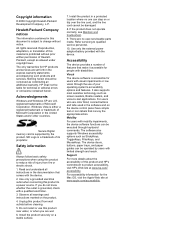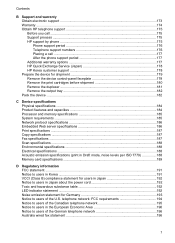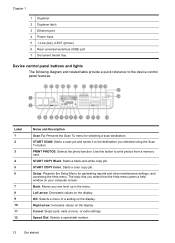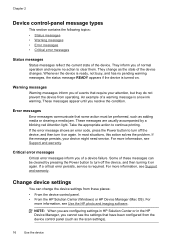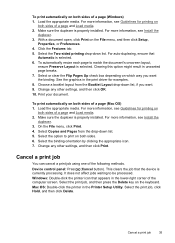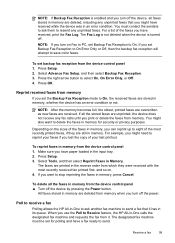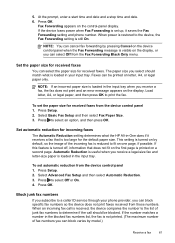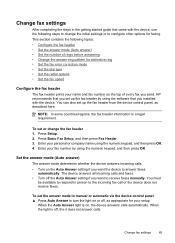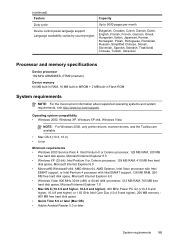HP Officejet J6400 Support Question
Find answers below for this question about HP Officejet J6400 - All-in-One Printer.Need a HP Officejet J6400 manual? We have 4 online manuals for this item!
Question posted by Anonymous-153094 on July 27th, 2015
No Power To Printer Control Panel
Power light on the back of the printer is on but the control panel power light will not come on
Current Answers
Answer #1: Posted by TommyKervz on July 27th, 2015 3:04 PM
Follow the instructions on the link below
https://support.hp.com/us-en/product/hp-officejet-j6400-all-in-one-printer-series/3635376/document/c01321436
Related HP Officejet J6400 Manual Pages
Similar Questions
How Do I Turn My Hp Officejet 6400 Printer Online
(Posted by luluKrod 10 years ago)
Why Won't My Officejet J6400 Printer Scan To My Mac
(Posted by NJMRav 10 years ago)
How To Make My Hp Officejet J6400 Printer Airprint
(Posted by shinedeban 10 years ago)
Control Panel Does Not Come Up On Envy 100 Printer
(Posted by munchi 10 years ago)
My Printer Works, However The Paper Comes Out Blank, Has The Ink Ran Out?
i have not used my hp deskjet F4500 in roughly a year, the machinery seems to be working as the pape...
i have not used my hp deskjet F4500 in roughly a year, the machinery seems to be working as the pape...
(Posted by dgtrotman 11 years ago)