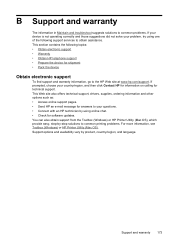HP Officejet J6400 Support Question
Find answers below for this question about HP Officejet J6400 - All-in-One Printer.Need a HP Officejet J6400 manual? We have 4 online manuals for this item!
Question posted by luluKrod on April 2nd, 2014
How Do I Turn My Hp Officejet 6400 Printer Online
The person who posted this question about this HP product did not include a detailed explanation. Please use the "Request More Information" button to the right if more details would help you to answer this question.
Current Answers
Related HP Officejet J6400 Manual Pages
Similar Questions
How To Set Up An Hp Officejet 6400 Wireless Printer
(Posted by bigfBurns 9 years ago)
Hp Officejet J6400 Printer Cant Connect To Router
(Posted by ricafr 9 years ago)
How To Make My Hp Officejet J6400 Printer Airprint
(Posted by shinedeban 10 years ago)
How To Turn Hp Photosmart D110 Printer Online
(Posted by leeriIse 10 years ago)
My Computer Doesn't See Hp Officejet 4500 Printer.
my computer doesn't see hp officejet 4500 printer when im trying to print something, i already turne...
my computer doesn't see hp officejet 4500 printer when im trying to print something, i already turne...
(Posted by Danikpwi 11 years ago)