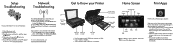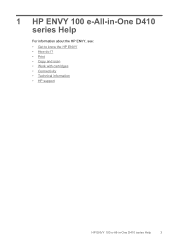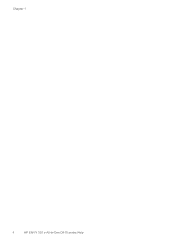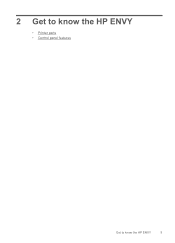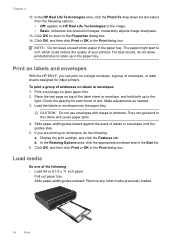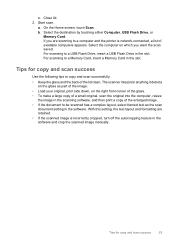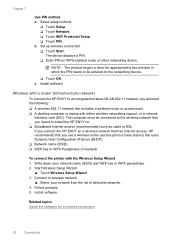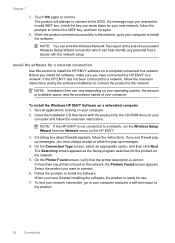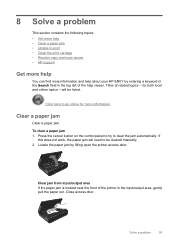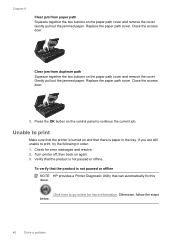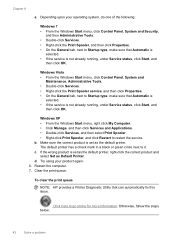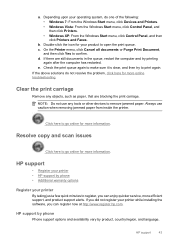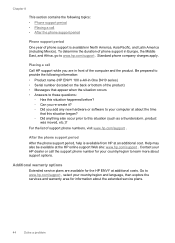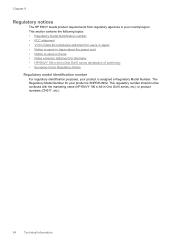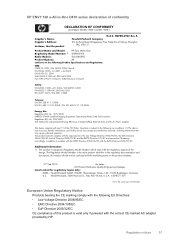HP ENVY 100 Support Question
Find answers below for this question about HP ENVY 100 - e-All-in-One Printer - D410.Need a HP ENVY 100 manual? We have 3 online manuals for this item!
Question posted by Anonymous-138058 on June 11th, 2014
Problems Scanning With My Envy 100 D410 Series.
Current Answers
Answer #1: Posted by BusterDoogen on June 11th, 2014 12:29 PM
I hope this is helpful to you!
Please respond to my effort to provide you with the best possible solution by using the "Acceptable Solution" and/or the "Helpful" buttons when the answer has proven to be helpful. Please feel free to submit further info for your question, if a solution was not provided. I appreciate the opportunity to serve you!
Answer #2: Posted by SoCalWoman on June 11th, 2014 7:47 PM
Once downloaded onto your windows computer you can run the wizard, which will search for any HP printer model connected with your printer, check the HP Support Website and provide a list of available downloads, according to the operating system and printer model to be used. This includes the Printer Driver, firmware, software, etc. You can choose to download/install some, or all, from this list.
Basically, the wizard does all the legwork. It will also scan your system for any outdated printer programs and offer to update these, when available.
However, if you are not using a Windows 7, 8 or 8.1 then you can use the first option available from above by going to the HP Support Website for HP Envy 100. Then choose your operating system from the dropdown menu and click "Next" for a list of availble drivers and software for download
Much appreciation to those who acknowledge our members for their contribution toward finding a solution.
~It always seems impossible until it is done~
Nelson Mandela
Related HP ENVY 100 Manual Pages
Similar Questions
I tried to install it again and it is not letting me. What next - I am frustrated.
My control panel only shows "HP" in the centre and nothing else
no images on printer control panel display.