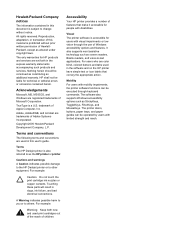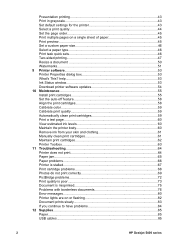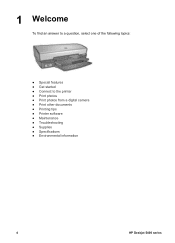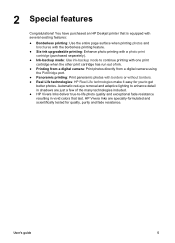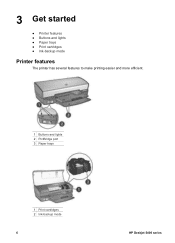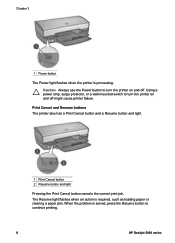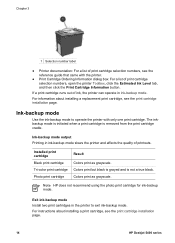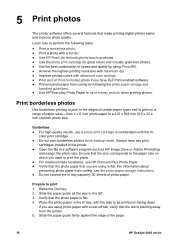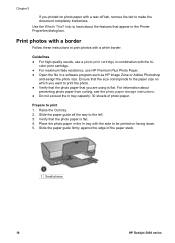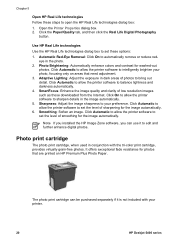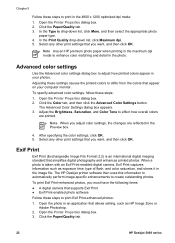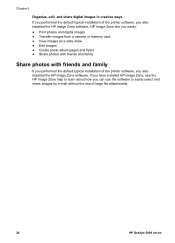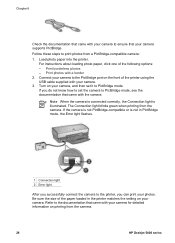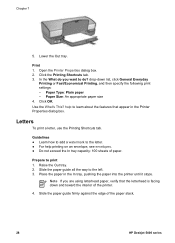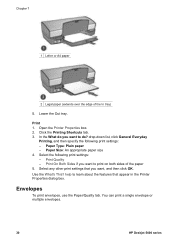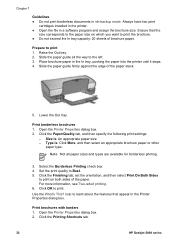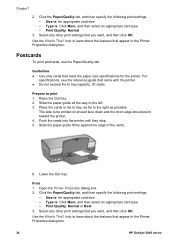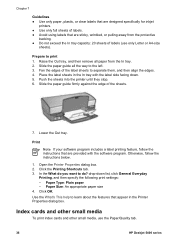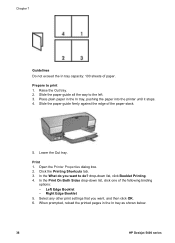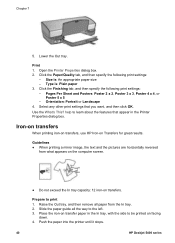HP Deskjet 5440 Support Question
Find answers below for this question about HP Deskjet 5440.Need a HP Deskjet 5440 manual? We have 4 online manuals for this item!
Question posted by beasLar on March 20th, 2014
Hp Deskjet 5440 Won't Print
The person who posted this question about this HP product did not include a detailed explanation. Please use the "Request More Information" button to the right if more details would help you to answer this question.
Current Answers
Related HP Deskjet 5440 Manual Pages
Similar Questions
Hp Deskjet 3000 J310 Wont Print Colour
-reinstaked software -installed new colour cartridgein WORD and on a test page NO COLOUR
-reinstaked software -installed new colour cartridgein WORD and on a test page NO COLOUR
(Posted by vulturelake 10 years ago)
Hp Deskjet 3000 Will Not Print Colour
-reinstalled software -tried new colour cartridge -test page only prints shades of grey and NO col...
-reinstalled software -tried new colour cartridge -test page only prints shades of grey and NO col...
(Posted by vulturelake 10 years ago)
Can The Hp Deskjet 1000 J110 Printer Print 2-sided? If So, Instructions?
Bcrx
Bcrx
(Posted by mohara 11 years ago)
Hp Deskjet D2500 Printer Not Printing Color
Why is my HP Deskjet D2500 printer not printing in color. I've checked the properties as print in co...
Why is my HP Deskjet D2500 printer not printing in color. I've checked the properties as print in co...
(Posted by mabchee2002 12 years ago)