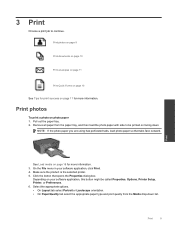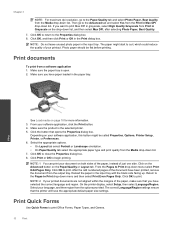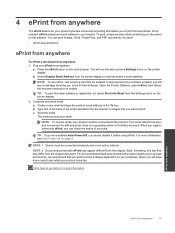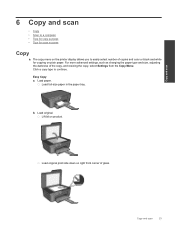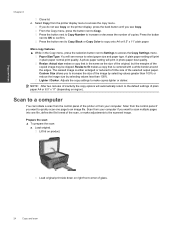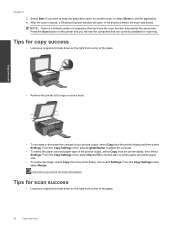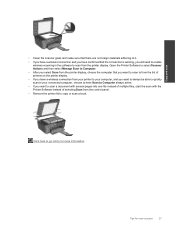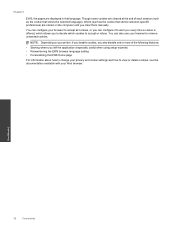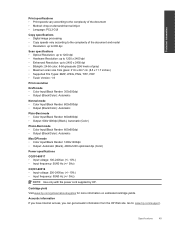HP Deskjet 3070A Support Question
Find answers below for this question about HP Deskjet 3070A.Need a HP Deskjet 3070A manual? We have 3 online manuals for this item!
Question posted by mail2manja on March 25th, 2013
Scan Document And Save As Pdf.docx On Hp3070a Scanner/printer
Scan Document And Save As PDF.docx On Hp3070a Scanner/printer
Current Answers
Related HP Deskjet 3070A Manual Pages
Similar Questions
How To Save A Scanned Document In Pdf?
The only options I see with my 4300 Office Jet are JPEG, TIFF, and other image formats.
The only options I see with my 4300 Office Jet are JPEG, TIFF, and other image formats.
(Posted by eloisam 9 years ago)
Printer Showing Failure To Copy Or Scan. What To Do?
Bought the printer one week back. But I havent been able to take copy. Its always showing failure to...
Bought the printer one week back. But I havent been able to take copy. Its always showing failure to...
(Posted by Rimshalatheef 11 years ago)
Sizing Problems With Scanned Document
I am trying to scan a document and when done it is too large so the image scanned only takes a small...
I am trying to scan a document and when done it is too large so the image scanned only takes a small...
(Posted by cecilbran 11 years ago)
Scan Document And Save As Msword.docx On Hp3070a Scanner/printer
(Posted by ddrivanc 11 years ago)
Not Able To Save The Scanned Document As Pdf Format
Not Able To Save The Scanned Document As Pdf Format
Not Able To Save The Scanned Document As Pdf Format
(Posted by srinubacs 11 years ago)