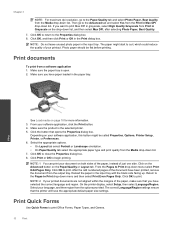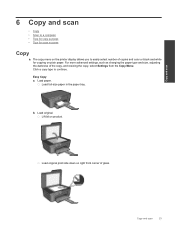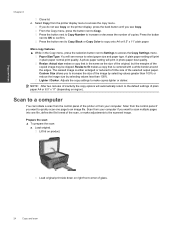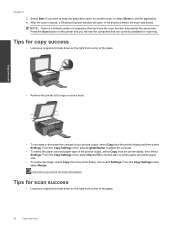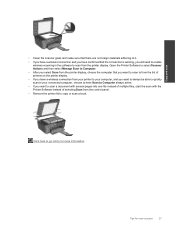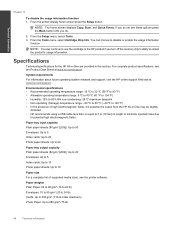HP Deskjet 3070A Support Question
Find answers below for this question about HP Deskjet 3070A.Need a HP Deskjet 3070A manual? We have 3 online manuals for this item!
Question posted by Rimshalatheef on April 8th, 2013
Printer Showing Failure To Copy Or Scan. What To Do?
Current Answers
Answer #1: Posted by tintinb on April 8th, 2013 8:48 AM
https://support.hp.com/us-en/drivers/hp-deskjet-3070a-e-all-in-one-printer-series---b6/model/4311848
If you have more questions, please don't hesitate to ask here at HelpOwl. Experts here are always willing to answer your questions to the best of our knowledge and expertise.
Regards,
Tintin
Related HP Deskjet 3070A Manual Pages
Similar Questions
my uni halls dont have a wireless connection and ive tried to connect my laptop to my printer using ...