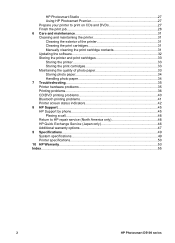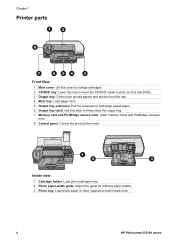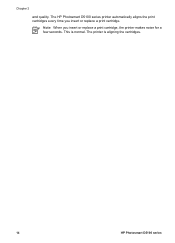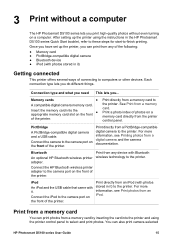HP D5160 Support Question
Find answers below for this question about HP D5160 - PhotoSmart Color Inkjet Printer.Need a HP D5160 manual? We have 3 online manuals for this item!
Question posted by rpyle4 on September 12th, 2014
My Hp Photosmart D5160 Printer Will Not Print.
Current Answers
Answer #1: Posted by SoCalWoman on September 12th, 2014 6:04 PM
You may want to try to manually clean the ink cartridge. Page 31 (chapter 6) of the HP Photomart D5100 Series Printer User's Guide show the steps for this. There are other troubleshooting tips you can review in the Guide as well, if needed.
The guide can be viewed here
Another possible resolution to your issue may be to run the HP Print and Scan Doctor located at HP's Support Website. This program can be downloaded from their website and scan your system, checking for errors related to the HP device check for possible outdated software, firmware, etc. Then does the repairs/updates and provides a report on what was checked and what changes were made.
Here is the link, if interested:
You can review more information and have the option to download the program once at the link.
Note: Any changed the Doctor perform is completely reversible, should this not resolve any issues.
Much appreciation to those who acknowledge our members for their contribution toward finding a solution.
~It always seems impossible until it is done~
Nelson Mandela
Answer #2: Posted by BusterDoogen on September 12th, 2014 12:24 PM
I hope this is helpful to you!
Please respond to my effort to provide you with the best possible solution by using the "Acceptable Solution" and/or the "Helpful" buttons when the answer has proven to be helpful. Please feel free to submit further info for your question, if a solution was not provided. I appreciate the opportunity to serve you!
Related HP D5160 Manual Pages
Similar Questions
have a HP Photosmart D5160 printer with an error message 031f4dd6, what is it for and how do I corre...
Replaced color cartridge with a new one. The output looks like it is running out of ink again. I cle...
Does the HP D5160 print documents, in addition to photos?