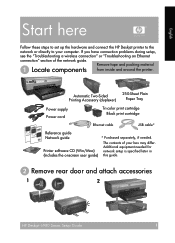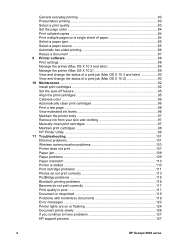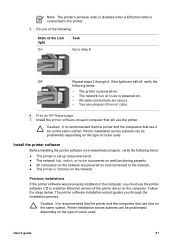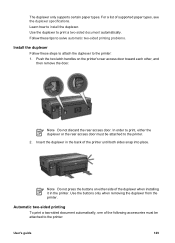HP 6988 - Deskjet Color Inkjet Printer Support and Manuals
Get Help and Manuals for this Hewlett-Packard item

Most Recent HP 6988 Questions
How Do I Hook Up Hp Printer Mac 6988
(Posted by vkuuncl 9 years ago)
Is There A Program To Setup My Hp 6988 Wireless
(Posted by kevinallen 9 years ago)
Can I Use My Hp Dekjrt 6988 With My Ipad
(Posted by kraljack 9 years ago)
Hp 6988 Won't Print Test Page
(Posted by dbThe 9 years ago)
How Can I Make Hp 6988 Network Light Stop Blinking
(Posted by KeikKrons 9 years ago)
HP 6988 Videos
Popular HP 6988 Manual Pages
HP 6988 Reviews
We have not received any reviews for HP yet.