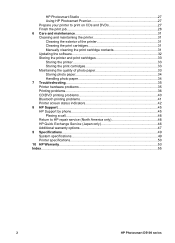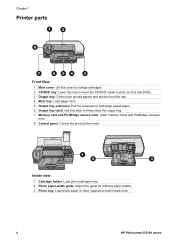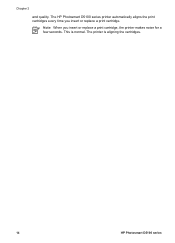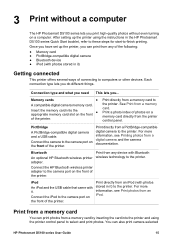HP D5160 Support Question
Find answers below for this question about HP D5160 - PhotoSmart Color Inkjet Printer.Need a HP D5160 manual? We have 3 online manuals for this item!
Question posted by JeGse on June 13th, 2014
How To Reset Hp Photosmart D5160
The person who posted this question about this HP product did not include a detailed explanation. Please use the "Request More Information" button to the right if more details would help you to answer this question.
Current Answers
Related HP D5160 Manual Pages
Similar Questions
Error 031f4dd6
have a HP Photosmart D5160 printer with an error message 031f4dd6, what is it for and how do I corre...
have a HP Photosmart D5160 printer with an error message 031f4dd6, what is it for and how do I corre...
(Posted by directorbirchrunlibrary 6 years ago)
My Hp Photosmart D5160 Printer Will Not Print.
There is no error code, but my Color cartridge icon is flashing. The Black cartridge icon is not fla...
There is no error code, but my Color cartridge icon is flashing. The Black cartridge icon is not fla...
(Posted by rpyle4 9 years ago)
How To Reset Hp Photosmart D7260 Printer
(Posted by manmegale 9 years ago)
How To Reset Hp Photosmart D7260
(Posted by fransc 10 years ago)
Does The Hp D5160 Printing Of Regular Documents
Does the HP D5160 print documents, in addition to photos?
Does the HP D5160 print documents, in addition to photos?
(Posted by dickbetty 12 years ago)