HP C5580 Support Question
Find answers below for this question about HP C5580 - Photosmart All-in-One Color Inkjet.Need a HP C5580 manual? We have 2 online manuals for this item!
Question posted by robrobkoda on April 11th, 2014
How To Clear Carriage Jam On Hp C5580
The person who posted this question about this HP product did not include a detailed explanation. Please use the "Request More Information" button to the right if more details would help you to answer this question.
Current Answers
There are currently no answers that have been posted for this question.
Be the first to post an answer! Remember that you can earn up to 1,100 points for every answer you submit. The better the quality of your answer, the better chance it has to be accepted.
Be the first to post an answer! Remember that you can earn up to 1,100 points for every answer you submit. The better the quality of your answer, the better chance it has to be accepted.
Related HP C5580 Manual Pages
User Guide - Page 5
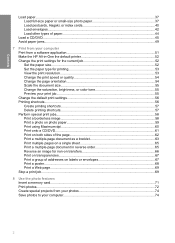
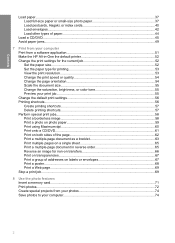
... of paper 44
Load a CD/DVD...45 Avoid paper jams...49
7 Print from your computer Print from a software application 51 Make the HP All-in-One the default printer 52 Change the print settings... Change the page orientation 54 Scale the document size...55 Change the saturation, brightness, or color tone 55 Preview your print job...55 Change the default print settings 56 Printing shortcuts...56 ...
User Guide - Page 7
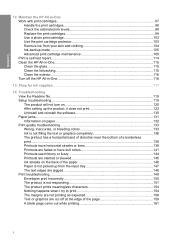
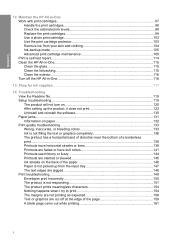
...print cartridge maintenance 105 Print a self-test report...114 Clean the HP All-in-One...115 Clean the glass...115 Clean the lid backing...115 Clean the exterior...116... not print 123 Uninstall and reinstall the software 130 Paper jams...131 Information on paper...132 Print quality troubleshooting 133 Wrong, inaccurate, or bleeding colors 133 Ink is not filling the text or graphics completely 136...
User Guide - Page 26


... other computers on your computer or see the Windows onscreen
Help.
To enable printer sharing on
connecting to the HP All-in -One. This enables other functions from the host computer or from Bluetooth devices such as the HP bt500) into the front USB port, you need for a Bluetooth connection • Connect the...
User Guide - Page 38
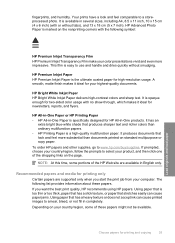
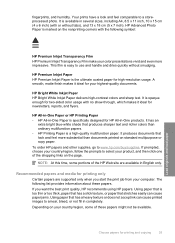
... smear, bleed, or not fill in English only. The following symbol:
Load originals and load paper
HP Premium Inkjet Transparency Film HP Premium Inkjet Transparency Film make your color presentations vivid and even more substantial than ordinary multifunction papers. • HP Printing Paper is available in several sizes, including A4, 8.5 x 11 inch, 10 x 15 cm (4 x 6 inch) (with...
User Guide - Page 39


... look and feel. They can jam the product or repel the ink. • Multi-part forms, such as linen. Chapter 6
HP Inkjet-Printable CD/DVD Discs HP Inkjet-Printable CD and DVD optical discs... order HP papers and other than those listed in both sides for report covers, special presentations, brochures, mailers, and calendars.
HP Iron-On Transfers HP Iron-On Transfers (for color fabrics...
User Guide - Page 52


...tray. • Do not force paper too far forward in the input tray; Avoid paper jams
To help avoid paper jams, follow these guidelines.
• Remove printed papers from the output tray frequently. •.... Labels on page 131
Load originals and load paper
Avoid paper jams
49
Related topics "Clear paper jams" on older sheets might peel off when the paper is pulled through the product, ...
User Guide - Page 91
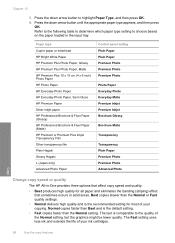
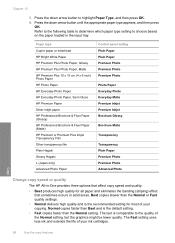
... type
Copier paper or letterhead HP Bright White Paper HP Premium Plus Photo Paper, Glossy HP Premium Plus Photo Paper, Matte HP Premium Plus 10 x 15 cm (4 x 6 inch) Photo Paper HP Photo Paper HP Everyday Photo Paper HP Everyday Photo Paper, Semi Gloss HP Premium Paper Other inkjet paper HP Professional Brochure & Flyer Paper (Glossy) HP Professional Brochure & Flyer Paper (Matte...
User Guide - Page 118
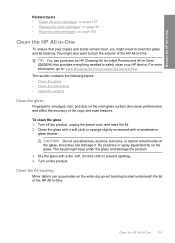
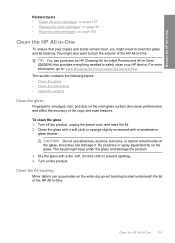
...or spray liquid directly on the glass, since they can purchase an HP Cleaning Kit for Inkjet Printers and All-in-Ones (Q6260A) that your HP device.
Turn off the product, unplug the power cord, and raise ...page 106
Clean the HP All-in-One
To ensure that provides everything needed to safely clean your copies and scans remain clear, you might need to dust the exterior of the HP All-in -One...
User Guide - Page 134


...Clear paper jams • Information on paper Clear paper jams
Solution: In case of paper in the input tray must be the same size and type. • Adjust the paper-width guide in the input tray; When the software installation is complete, the HP... different paper types and paper sizes in the input tray to clear the paper jam from the output tray frequently. • Prevent curled or wrinkled...
User Guide - Page 154


...Printing a borderless image from the queue • Solution 7: Clear the paper jam • Solution 8: Make sure the print carriage can set the product as the default printer to turn on... the current operation • Solution 6: Remove all cancelled print jobs from a non-HP software application produced unexpected results.
Cause: The product was out of your software application....
User Guide - Page 155
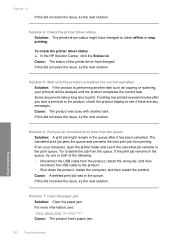
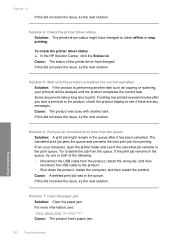
... jam Solution: Clear the paper jam. Cause: The product was in the queue, try the next solution. If the print job remains in the queue. If this did not solve the issue, try one or both of the printer driver had a paper jam.
152 Troubleshooting To check the printer driver status ▲ In the HP...
User Guide - Page 159
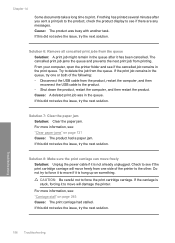
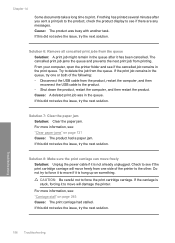
... and prevents the next print job from the product, restart the computer, and then reconnect the USB cable to see : "Clear paper jams" on page 245 Cause: The print carriage had a paper jam. From your computer, open the printer folder and see if the cancelled job remains in the queue after you sent a print...
User Guide - Page 175
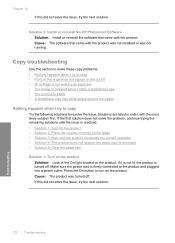
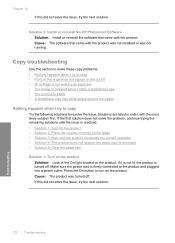
Solution 3: Install or reinstall the HP Photosmart Software Solution: Install or reinstall the software that came with the product... current operation • Solution 4: The product does not support the paper type or envelope • Solution 5: Clear the paper jam
Solution 1: Turn on the product Solution: Look at the On light located on the product.
Troubleshooting
172 Troubleshooting ...
User Guide - Page 176
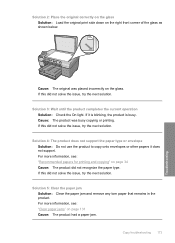
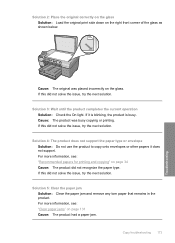
If it does not support. If this did not recognize the paper type. For more information, see : "Clear paper jams" on the right front corner of the glass as shown below.
Solution 5: Clear the paper jam Solution: Clear the paper jam and remove any torn paper that remains in the product. Solution 2: Place the original correctly on...
User Guide - Page 185
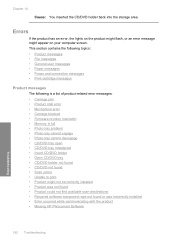
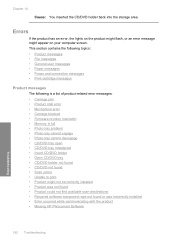
... • Missing HP Photosmart Software
Troubleshooting
182 Troubleshooting
This section contains the following topics:
• Product messages • File messages • General user messages • Paper messages • Power and connection messages • Print cartridge messages
Product messages
The following is a list of product-related error messages:
• Carriage jam •...
User Guide - Page 186
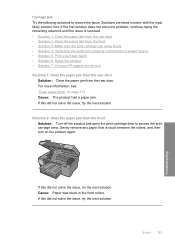
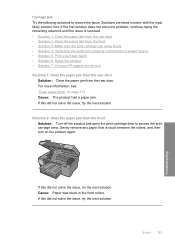
...; Solution 3: Make sure the print carriage can move freely • Solution 4: Verify that is properly connected to a power source • Solution 5: Print a self-test report • Solution 6: Reset the product • Solution 7: Contact HP support for service Solution 1: Clear the paper jam from the rear door
Solution: Clear the paper jam from the front Solution: Turn...
User Guide - Page 191
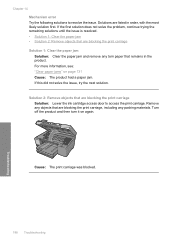
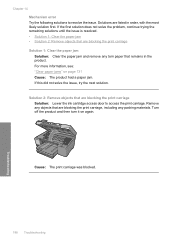
... trying the remaining solutions until the issue is resolved. • Solution 1: Clear the paper jam • Solution 2: Remove objects that are blocking the print carriage Solution 1: Clear the paper jam Solution: Clear the paper jam and remove any torn paper that are blocking the print carriage Solution: Lower the ink cartridge access door to resolve the issue. If...
User Guide - Page 248
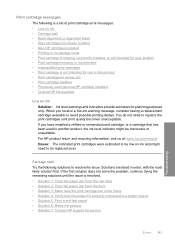
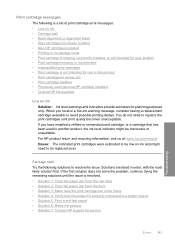
... issue is resolved. • Solution 1: Clear the paper jam from the rear door • Solution 2: Clear the paper jam from the front • Solution 3: Make sure the print carriage can move freely • Solution 4: Verify that has been used genuine HP cartridge installed • Original HP ink depleted
Low on ink • Carriage stall • Need alignment or...
User Guide - Page 249
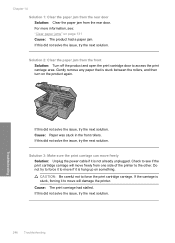
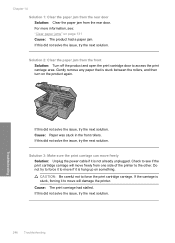
..., try the next solution.
CAUTION: Be careful not to access the print carriage area. Cause: The print carriage had a paper jam. Gently remove any paper that is hung up on something. Check to see : "Clear paper jams" on the product again. If the carriage is stuck, forcing it to move freely from one side of the...
User Guide - Page 287


...default settings
restore 21 device
no response 151 not found 242 HP All-in-One will... 84
carriage jam 183 stalled 189
Carriage stall ...color dull 141 color graphics display copy preview 86 crop original 91 shift margin 91 color tone, change in print 55 communication problems test failed 243 two-way communication
lost 244 connection problems
device not found 242 device address (Bluetooth) 26 device...
Similar Questions
How To Clear Carriage Jam Hp Psc 2355
(Posted by Lora1jogg 9 years ago)
Where To Clear Carriage Jam Hp Photosmart C7200
(Posted by kendrasusangee 9 years ago)
How Do I Clear Carriage Jam On Hp Photosmart Printer C5580
(Posted by rjaSabs 9 years ago)
Cant Clear Carriage Jam Hp C5580
(Posted by Ramirco 10 years ago)
How To Clear Carriage Jam On Hp Photosmart C5580
(Posted by shreyda1 10 years ago)

