HP 2355 Support Question
Find answers below for this question about HP 2355 - Psc All-in-One Color Inkjet.Need a HP 2355 manual? We have 1 online manual for this item!
Question posted by Lora1jogg on July 27th, 2014
How To Clear Carriage Jam Hp Psc 2355
The person who posted this question about this HP product did not include a detailed explanation. Please use the "Request More Information" button to the right if more details would help you to answer this question.
Current Answers
There are currently no answers that have been posted for this question.
Be the first to post an answer! Remember that you can earn up to 1,100 points for every answer you submit. The better the quality of your answer, the better chance it has to be accepted.
Be the first to post an answer! Remember that you can earn up to 1,100 points for every answer you submit. The better the quality of your answer, the better chance it has to be accepted.
Related HP 2355 Manual Pages
User Guide - Page 5
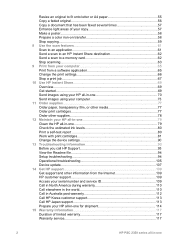
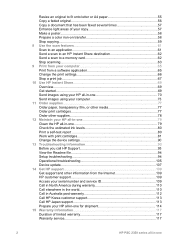
...color iron-on transfer 58...HP ...HP Instant Share 69 Overview...69 Get started...69 Send images using your HP...HP all-in-one 79 Clean the HP...device settings 90 13 Troubleshooting information 93 Before you call HP Support 93 View the Readme file 94 Setup troubleshooting 94 Operational troubleshooting 105 Device update...107 14 Get HP...HP Korea customer support 113 Call HP Japan support 113 Prepare your HP...
User Guide - Page 11
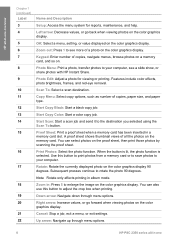
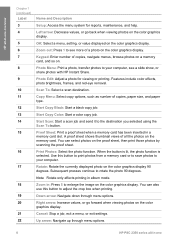
..., photo brightness, frames, and red-eye removal.
Rotate: Rotate the currently displayed photo on the color graphics display. You can select photos on the color graphics display.
Down arrow: Navigate down through menu options.
8
HP PSC 2350 series all -in : Press 5 to your computer, see more of all the photos on . Zoom out: Press...
User Guide - Page 13
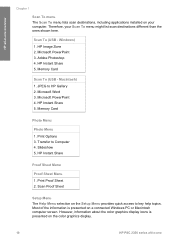
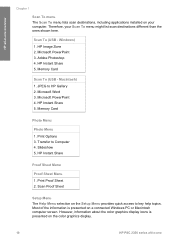
... Share 5. Transfer to Computer 4. Therefore, your computer. Memory Card
Photo Menu
Photo Menu 1. Print Proof Sheet 2. HP all -in -one Windows) 1. Slideshow 5. Most of the information is presented on the color graphics display.
10
HP PSC 2350 series all -in -one overview
Chapter 1
Scan To menu The Scan To menu lists scan destinations, including...
User Guide - Page 15
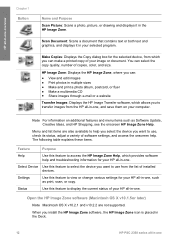
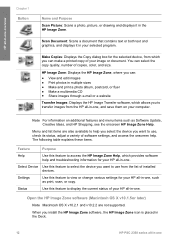
...HP Image Zone software, the HP Image Zone icon is placed in the Dock.
12
HP PSC 2350 series all-in-one HP Image Zone: Displays the HP Image Zone, where you can select the copy quality, number of installed devices. Open the HP...it in your selected program. When you to view or change various settings for your HP all-in-one.
Scan Document: Scans a document that contains text or both text ...
User Guide - Page 17
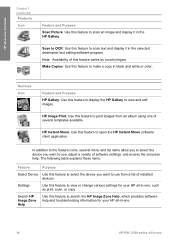
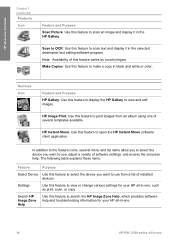
... onscreen help and troubleshooting information for your HP all-in-one.
14
HP PSC 2350 series all-in-one HP Image Print: Use this feature to display the HP Gallery to view and edit images.
Note Availability of several menu and list items allow you to select the device you want to use from an album...
User Guide - Page 19
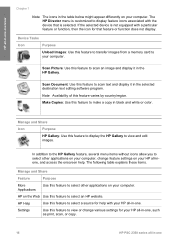
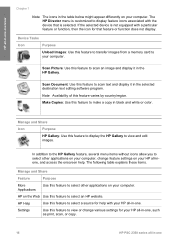
... that feature or function does not display. HP Help
Use this feature to display feature icons associated with the device that is not equipped with your HP all-in-one, such as print, scan, or copy.
16
HP PSC 2350 series all-in black and white or color. The HP Director menu is customized to view or...
User Guide - Page 33
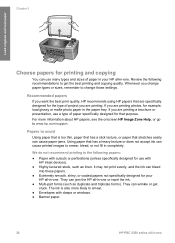
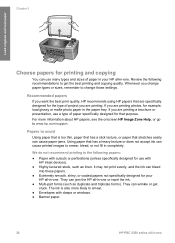
...jam the HP all-in-one . The ink is too thin, paper that has a slick texture, or paper that stretches easily can cause paper jams....HP inkjet devices).
● Highly textured stock, such as duplicate and triplicate forms).
Review the following papers:
● Paper with cutouts or perforations (unless specifically designed for use with clasps or windows. ● Banner paper.
30
HP PSC...
User Guide - Page 39
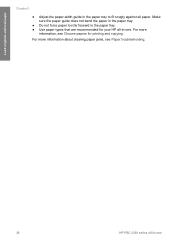
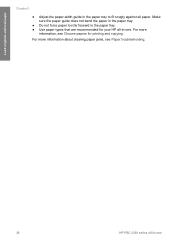
For more information about clearing paper jams, see Choose papers for your HP all paper. For more
information, see Paper troubleshooting.
36
HP PSC 2350 series all-in the paper tray to fit snugly against all -in the paper tray. ● Use paper types that are recommended for printing ...
User Guide - Page 41
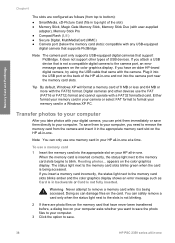
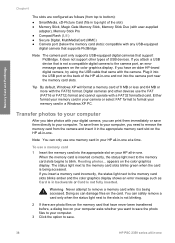
..., the status light next to the memory card slots blinks amber and the color graphics display shows an error message such as follows (from the camera and insert it is not...you attach a USB device that support PictBridge. If you have never been transferred before, a dialog box on your computer.
3 Click the option to save the photo files to save .
38
HP PSC 2350 series all -in...
User Guide - Page 43
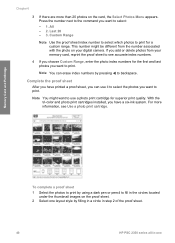
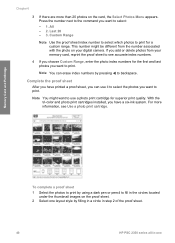
...cartridge.
Last 20 - 3. Note You can use a photo print cartridge for a custom range. With the tri-color and photo print cartridges installed, you have printed a proof sheet, you have a six-ink system. Memory Card...erase index numbers by filling in a circle in step 2 of the proof sheet.
40
HP PSC 2350 series all-in-one Note You might be different from your digital camera.
For ...
User Guide - Page 47
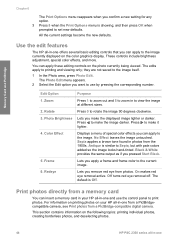
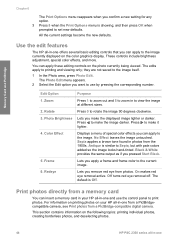
... photos on the following topics: printing individual photos, creating borderless photos, and deselecting photos.
44
HP PSC 2350 series all -in -one and use the control panel to use by pressing the corresponding ...
they are not saved to Sepia, but with pale colors added so the image looks hand-tinted. Displays a menu of special color effects you can apply to view the image at different...
User Guide - Page 49
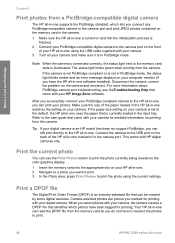
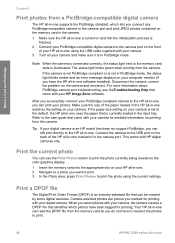
... Print Photos button to print the photo currently being viewed on the color graphics display.
1 Insert the memory card into the appropriate slot on your HP all-in-one. 2 Navigate to a photo you want to print...reselect the photos to the HP all-in-one.
Print the current photo
You can print your photos.
Your HP all-in-one can still print directly to print.
46
HP PSC 2350 series all-in-one...
User Guide - Page 55
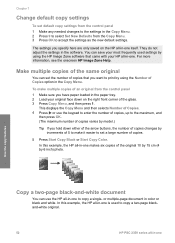
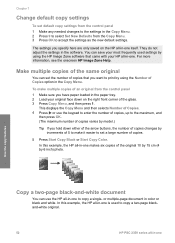
...original.
52
HP PSC 2350 series all-in-one is used settings by using the HP Image Zone software that you hold down on the HP all -in-one to copy a single- In this example, the HP all -in... Load your HP all -in-one itself. They do not adjust the settings in color or black and white.
or multiple-page document in the software.
For more information, see the onscreen HP Image Zone Help...
User Guide - Page 57
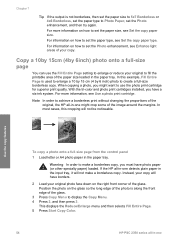
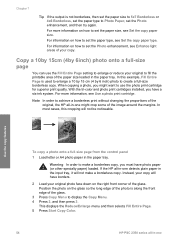
... and then press 3. In this cropping will have borders.
2 Load your copy. With the tri-color and photo print cartridges installed, you might crop some of the glass. Position the photo on the ....
This displays the Reduce/Enlarge menu and then selects Fill Entire Page. 5 Press Start Copy Color.
54
HP PSC 2350 series all -in the paper tray. Use the copy features
To copy a photo onto...
User Guide - Page 59
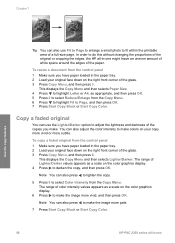
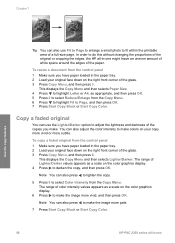
...sure you make the image more pale.
7 Press Start Copy Black or Start Copy Color.
56
HP PSC 2350 series all -in the paper tray. 2 Load your original face down on your original face down on the... color graphics display.
6 Press to make . Copy a faded original
You can use Fit...
User Guide - Page 61
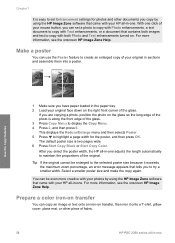
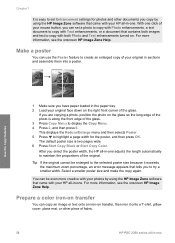
... by using the HP Image Zone software that came with your HP all -in -...sure you select the poster width, the HP all -in the paper tray. 2 Load...HP Image Zone Help. For more information, see the onscreen HP Image Zone Help.
The default poster size is two pages wide. 6 Press Start Copy Black or Start Copy Color. Prepare a color...your HP all -in -one .
If you copy by using the HP ...
User Guide - Page 91
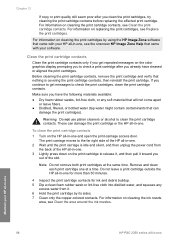
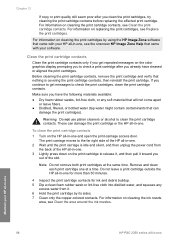
.... For information on the color graphics display prompting you to release it, and then pull it . 6 Hold the print cartridge by using the HP Image Zone software that nothing...HP all-in-one
88
HP PSC 2350 series all -in -one .
Warning Do not use platen cleaners or alcohol to check the print cartridges, clean the print cartridge contacts. The print carriage moves to the far right side of the HP...
User Guide - Page 103
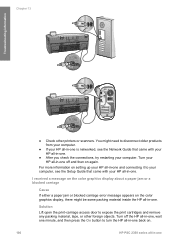
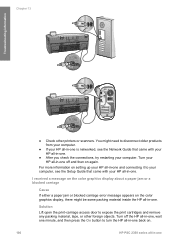
...
HP PSC 2350 series all -in -one .
● After you check the connections, try restarting your computer. Turn off and then on the color graphics display, there might need to your computer, see the Network Guide that came with your HP all -in -one I received a message on the color graphics display about a paper jam or a blocked carriage...
User Guide - Page 108
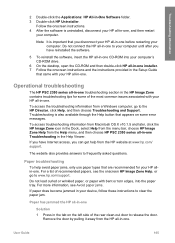
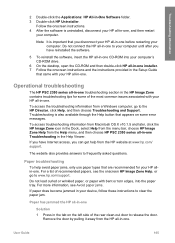
... important that came with your HP all -in-one Troubleshooting in your device, follow these instructions to www.hp.com/support.
Paper troubleshooting
To help from the Help menu, and then choose HP PSC 2350 series all -in -..., open the CD-ROM and then double-click HP all -in-one
Solution 1 Press in -one. Remove the door by pulling it away from a Windows computer, go to clear the paper jam.
User Guide - Page 109
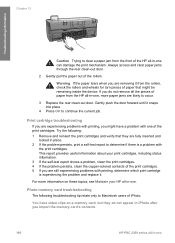
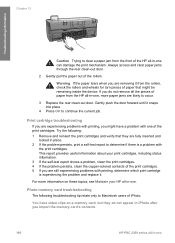
...clear a paper jam from the front of paper that they do not remove all the pieces of iPhoto. Warning If the paper tears when you are experiencing problems with printing, you might be remaining inside the device...HP all -in -one Print cartridge troubleshooting
If you import the memory card's contents
106
HP PSC...the problem persists, clean the copper-colored contacts of the print cartridges. ...
Similar Questions
Where To Clear Carriage Jam Hp Photosmart C7200
(Posted by kendrasusangee 9 years ago)
I Need A Full Illustration Of All Parts And Where The Parts Would Fit.
The printer i am refering to is the HP All In One Printer Series2350.
The printer i am refering to is the HP All In One Printer Series2350.
(Posted by colin30709 9 years ago)
Cant Clear Carriage Jam Hp C5580
(Posted by Ramirco 10 years ago)
How To Factory Reset Psc 2355 All-in-one Printer
(Posted by reddaed 10 years ago)

