HP 2355 Support Question
Find answers below for this question about HP 2355 - Psc All-in-One Color Inkjet.Need a HP 2355 manual? We have 1 online manual for this item!
Question posted by colin30709 on May 23rd, 2014
I Need A Full Illustration Of All Parts And Where The Parts Would Fit.
The printer i am refering to is the HP All In One Printer Series2350.
Current Answers
There are currently no answers that have been posted for this question.
Be the first to post an answer! Remember that you can earn up to 1,100 points for every answer you submit. The better the quality of your answer, the better chance it has to be accepted.
Be the first to post an answer! Remember that you can earn up to 1,100 points for every answer you submit. The better the quality of your answer, the better chance it has to be accepted.
Related HP 2355 Manual Pages
User Guide - Page 3
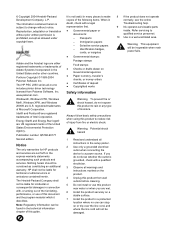
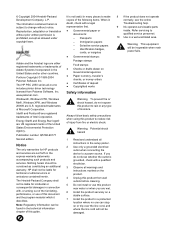
...Refer servicing to make copies of this document and the program material which it describes. The HP PSC 2350 series all instructions in the setup poster.
2 Use only a grounded electrical outlet when connecting the device...Troubleshooting help.
9 No operator-serviceable parts inside. Always follow basic safety precautions...location where no one includes printer driver technology licensed from ...
User Guide - Page 12
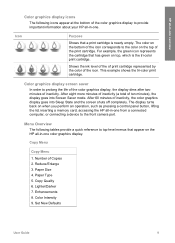
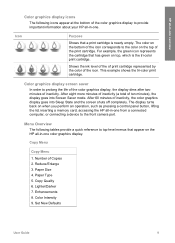
...State and the screen shuts off completely. The display turns back on the HP all-in-one color graphics display. Icon
Purpose
Shows that appear on when you perform an operation... the HP all-in-one from a connected computer, or connecting a device to the front camera port. Paper Type 5. HP all-in-one overview
Color graphics display icons
The following tables provide a quick reference to top...
User Guide - Page 33
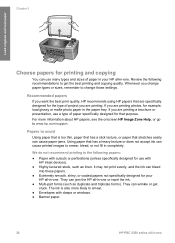
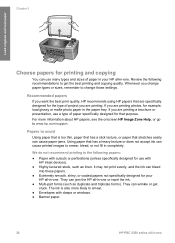
... avoid
Using paper that is also more information about HP papers, see the onscreen HP Image Zone Help, or go to www.hp.com/support. They can cause printed images to change those settings.
If you are printing. Review the following papers:
● Paper with HP inkjet devices).
● Highly textured stock, such as duplicate and...
User Guide - Page 34
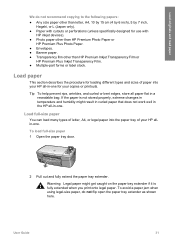
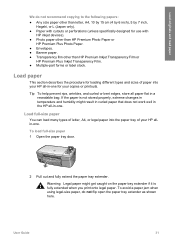
... 7 inch,
Hagaki, or L (Japan only). ● Paper with
HP inkjet devices). ● Photo paper other than HP Premium Photo Paper or
HP Premium Plus Photo Paper. ● Envelopes. ● Banner paper. ● Transparency film other than HP Premium Inkjet Transparency Film or
HP Premium Plus Inkjet Transparency Film. ● Multiple-part forms or label stock. Load paper
This section describes...
User Guide - Page 41
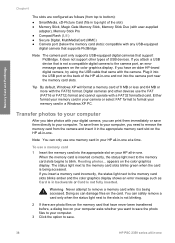
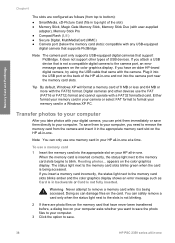
... asks whether you have never been transferred before, a dialog box on the card. If you need to remove the memory card from top to format your computer.
appears on your computer, you ...38
HP PSC 2350 series all -in the appropriate memory card slot on the color graphics display.
Tip By default, Windows XP will format a memory card of the HP all -in top right of USB devices. ...
User Guide - Page 46
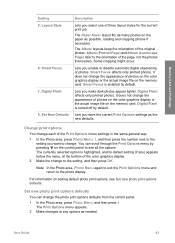
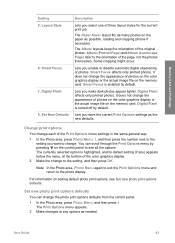
...scroll through the Print Options menu by default. Album (Portrait Page) and Album (Landscape Page) refer to the orientation of the original photos. Some cropping might occur.
Note In the Photo area, ...Paper Saver layout fits as many photos on the memory card. It does not change the appearance of photos on the color graphics display or the actual image file on the paper as needed. Lets you...
User Guide - Page 55
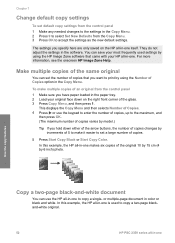
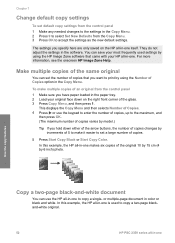
...most frequently used to copy a two-page blackand-white original.
52
HP PSC 2350 series all -in the Copy Menu. 2 Press 9 to ...copies of an original from the control panel 1 Make any needed changes to the maximum, and
then press OK. (The maximum...HP Image Zone Help.
or multiple-page document in the software. They do not adjust the settings in color or black and white. In this example, the HP...
User Guide - Page 77
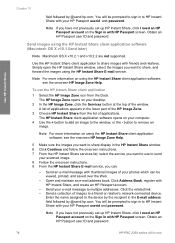
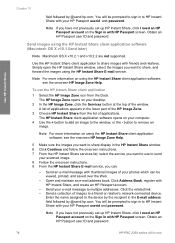
... ID and password.
74
HP PSC 2350 series all-in the lower part of images to HP Instant Share with thumbnail images of applications appears in -one Simply open the HP Instant Share window, select the images you want to share display in to a friend or relative's network-connected device. The HP Image Zone opens on the...
User Guide - Page 80
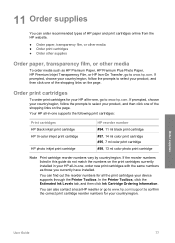
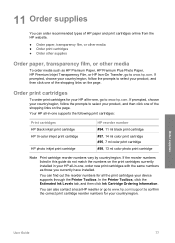
... cartridge #99, 13 ml color photo print cartridge
Note Print cartridge reorder numbers vary by country/region.
If the reorder numbers listed in this guide do not match the numbers on the page. You can also contact a local HP reseller or go to select your device supports through the Printer Toolbox. If prompted, choose...
User Guide - Page 82
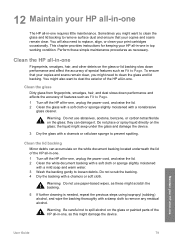
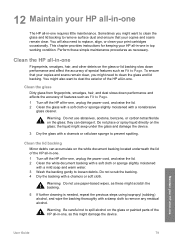
... the accuracy of the HP all -in-one , as this might need to replace, align, or clean your copies and scans remain clear, you might seep under the glass and damage the device.
3 Dry the glass... hair, and other debris on the glass or painted parts of features such as Fit to dust the exterior of the HP all-in-one. 1 Turn off the HP all -in -one requires little maintenance. This chapter ...
User Guide - Page 83
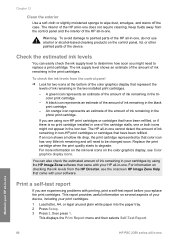
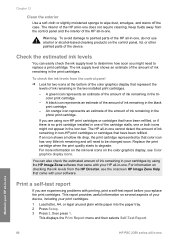
...HP Director, see Color graphics display icons. If you replace the print cartridges. The HP all -in-one or both icons might need to determine how soon you are using the HP Image Zone software that came with your HP all-in-one
80
HP PSC...of your device, including your HP all -...color graphics display that color icon has very little ink remaining and will need to painted parts of the HP...
User Guide - Page 85


...-in-one, go
82
HP PSC 2350 series all-in-one
Maintain your HP all -in -one supports, see Check the estimated ink levels. Note You can damage them, making them unusable. You should know the part names and how to handle the print cartridges.
1 Copper-colored contacts 2 Plastic tape with pink pull tab (must...
User Guide - Page 87
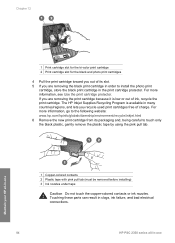
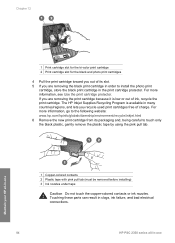
...free of charge. The HP Inkjet Supplies Recycling Program is low or out of ink, recycle the print cartridge. Chapter 12
1 Print cartridge slot for the tri-color print cartridge 2 Print ... touch the copper-colored contacts or ink nozzles. Touching these parts can result in clogs, ink failure, and bad electrical connections.
84
HP PSC 2350 series all-in-one
Maintain your HP all-in-one...
User Guide - Page 96


...:
1 Disconnect the USB cable from HP customer support or a message on the color graphics display, you might access the HP support website to retrieve an upgrade for... Troubleshooting information
13 Troubleshooting information
This chapter contains troubleshooting information for the HP all-in -one features.
● Device update: Based on advice from the computer. 2 Uninstall the software...
User Guide - Page 110
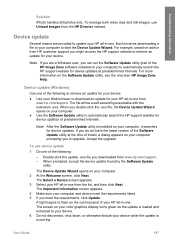
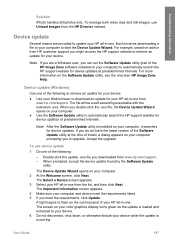
... by the Software Update
utility.
Each involves downloading a file to your device. For more information on your color graphics display turns green as the update is loaded and extracted to update your computer) to automatically search the HP support website for device updates. If you do not have the latest version of the Software...
User Guide - Page 120
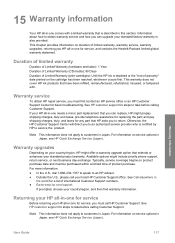
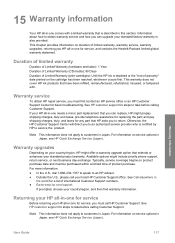
... warranty service, warranty upgrades, returning you to customers in -one needs a minor part replacement that extends or enhances your country/region, and then find warranty information. See Call elsewhere ... first. Warranty service
To obtain HP repair service, you must first contact an HP service office or an HP Customer Support Center for service, you can upgrade your HP all-in Japan. If your ...
User Guide - Page 121
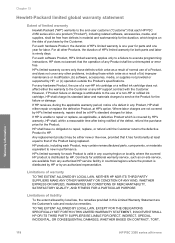
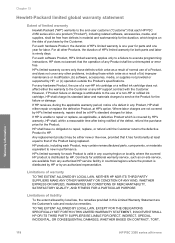
...by HP,...HP is one year for parts and one Any replacement product may contain remanufactured parts...HP's option. HP does not warrant that the operation of any HP support contract with the Customer. For each software Product, HP...HP OR ITS...HP PSC 2350 series all-in-one year for labor. If HP receives, during the applicable warranty period, notice of a defect in any authorized HP...HP...
User Guide - Page 129
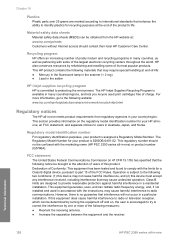
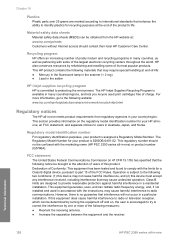
... identification purposes, your country/region. The HP Inkjet Supplies Recycling Program is available in many ...Q5786A).
Technical information
126
HP PSC 2350 series all -inone; Chapter 16
Plastics Plastic parts over 25 grams are ...HP PSC 2350 series all -in-one This HP product contains the following notice be confused with the limits for recycling purposes at end-of this device...
User Guide - Page 133
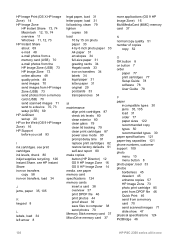
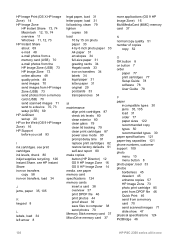
...71 slide show 47 physical specifications 124 PictBridge 46
130
HP PSC 2350 series all-in-one see HP Instant Share iron-on transfers
copy 58 iron-on transfers... 87 power save files to a device 70, 73 setup (USB) 69 HP JetDirect set up 20 HP on button 7 order
paper 77...HP Director) 12 OS 9 HP Image Zone 16 OS X HP Image Zone 14 media. see print cartridges ink levels, check 80 inkjet supplies recycling...
User Guide - Page 134
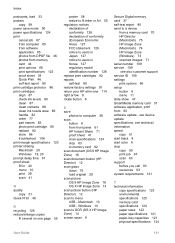
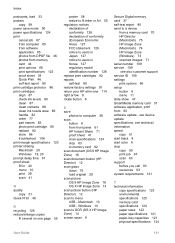
... 8 start color 8 stop 63 to memory card 62 scan document (OS 9 HP Image Zone) 16 scan document button (HP Director) 12 scan glass clean 79 load original 29 scan picture OS 9 HP Image Zone 16 OS X HP Image Zone 14 scan picture button (HP Director) 12 scan to a device
from a memory card 70 HP Director (Macintosh) 75 HP Image...
Similar Questions
How To Clear Carriage Jam Hp Psc 2355
(Posted by Lora1jogg 9 years ago)
How To Factory Reset Psc 2355 All-in-one Printer
(Posted by reddaed 10 years ago)
Need Interior Parts
broken carriage latch that holds the color ink cartridge in place.
broken carriage latch that holds the color ink cartridge in place.
(Posted by rdtrainrider 11 years ago)
I Need The Part # For The Hp L7780 Adf Lid
(Posted by ja23212 14 years ago)

