HP 2355 Support Question
Find answers below for this question about HP 2355 - Psc All-in-One Color Inkjet.Need a HP 2355 manual? We have 1 online manual for this item!
Question posted by reddaed on December 8th, 2013
How To Factory Reset Psc 2355 All-in-one Printer
The person who posted this question about this HP product did not include a detailed explanation. Please use the "Request More Information" button to the right if more details would help you to answer this question.
Current Answers
There are currently no answers that have been posted for this question.
Be the first to post an answer! Remember that you can earn up to 1,100 points for every answer you submit. The better the quality of your answer, the better chance it has to be accepted.
Be the first to post an answer! Remember that you can earn up to 1,100 points for every answer you submit. The better the quality of your answer, the better chance it has to be accepted.
Related HP 2355 Manual Pages
User Guide - Page 3
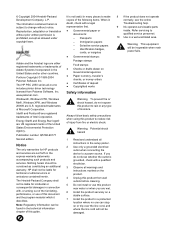
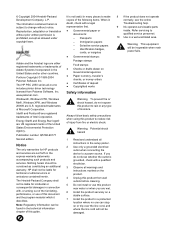
... a grounded electrical outlet when connecting the device to make copies of this document and the program material which ...describes.
Reproduction, adaptation or translation without notice. The HP PSC 2350 series all-in doubt, check with a legal ...will not be found in a protected location where no one includes printer driver technology licensed from fire or electric shock. Intel® and ...
User Guide - Page 5
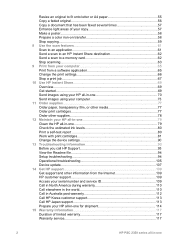
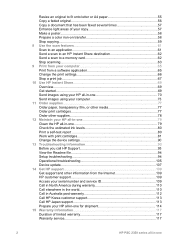
...faxed several times 57 Enhance light areas of your copy 57 Make a poster...58 Prepare a color iron-on transfer 58 Stop copying...59 8 Use the scan features 61 Scan to an application... a self-test report 80 Work with print cartridges 81 Change the device settings 90 13 Troubleshooting information 93 Before you call HP Support 93 View the ... 117
2
HP PSC 2350 series all-in-one
User Guide - Page 11
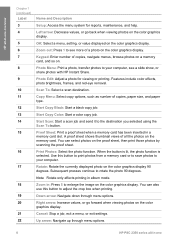
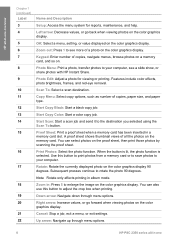
...the menu system for viewing or printing.
Down arrow: Navigate down through menu options.
8
HP PSC 2350 series all the photos on the memory card. Left arrow: Decrease values, or go forward... when viewing photos on . Scan To: Select a scan destination. Start Copy Color: Start a color copy job. Proof Sheet: Print a proof sheet when a memory card has been inserted in album...
User Guide - Page 13
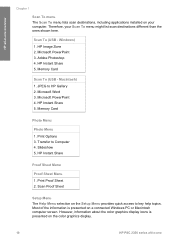
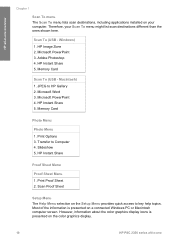
... 4. Slideshow 5.
Microsoft PowerPoint 3. Macintosh) 1. Microsoft PowerPoint 4. However, information about the color graphics display icons is presented on a connected Windows PC or Macintosh computer screen. HP all... 2. Scan Proof Sheet
Setup Menu The Help Menu selection on the color graphics display.
10
HP PSC 2350 series all -in -one overview
Chapter 1
Scan To menu...
User Guide - Page 15
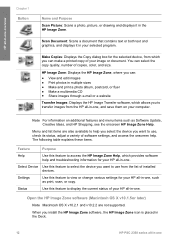
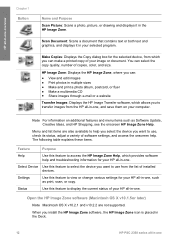
...HP Image Zone software, the HP Image Zone icon is placed in the Dock.
12
HP PSC 2350 series all -in-one.
Menu and list items are not supported.
Status
Use this feature...v10.2.2 are also available to help you select the device you want to transfer images from which allows you want to display the current status of copies, color, and size.
The following table explains these items....
User Guide - Page 17
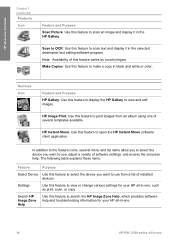
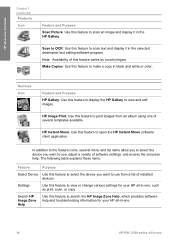
Note Availability of this feature to make a copy in black and white or color. Make Copies: Use this feature varies by country/region. HP Image Print: Use this ...information for your HP all-in-one.
14
HP PSC 2350 series all-in-one The following table explains these items.
Feature
Purpose
Select Device Use this feature to select the device you want to use from an album using one ...
User Guide - Page 19
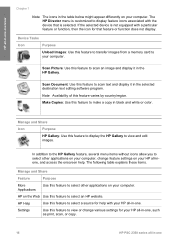
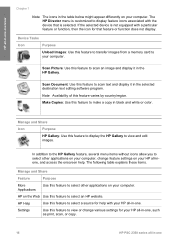
...associated with your HP all-in-one, such as print, scan, or copy.
16
HP PSC 2350 series all-in-one Settings
Use this feature to view or change feature settings on ...in the table below might appear differently on your computer.
Device Tasks
Icon
Purpose
Unload Images: Use this feature to make a copy in black and white or color. Make Copies: Use this feature varies by country/region...
User Guide - Page 23
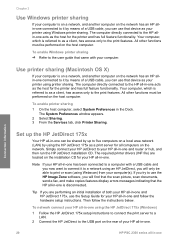
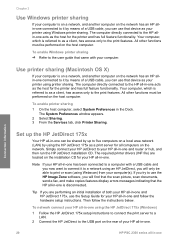
...your HP all-in-one.
20
HP PSC 2350 series all -in -one and router or hub, and then run the HP JetDirect installation CD. Use printer sharing (Macintosh OS X)
If your ..., scan documents, send a fax, and make copies features display errors messages indicating that device as your printer using Windows printer sharing. Connection information
Set up to it by means of a USB cable, you will...
User Guide - Page 33
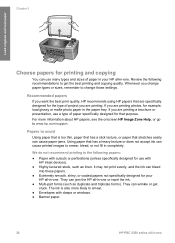
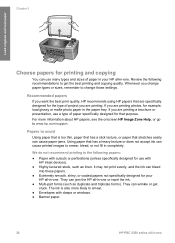
... see the onscreen HP Image Zone Help, or go to smear.
● Envelopes with HP inkjet devices).
● Highly textured stock, such as duplicate and triplicate forms).
We do not recommend printing...printing a brochure or presentation, use with clasps or windows. ● Banner paper.
30
HP PSC 2350 series all-in the paper tray. They can cause printed images to get stuck. Papers ...
User Guide - Page 41
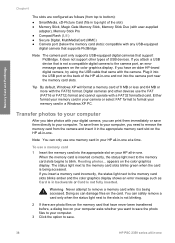
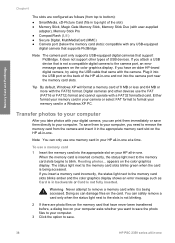
...the memory card from top to save them immediately or save .
38
HP PSC 2350 series all -in top right of USB devices. The status light next to the memory card slots blinks green when the ... to save the photo files to your computer, you can damage files on the color graphics display.
It does not support other devices use a memory card
1 Insert the memory card into the USB port on your...
User Guide - Page 47
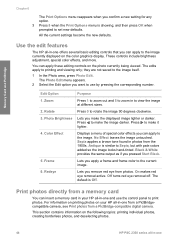
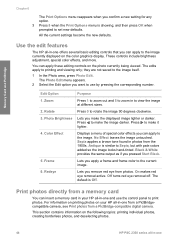
...then press OK when prompted to the image.
For information on printing photos on the color graphics display. All the current settings become the new defaults. Press 0 to make ... photos, and deselecting photos.
44
HP PSC 2350 series all -in photos from photos. These controls include brightness adjustment, special color effects, and more.
Color Effect
5. Redeye
Purpose
Press 1 to ...
User Guide - Page 49
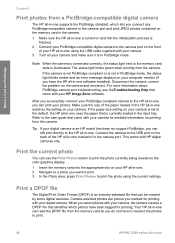
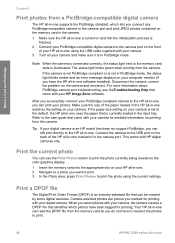
...If the camera is not PictBridge-compliant or is set to print the photo currently being viewed on the color graphics display.
1 Insert the memory card into the appropriate slot on your HP all -in-one,...Order Format (DPOF) is illuminated. Tip If your digital camera. Connect the camera to print.
46
HP PSC 2350 series all -in-one matches the setting on the back of the paper loaded in the HP all...
User Guide - Page 55
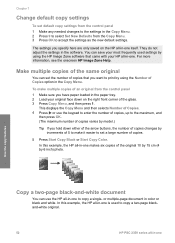
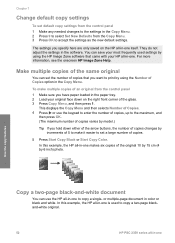
... your most frequently used to copy a two-page blackand-white original.
52
HP PSC 2350 series all -in-one Make multiple copies of the same original
You can ... copies changes by increments of 5 to make multiple copies of copies.
5 Press Start Copy Black or Start Copy Color. Chapter 7
Change default copy settings
To set default copy settings from the control panel 1 Make any needed changes ...
User Guide - Page 57
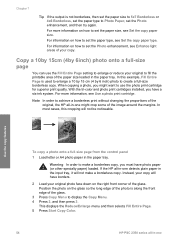
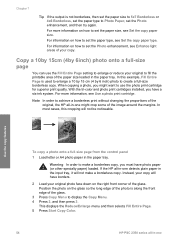
...how to create a full-size borderless copy.
Instead, your copy will have borders.
2 Load your copy.
With the tri-color and photo print cartridges installed, you have a six-ink system.
Chapter 7
Tip If the output is not borderless, then ... This displays the Reduce/Enlarge menu and then selects Fill Entire Page. 5 Press Start Copy Color.
54
HP PSC 2350 series all -in the paper tray.
User Guide - Page 72
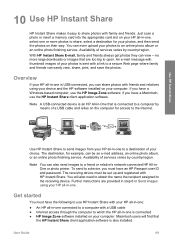
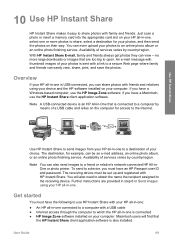
... computer, use the HP Instant Share client application software. Further instructions are too big to a device, you have a Macintosh, use the HP Image Zone software;
Overview
If your HP all -...your photos to a friend or relative's network-connected HP All-inOne or photo printer. Note A USB-connected device is an HP All-in -one to a destination of your choice. Get started...
User Guide - Page 80
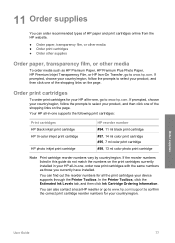
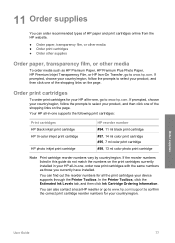
... currently installed in -one , go to select your device supports through the Printer Toolbox.
In the Printer Toolbox, click the Estimated Ink Levels tab, and then...inkjet print cartridge HP tri-color inkjet print cartridge
HP photo inkjet print cartridge
HP reorder number #94, 11 ml black print cartridge #97, 14 ml color print cartridge #95, 7 ml color print cartridge #99, 13 ml color...
User Guide - Page 87
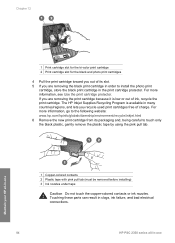
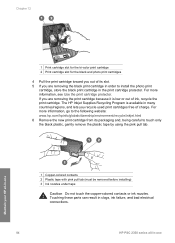
...free of charge. The HP Inkjet Supplies Recycling Program is low or out of ink, recycle the print cartridge. Chapter 12
1 Print cartridge slot for the tri-color print cartridge 2 Print cartridge slot...
Caution Do not touch the copper-colored contacts or ink nozzles. Touching these parts can result in clogs, ink failure, and bad electrical connections.
84
HP PSC 2350 series all-in-one
Maintain ...
User Guide - Page 103
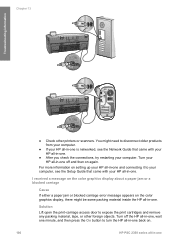
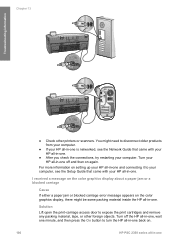
...appears on again. Turn off and then on the color graphics display, there might need to expose the print cartridges and remove any packing material, tape, or other printers or scanners. Solution
Lift open the print-carriage ...then press the On button to turn the HP all-in-one back on.
100
HP PSC 2350 series all -in -one .
● After you check the connections, try restarting your computer. Turn ...
User Guide - Page 131
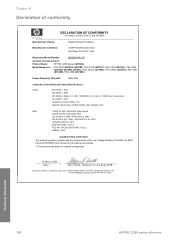
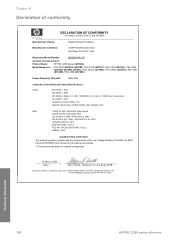
... Model Number:
SDGOB-0401-02
declares, that the product:
Product Name: Model Number(s):
HP PSC 2350 Series (Q5786A)
PSC 2350 (Q5792A, Q5792B), PSC 2352 (Q5797C), PSC 2353 (Q5796C), PSC 2355 (Q5789A, Q5789B, Q5795C), PSC 2355xi (Q5790A), PSC 2355v (Q5791A), PSC 2357 (Q5794B), PSC 2358 (Q5788D)
Power Adapter(s) HP part#:
0950-4491
conforms to the following Product Specifications:
Safety...
User Guide - Page 133
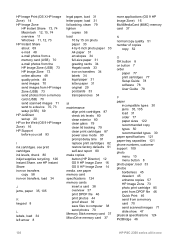
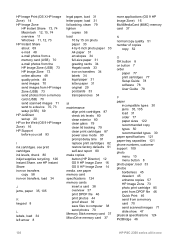
...90 prompt delay time 91 replace print cartridges 82 restore factory defaults 91 self-test report 80 make copies button (... 71 slide show 47 physical specifications 124 PictBridge 46
130
HP PSC 2350 series all-in-one see HP Instant Share iron-on transfers...79 clean print cartridges 87 power save files to a device 70, 73 setup (USB) 69 HP JetDirect set ...inkjet supplies recycling 126 Instant Share.
Similar Questions
How To Clear Carriage Jam Hp Psc 2355
(Posted by Lora1jogg 9 years ago)
How To Factory Reset Hp Color Laserjet Cm4540 Mfp Printer
(Posted by djdavid 9 years ago)
I Need A Full Illustration Of All Parts And Where The Parts Would Fit.
The printer i am refering to is the HP All In One Printer Series2350.
The printer i am refering to is the HP All In One Printer Series2350.
(Posted by colin30709 9 years ago)
How To Reset Hp Envy Printer
(Posted by etsThom 10 years ago)

