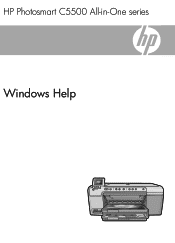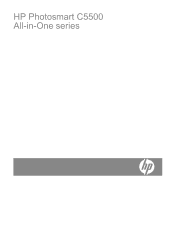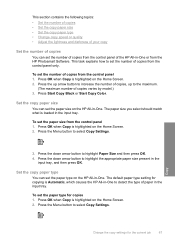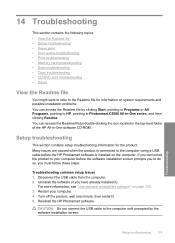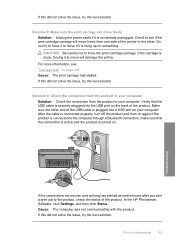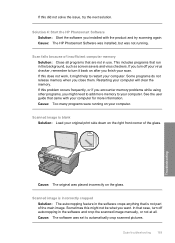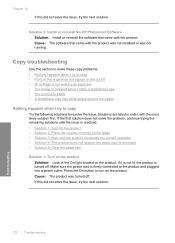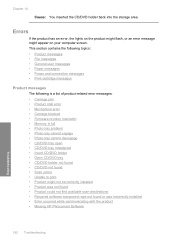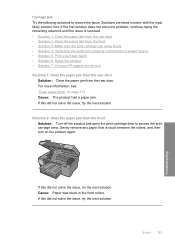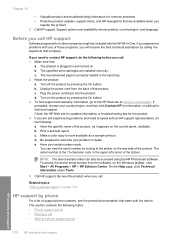HP C5580 Support Question
Find answers below for this question about HP C5580 - Photosmart All-in-One Color Inkjet.Need a HP C5580 manual? We have 2 online manuals for this item!
Question posted by shreyda1 on February 18th, 2014
How To Clear Carriage Jam On Hp Photosmart C5580
The person who posted this question about this HP product did not include a detailed explanation. Please use the "Request More Information" button to the right if more details would help you to answer this question.
Current Answers
Related HP C5580 Manual Pages
Similar Questions
How To Fix A Carriage Jam Hp Photosmart C5280 All In One
(Posted by JaTooiz 9 years ago)
Where To Clear Carriage Jam Hp Photosmart C7200
(Posted by kendrasusangee 9 years ago)
How Do I Clear Carriage Jam On Hp Photosmart Printer C5580
(Posted by rjaSabs 9 years ago)
How To Clear Carriage Jam On Hp C5580
(Posted by robrobkoda 10 years ago)
Cant Clear Carriage Jam Hp C5580
(Posted by Ramirco 10 years ago)