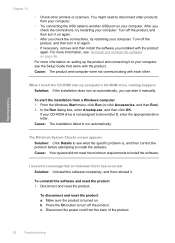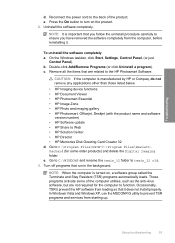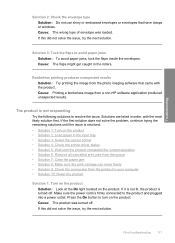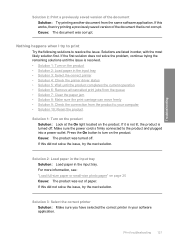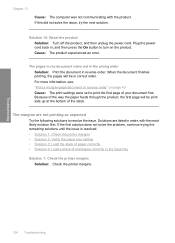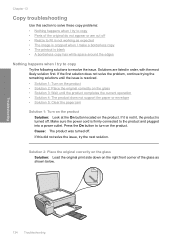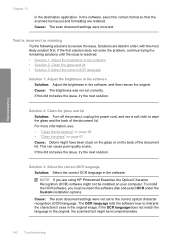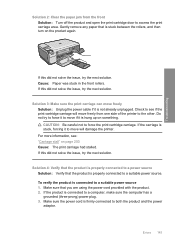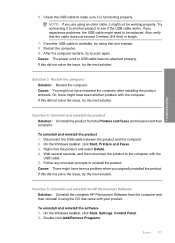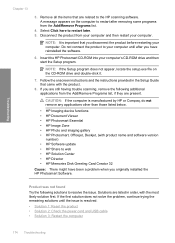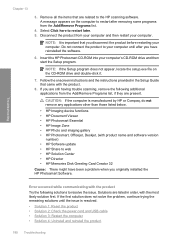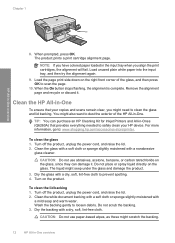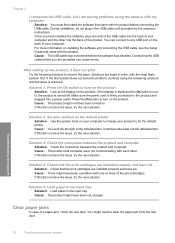HP C4440 Support Question
Find answers below for this question about HP C4440 - Photosmart All-in-One Color Inkjet.Need a HP C4440 manual? We have 3 online manuals for this item!
Question posted by deniecy92154 on March 10th, 2012
I Lost The Power Cord To The Printer. How Can I Order Another One?
The person who posted this question about this HP product did not include a detailed explanation. Please use the "Request More Information" button to the right if more details would help you to answer this question.
Current Answers
Related HP C4440 Manual Pages
Similar Questions
Hp Photosmart C4440 Won't Scan To Computer
(Posted by jaGinB 9 years ago)
I Lost Power Cord And Whatever I Need To Hook Up To Internet
(Posted by soks01 10 years ago)
Lost Power Cord
I lost the power cable that connect one end to printer and other to power suply, can you send me the...
I lost the power cable that connect one end to printer and other to power suply, can you send me the...
(Posted by shumian14 11 years ago)
I Lost My Cd For Install,how Do I Overcome The Problem For Windows Xp?
(Posted by blisterpack7 11 years ago)
How Do I Change My Printer To Print Manually?
I am trying to print out wedding reception invitations but when I print it comes up and says Paper M...
I am trying to print out wedding reception invitations but when I print it comes up and says Paper M...
(Posted by Earleni 11 years ago)