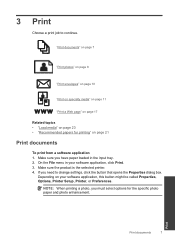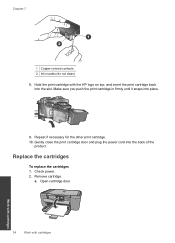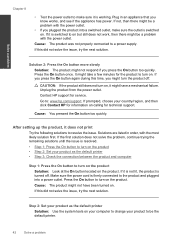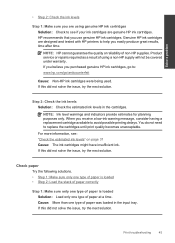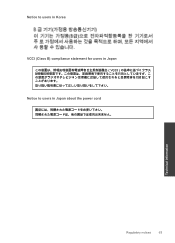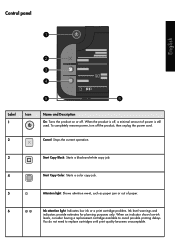HP Deskjet F2400 Support Question
Find answers below for this question about HP Deskjet F2400 - All-in-One.Need a HP Deskjet F2400 manual? We have 4 online manuals for this item!
Question posted by soks01 on October 25th, 2013
I Lost Power Cord And Whatever I Need To Hook Up To Internet
The person who posted this question about this HP product did not include a detailed explanation. Please use the "Request More Information" button to the right if more details would help you to answer this question.
Current Answers
Related HP Deskjet F2400 Manual Pages
Similar Questions
Printer Power Cord
can I use my hp b209 power cord to hook up a new hp 6700 printer/
can I use my hp b209 power cord to hook up a new hp 6700 printer/
(Posted by lyndahnn 11 years ago)
Lost Power Cord
I lost the power cable that connect one end to printer and other to power suply, can you send me the...
I lost the power cable that connect one end to printer and other to power suply, can you send me the...
(Posted by shumian14 11 years ago)
What Software I Need To Make Mirror Image With My Hp Deskjet 2400
need to print into mirror image, flip or invert
need to print into mirror image, flip or invert
(Posted by khadijah2007 12 years ago)
I Have A Hp Deskjet D 1600 Printer Series But No Printer Software Lost In Move.
(Posted by redbomber63us 12 years ago)
Why Do I Have To Pay Just To Get An Answer? I Can Look Up My Ans. I Need A Manua
getting help should not cost. i just need an answer to the problem i am having with my printer. it w...
getting help should not cost. i just need an answer to the problem i am having with my printer. it w...
(Posted by jmchevy350 12 years ago)