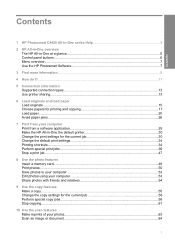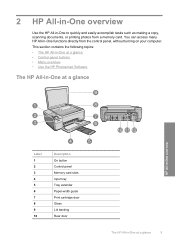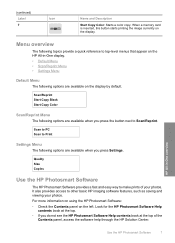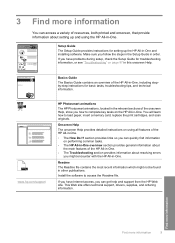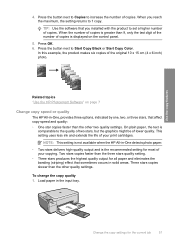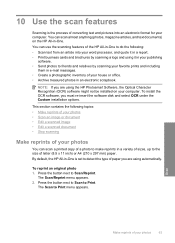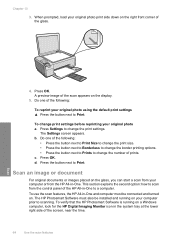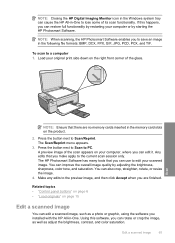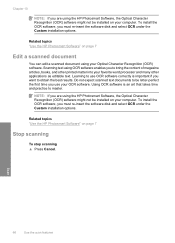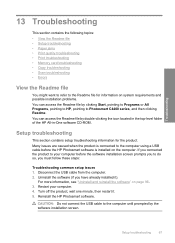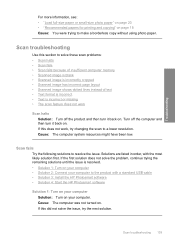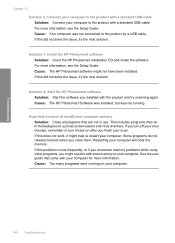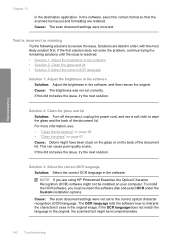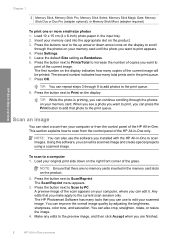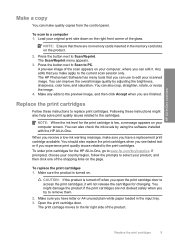HP C4440 Support Question
Find answers below for this question about HP C4440 - Photosmart All-in-One Color Inkjet.Need a HP C4440 manual? We have 3 online manuals for this item!
Question posted by jaGinB on August 5th, 2014
Hp Photosmart C4440 Won't Scan To Computer
The person who posted this question about this HP product did not include a detailed explanation. Please use the "Request More Information" button to the right if more details would help you to answer this question.
Current Answers
Answer #1: Posted by waelsaidani1 on August 5th, 2014 2:21 AM
Solution one: Reset the printer Follow these steps to make sure that the printer is on and is not in an error state.
- Press the Power button to turn on the printer.
- With the printer turned on , disconnect the power cord from the rear of the printer.
- Unplug the power cord from the electrical outlet.
- Wait at least 15 seconds.
- Plug the power cord directly into the wall outlet. NOTE:Do not plug the power cord into a surge protector, a power strip, or an extension cord.
- Reconnect the power cord to the rear of the printer.
- If the printer does not turn on by itself, press the Power button to turn it on.
- Try scanning again.
- If these steps resolved the issue , you do not need to continue troubleshooting.
- If the issue persists , continue to the next solution.
- Go to the HP Print and Scan Doctor page.
- Click Download , and then follow the on-screen instructions to save the software to your computer.
- Open the folder where the computer saved the software file (usuallyDownloads ), double-click the file, and then follow the on-screen instructions to complete the installation.
- Press the Power button to turn on the product, if it is not already on.
- From the Product column in the Print and Scan Doctor, select your HP product. If your product is not in the list, turn it off and back on, and then click Retry .
- Click Next . The Print and Scan Doctor checks the connection for your product and, if the connection fails, it offers options to help.
- Depending on your issue, click Fix Printing or Fix Scanning to start diagnosing the cause of the issue.
- In the Print and Scan Doctor results screen, view the list of actionable results.
- If you see yellow exclamation points ( ), the test failed and required user action, but the step was skipped.
- If you see a red X ( ), follow the on-screen instructions to resolve the issue.
- When you have finished fixing all the diagnosed problems, click Test Scan orSkip .
- If you click Test Scan , the Print and Scan Doctor launches the HP scanning software to perform a test scan. Follow the on-screen instructions in the scanning software to perform the test.
- If you click Skip and are not experiencing additional issues, click Quit to exit the tool.
- If you click Skip and are still experiencing scanning issues, click Support and Troubleshooting for support that is tailored to your scanner, or click HP Support Forum for help from other HP customers.
- If these steps resolved the issue , you do not need to continue troubleshooting.
Related HP C4440 Manual Pages
Similar Questions
Hp Photosmart C4440 Toolbox
Originally I was running Windows Vista, & HP Toolbox ran fine. I have since updated to Windows 1...
Originally I was running Windows Vista, & HP Toolbox ran fine. I have since updated to Windows 1...
(Posted by charmomenee 7 years ago)
How To Print In Black And White On Hp Photosmart C4440
(Posted by billysc 9 years ago)
How To Scan Things Into My Computer From A Hp Photosmart C4440
(Posted by laudese 10 years ago)