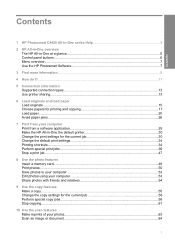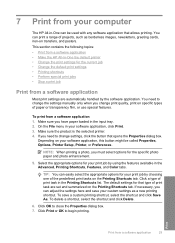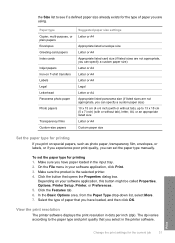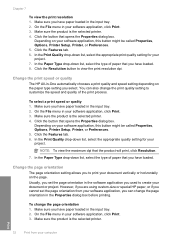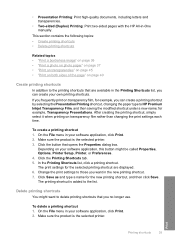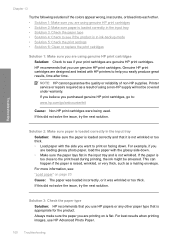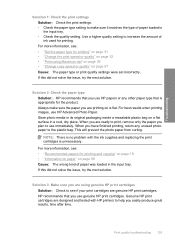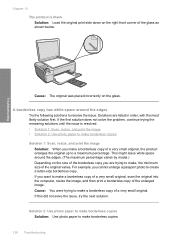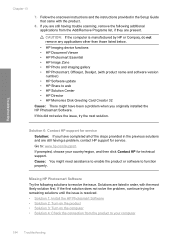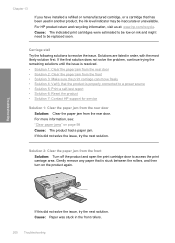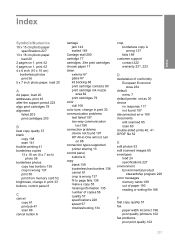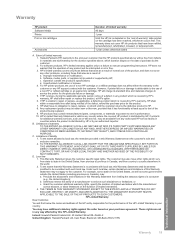HP C4440 Support Question
Find answers below for this question about HP C4440 - Photosmart All-in-One Color Inkjet.Need a HP C4440 manual? We have 3 online manuals for this item!
Question posted by Earleni on June 26th, 2012
How Do I Change My Printer To Print Manually?
I am trying to print out wedding reception invitations but when I print it comes up and says Paper Mismatch...how do I change it to manual print?
Current Answers
Related HP C4440 Manual Pages
Similar Questions
How To Print In Black And White On Hp Photosmart C4440
(Posted by billysc 9 years ago)
Hp C4440 Print Envelopes How
(Posted by harsu 9 years ago)
Can A Hp Deskjet 1000 J110 Printer Print With Only Color Cartridge?
Can a deskjet 1000 J110 printer print with only full color ink cartridge and empty black ink cartrid...
Can a deskjet 1000 J110 printer print with only full color ink cartridge and empty black ink cartrid...
(Posted by kalikricket 10 years ago)
The Printer Prints So Slowly
Everytime we print it takes forever to get done. Especially if is is color
Everytime we print it takes forever to get done. Especially if is is color
(Posted by garymurdock 11 years ago)
Print Small Envelopes On The Hp C4440 All In. Can You Tell Me Why?
The HP C4440 All-In-One printer I am using stopped printing small envelopes and I can't figure out w...
The HP C4440 All-In-One printer I am using stopped printing small envelopes and I can't figure out w...
(Posted by kenandnola 11 years ago)