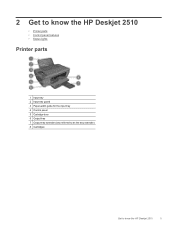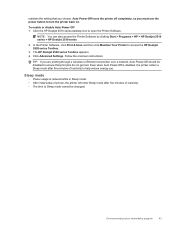HP Deskjet 2510 Support Question
Find answers below for this question about HP Deskjet 2510.Need a HP Deskjet 2510 manual? We have 1 online manual for this item!
Question posted by kalikricket on November 20th, 2013
Can A Hp Deskjet 1000 J110 Printer Print With Only Color Cartridge?
Can a deskjet 1000 J110 printer print with only full color ink cartridge and empty black ink cartridge?
Current Answers
Related HP Deskjet 2510 Manual Pages
Similar Questions
Hp Deskjet 2510 All-in-one Series Scanner
solution for my HP Deskjet 2510 ALL-IN-ONE series scanner output in this pc is very poor . . . .
solution for my HP Deskjet 2510 ALL-IN-ONE series scanner output in this pc is very poor . . . .
(Posted by venusgaldo 7 years ago)
Hp Deskjet 2050 Does Not Scan Without Ink Cartridge
(Posted by sheijo 10 years ago)
Hp Deskjet 3050 Won't Recognize New Ink Cartridge
(Posted by vifreck 10 years ago)