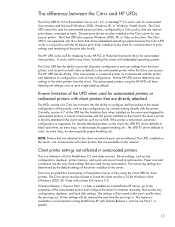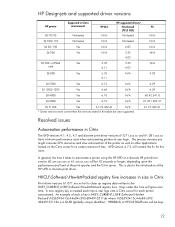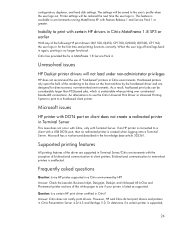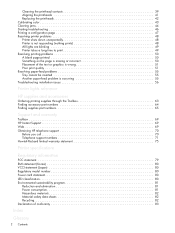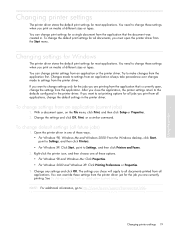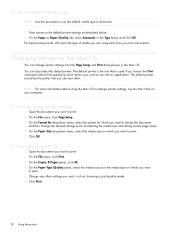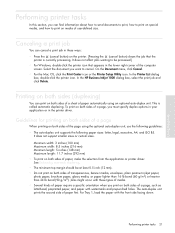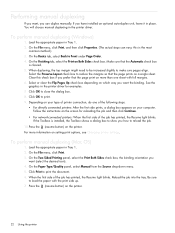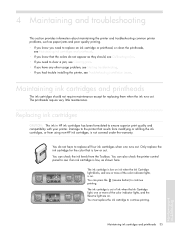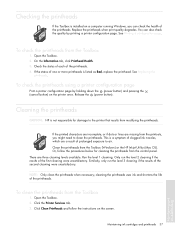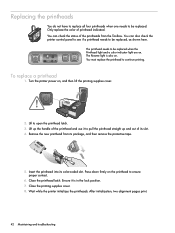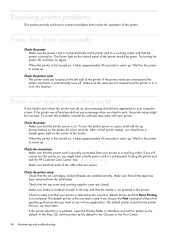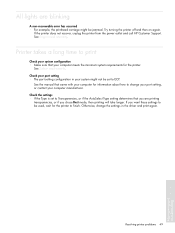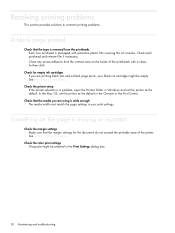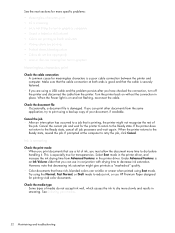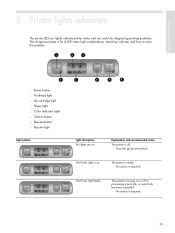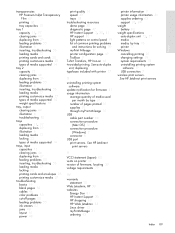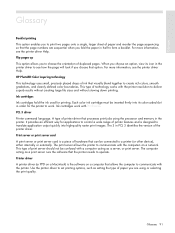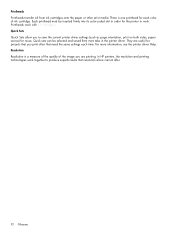HP Business Inkjet 1000 Support Question
Find answers below for this question about HP Business Inkjet 1000.Need a HP Business Inkjet 1000 manual? We have 4 online manuals for this item!
Question posted by bgonzales on November 23rd, 2011
Trouble Shooting Orange Light On The Paper Icon
Every time I try to print the paper light icon is lit and it seems like it is trying to grab the paper. Could it be the rollers?
Current Answers
Related HP Business Inkjet 1000 Manual Pages
Similar Questions
Driver Compitabel Os Windos 7 Ultimate 32
We have a HP 1000 inkjet printer and we need a driver who suport WINDOS7 Ultimate 32 , can you help ...
We have a HP 1000 inkjet printer and we need a driver who suport WINDOS7 Ultimate 32 , can you help ...
(Posted by cuhcur 8 years ago)
Deskjet Printer , Orange Light Is Flashing And When I Open The Cover It Stops
on the color cartridge
on the color cartridge
(Posted by bulingye 9 years ago)
Hp Deskjet 960c. Orange Light Blinking. Help
(Posted by hnason 11 years ago)
Printer Like Dead
when we on our printer nothing happens. its motor is idle and all led is off
when we on our printer nothing happens. its motor is idle and all led is off
(Posted by sushmakarmishra 12 years ago)
Will Not Print Left Orange Light Flashing, I Have Purchased New Ink Recently And
(Posted by howardlarah 14 years ago)