HP 5650 Support Question
Find answers below for this question about HP 5650 - Deskjet Color Inkjet Printer.Need a HP 5650 manual? We have 1 online manual for this item!
Question posted by bulingye on June 3rd, 2014
Deskjet Printer , Orange Light Is Flashing And When I Open The Cover It Stops
on the color cartridge
Current Answers
There are currently no answers that have been posted for this question.
Be the first to post an answer! Remember that you can earn up to 1,100 points for every answer you submit. The better the quality of your answer, the better chance it has to be accepted.
Be the first to post an answer! Remember that you can earn up to 1,100 points for every answer you submit. The better the quality of your answer, the better chance it has to be accepted.
Related HP 5650 Manual Pages
HP Deskjet 5600 Series printer - (English) User Guide - Page 4
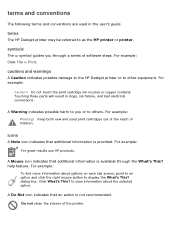
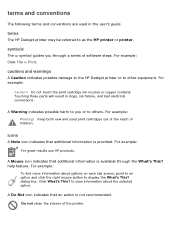
...warnings
A Caution indicates possible damage to the HP Deskjet printer or to as the HP printer or printer. Do not touch the print cartridge ink nozzles or copper contacts. Touching these parts will... that additional information is available through a series of software steps. terms
The HP Deskjet printer may be referred to other equipment. For example: Warning! A Mouse icon indicates that...
HP Deskjet 5600 Series printer - (English) User Guide - Page 6
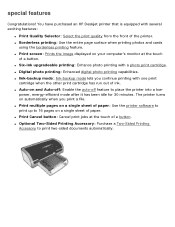
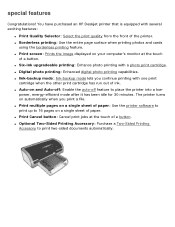
...'s monitor at the touch of the printer. You have purchased an HP Deskjet printer that is equipped with several exciting features:
q Print Quality Selector: Select the print quality from the front of a button. q Print screen: Prints the image displayed on automatically when you continue printing with a photo print cartridge. q Auto-on a single sheet of...
HP Deskjet 5600 Series printer - (English) User Guide - Page 9


... dpi mode, the currently selected print quality icon flashes until the documented is enabled from the printer software. 2. One icon flashes
Either FastDraft or Maximum dpi has been selected as the print quality from the printer software.
then... lights
The Print Quality Selector icons light up or flash to select one of the following print qualities:
Fast...
HP Deskjet 5600 Series printer - (English) User Guide - Page 36
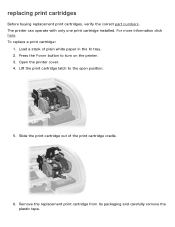
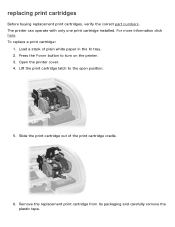
... a print cartridge:
1. Open the printer cover. 4. Remove the replacement print cartridge from its packaging and carefully remove the plastic tape. Press the Power button to the open position.
5. replacing print cartridges
Before buying replacement print cartridges, verify the correct part numbers. Load a stack of the print cartridge cradle.
6. Slide the print cartridge out of...
HP Deskjet 5600 Series printer - (English) User Guide - Page 37
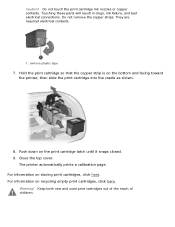
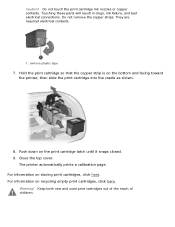
... as shown.
8. They are required electrical contacts.
1. Do not touch the print cartridge ink nozzles or copper contacts. Push down on storing print cartridges, click here.
Close the top cover. For information on the print cartridge latch until it snaps closed. 9. Caution! The printer automatically prints a calibration page. Warning! Do not remove the copper strips.
HP Deskjet 5600 Series printer - (English) User Guide - Page 40
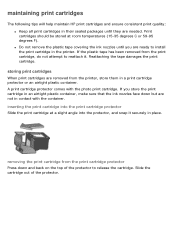
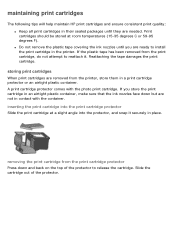
... an airtight plastic container. q Do not remove the plastic tape covering the ink nozzles until they are not in the printer. Reattaching the tape damages the print cartridge. If the plastic tape has been removed from the printer, store them in place.
A print cartridge protector comes with the container. If you are removed from the...
HP Deskjet 5600 Series printer - (English) User Guide - Page 46


Open the Printer Properties dialog box. 2. Red Eye Removal: Click On to preference. Click Automatic to allow
the printer driver to
automatically balance lightness and darkness. 4. Contrast Enhancement: Adjust contrast to remove or reduce red-eye from the photograph. 2. Click Automatic to allow the printer.... Digital Flash: Lighten dark images. Click Automatic to allow the printer driver to...
HP Deskjet 5600 Series printer - (English) User Guide - Page 51
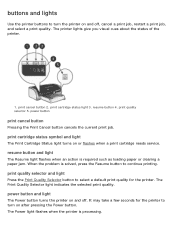
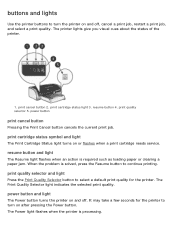
... light flashes when an action is required such as loading paper or clearing a paper jam. print quality selector and light
Press the Print Quality Selector button to turn the printer on and off , cancel a print job, restart a print job, and select a print quality. buttons and lights
Use the printer buttons to turn on or flashes when a print cartridge...
HP Deskjet 5600 Series printer - (English) User Guide - Page 53
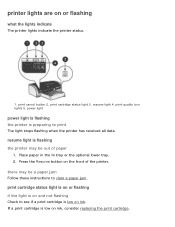
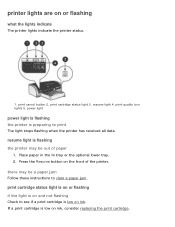
... low on the front of paper
1. print cancel button 2. print cartridge status light is on or flashing if the light is on and not flashing
Check to print
The light stops flashing when the printer has received all data. printer lights are on ink, consider replacing the print cartridge. Place paper in the In tray or the optional lower tray. 2. If a print...
HP Deskjet 5600 Series printer - (English) User Guide - Page 54
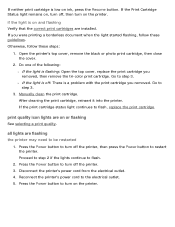
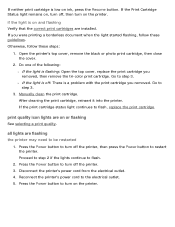
... to turn off the printer. 3. If neither print cartridge is flashing: Open the top cover, replace the print cartridge you removed, then remove the tri-color print cartridge. r If the light is off , then turn off the printer, then press the Power button to be restarted
1. If the print cartridge status light continues to flash.
2. print quality icon lights are installed.
Do one...
HP Deskjet 5600 Series printer - (English) User Guide - Page 59
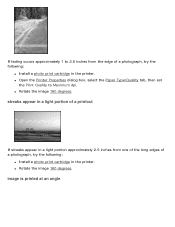
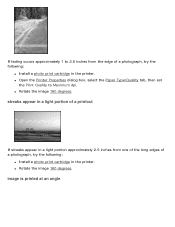
... approximately 1 to Maximum dpi.
streaks appear in a light portion of a printout
If streaks appear in a light portion approximately 2.5 inches from the edge of a photograph, try the following :
q Install a photo print cartridge in the printer. image is printed at an angle q Rotate the image 180 degrees. q Open the Printer Properties dialog box, select the Paper Type/Quality...
HP Deskjet 5600 Series printer - (English) User Guide - Page 68
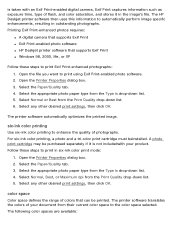
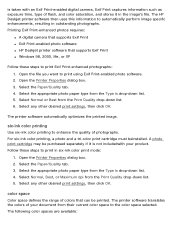
... Print-enabled photo software q HP Deskjet printer software that can be purchased separately if it in the image's file. six-ink color printing
Use six-ink color printing to automatically perform image specific enhancements, resulting in six-ink color print mode:
1. For six-ink color printing, a photo and a tri-color print cartridge must beinstalled. Select any other desired...
HP Deskjet 5600 Series printer - (English) User Guide - Page 84


... stack of plain white paper in the In tray. 2. Go to ensure optimal print quality. Click Calibrate, then follow the onscreen instructions. calibrating print cartridges
The printer automatically calibrates the print cartridges after a new print cartridge is installed. To calibrate print cartridges:
1. Click Calibrate Printer. 4. You can also calibrate the print cartridges at other times to...
HP Deskjet 5600 Series printer - (English) User Guide - Page 118


...
guidelines
q For great results, use HP brand inkjet transparency film. printing
1. Carefully push the transparencies into the printer until they stop so that none of the transparencies. q In tray capacity: Up to 20 sheets
preparing to the left, then pull out the paper length
guide. 3. Open the Printer Properties dialog box, then select the following...
HP Deskjet 5600 Series printer - (English) User Guide - Page 119


...q Use only paper labels that the labels are designed specifically for inkjet printers. q In tray capacity: Up to 20 sheets
preparing to separate them, then align the edges. 4. Open the Printer Properties dialog box, then select the following:
tab
setting
Paper/... all paper from the protective
backing.
printing
1. Push the sheets into
the printer until they stop.
5.
HP Deskjet 5600 Series printer - (English) User Guide - Page 123


...them in the In tray, with the software program. Push
the cards into the printer until they stop.
5. Fan the edges of the greeting cards to the left, then pull out... width guide all paper from the In tray. 2. Slide the paper guides firmly against the paper. Open the Printer Properties dialog box, then select the following:
tab
setting
Paper/ Quality
Size is: Appropriate card size ...
HP Deskjet 5600 Series printer - (English) User Guide - Page 132
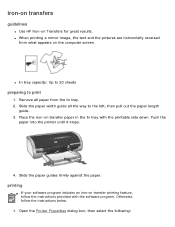
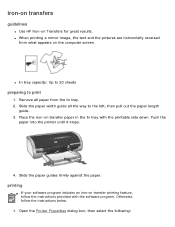
...the paper width guide all paper from what appears on Transfers for great results. Slide the paper guides firmly against the paper. Open the Printer Properties dialog box, then select the following: q In tray capacity: Up to 20 sheets
preparing to the left, then .... 2. iron-on transfers
guidelines
q Use HP Iron-on the computer screen. Push the
paper into the printer until it stops.
4.
HP Deskjet 5600 Series printer - (English) User Guide - Page 136
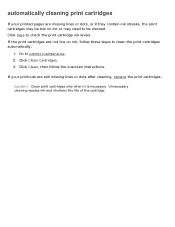
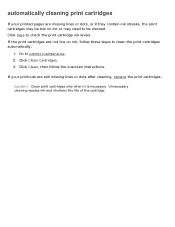
... are still missing lines or dots after cleaning, replace the print cartridges. Click here to be low on ink, follow the onscreen instructions.
Unnecessary cleaning wastes ink and shortens the life of the cartridge. Click Clean, then follow these steps to printer maintenance. 2. If your printed pages are not low on ink or...
HP Deskjet 5600 Series printer - (English) User Guide - Page 140


... duplexer is connected to your computer, or q When printing, do not use other media is turned on or flashing.
Wait approximately 10 seconds. 3. q Print cartridges are secure. Press the Power button to potential problems. For more information, see printer lights are attached to a USB hub, there may have drawn too much power. 1.
if the...
HP Deskjet 5600 Series printer - (English) User Guide - Page 160
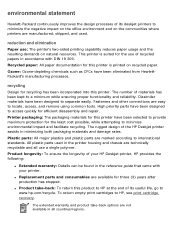
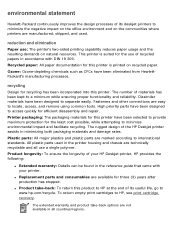
...HP at the end of its deskjet printers to a minimum while ensuring proper functionality and reliability. Product longevity: To ensure the longevity of your printer. q Product take -back options... product take -back: To return this printer is suited for the least cost possible, while attempting to HP, see print cartridge recovery. environmental statement
Hewlett-Packard continuously improves...
Similar Questions
What Is The Orange Light On The Hp Deskjet 5650
(Posted by sburo 9 years ago)
Hp Deskjet 5650 Ink Light On Won't Turn On
(Posted by johtamara 10 years ago)
Will Not Print Left Orange Light Flashing, I Have Purchased New Ink Recently And
(Posted by howardlarah 14 years ago)

