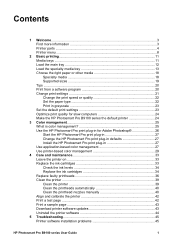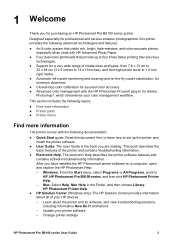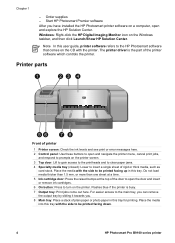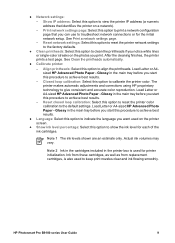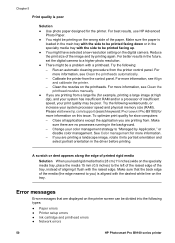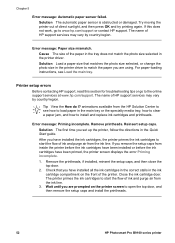HP B9180 Support Question
Find answers below for this question about HP B9180 - PhotoSmart Pro Color Inkjet Printer.Need a HP B9180 manual? We have 2 online manuals for this item!
Question posted by matthewwasserman2014 on September 13th, 2017
The Pump Is Stalled And Can't Fix Itself. Need Help
The HP B9180 pump is stalled and can't fix itself. Need help
Current Answers
Related HP B9180 Manual Pages
Similar Questions
Asking Me To Put Paper Into Specialty Tray Then Asks Me To Take It Out?
Its an HP B9100 asks me the above question again and again and NEVER does anything! Any ideas??
Its an HP B9100 asks me the above question again and again and NEVER does anything! Any ideas??
(Posted by markwelsh3 10 years ago)
It Says 'service Stall Press Ok To Continue' On The Display.nothing Happends!
(Posted by birgittanenzen 11 years ago)
Service Stall Error
I am getting a service stall error - what do I do to clear this?
I am getting a service stall error - what do I do to clear this?
(Posted by jolene12531 11 years ago)
What Number Inkjet Print Catrtridge Do You For Hp Photosmart 780
(Posted by aps4749 12 years ago)
How Do I Fix A Pump Stall Problem?
My yellow cartridge for my HP bs. 2300 printer leaked. I did what I could to wipe the connection dry...
My yellow cartridge for my HP bs. 2300 printer leaked. I did what I could to wipe the connection dry...
(Posted by maggiemuss34 12 years ago)