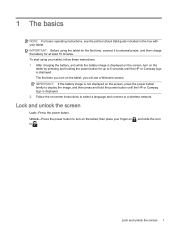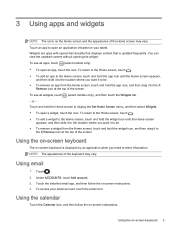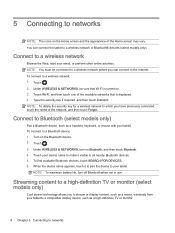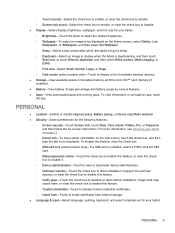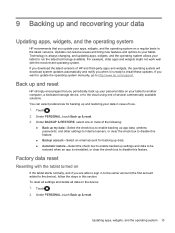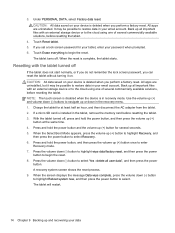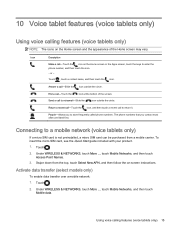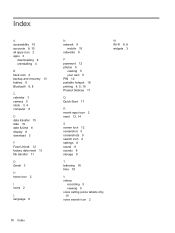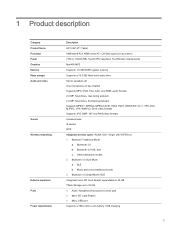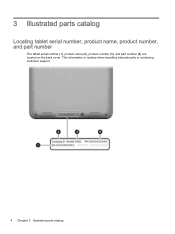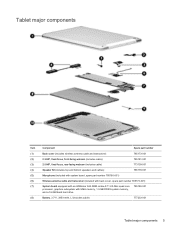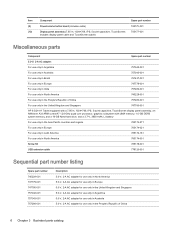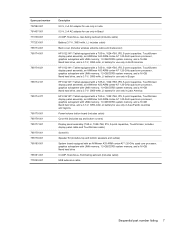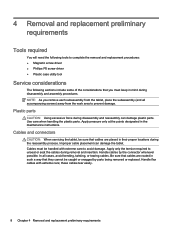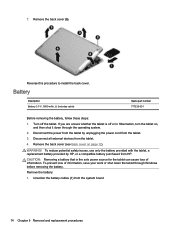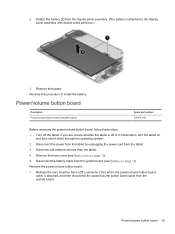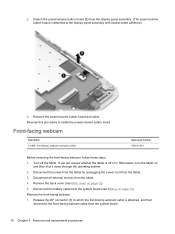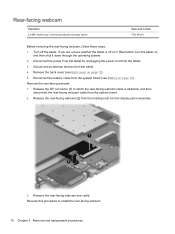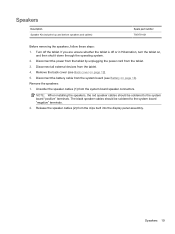HP 8 G2 Tablet - 1411 Support Question
Find answers below for this question about HP 8 G2 Tablet - 1411.Need a HP 8 G2 Tablet - 1411 manual? We have 3 online manuals for this item!
Question posted by joanne2822 on January 23rd, 2015
Do I Need A New Battery?
My tablet is charged but will not turn on. I cannot unlock it.
Current Answers
Related HP 8 G2 Tablet - 1411 Manual Pages
Similar Questions
Tablet Charges But Won't Turn On
Once I hit the power button, all I get is the HP starting screen but it never actually turns on. It ...
Once I hit the power button, all I get is the HP starting screen but it never actually turns on. It ...
(Posted by millerdv52 6 years ago)
Hp 8 G2 Tablet
Where can I find the imei Number on my HP 8 g2 tablet . Verizon said I need this to add data
Where can I find the imei Number on my HP 8 g2 tablet . Verizon said I need this to add data
(Posted by gladyce65 8 years ago)
Is There A Downloadable Version Of A Users Manual For This Hp Tablet?
I was just given a virtually new HP tablet (FB454UT#ABA) and wonder if there is a user's manual that...
I was just given a virtually new HP tablet (FB454UT#ABA) and wonder if there is a user's manual that...
(Posted by michaelmaudlin 11 years ago)
I Need An Hp Tx 1320us Motherboard Either New Or Used
(Posted by glamorousrush 12 years ago)