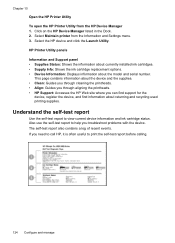HP 8500 Support Question
Find answers below for this question about HP 8500 - Officejet Pro All-in-One Color Inkjet.Need a HP 8500 manual? We have 6 online manuals for this item!
Question posted by jakijune on January 5th, 2014
I Need Help Downloading My Printer To My Really Old Computer
The person who posted this question about this HP product did not include a detailed explanation. Please use the "Request More Information" button to the right if more details would help you to answer this question.
Current Answers
Answer #1: Posted by TheWiz on January 6th, 2014 9:53 AM
You will need to download a compatible driver from this page by selecting your operating system from the dropdown menu. Keep in mind you will need a computer with at least Windows 2000. If it has anything older than that you cannot use it.
Related HP 8500 Manual Pages
Similar Questions
What Applications Need Allowed In Firewall Hp Office Jet Pro 8500a
(Posted by parColtm 10 years ago)
Why Can't I Install My Hp 8500 Bluetooth Printer On My Macbook Pro
(Posted by realsimpl 10 years ago)
Won't Print From Email Need To Download Document Printer Offline Wireless Hp
6500 need to download
6500 need to download
(Posted by cehopmya4 10 years ago)
Need Help With My Printer
need help with trying to print stuff off the computer
need help with trying to print stuff off the computer
(Posted by momsmurfcol75938 13 years ago)