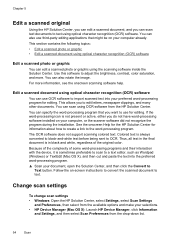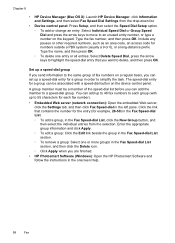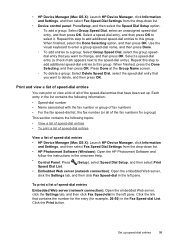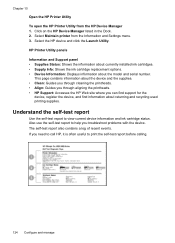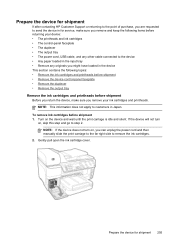HP 8500 Support Question
Find answers below for this question about HP 8500 - Officejet Pro All-in-One Color Inkjet.Need a HP 8500 manual? We have 6 online manuals for this item!
Question posted by bdepelleport on July 12th, 2012
Uninstall
Current Answers
Answer #1: Posted by hzplj9 on July 12th, 2012 9:02 AM
In Windows 7 you select Start, Devices & Printers select printer with single left click and select remove device from top menu.
Related HP 8500 Manual Pages
Similar Questions
So I Could Program My Printer
how do I set up my hp officejet pro 8500a a910 to print, it is configued to fax