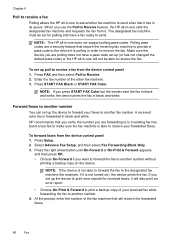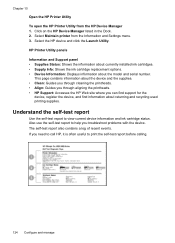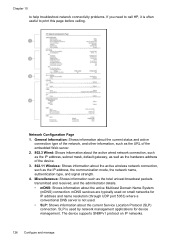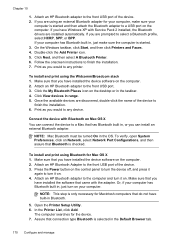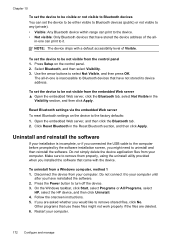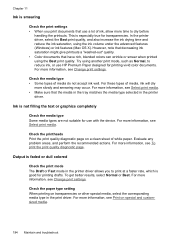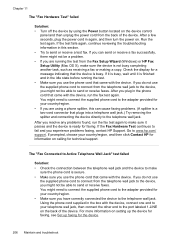HP 8500 Support Question
Find answers below for this question about HP 8500 - Officejet Pro All-in-One Color Inkjet.Need a HP 8500 manual? We have 6 online manuals for this item!
Question posted by parColtm on April 21st, 2014
What Applications Need Allowed In Firewall Hp Office Jet Pro 8500a
The person who posted this question about this HP product did not include a detailed explanation. Please use the "Request More Information" button to the right if more details would help you to answer this question.
Current Answers
Related HP 8500 Manual Pages
Similar Questions
How To Use Speed Dial On A Hp Office Jet Pro 8500a
(Posted by SOMKenYu 9 years ago)
Print Cartridge Cradle Cannot Move Hp Office Jet Pro 8500 Premier
(Posted by sfvanvigh 10 years ago)
How To Turn Fax Off To Answer Voice Calls On Hp Office Jet Pro 8500 Wireless
(Posted by juBRITIS 10 years ago)
Hp Office Jet Pro 8600 Requirementschir
HP officejet pro 8600 didnot have a adapter in box, does it need one?
HP officejet pro 8600 didnot have a adapter in box, does it need one?
(Posted by doannette 12 years ago)
Changing Ink Cartridges O An Hp Office Jet Pro 8500a
how do you know which color to change
how do you know which color to change
(Posted by nfield2006 12 years ago)