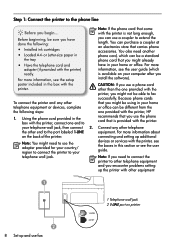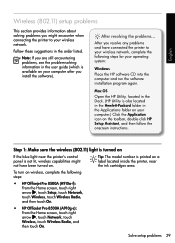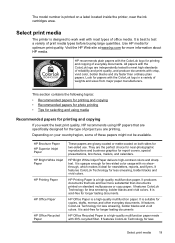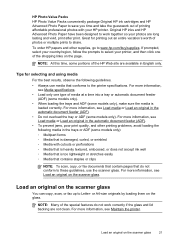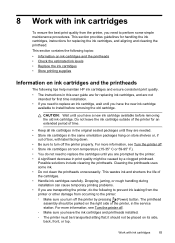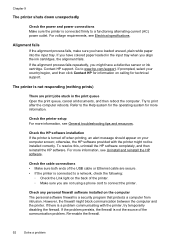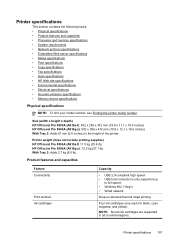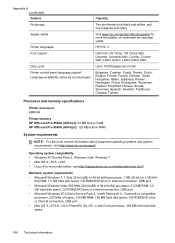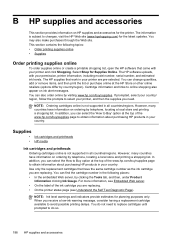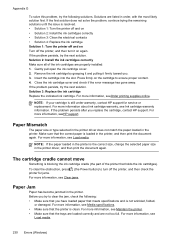HP Officejet Pro 8500A Support Question
Find answers below for this question about HP Officejet Pro 8500A - e-All-in-One Printer - A910.Need a HP Officejet Pro 8500A manual? We have 3 online manuals for this item!
Question posted by nfield2006 on June 8th, 2011
Changing Ink Cartridges O An Hp Office Jet Pro 8500a
how do you know which color to change
Requests for more information
Request from benevi84 on September 16th, 2011 2:00 PM
how do i know which color to change?
how do i know which color to change?
what are the prices for the ink cartridges?
Current Answers
Related HP Officejet Pro 8500A Manual Pages
Similar Questions
Hp Office Jet Pro 8500 Premier Wont Scan
(Posted by me1jrealp 9 years ago)
How Do I Fix My Hp Office Jet Pro 8500 Premier Says Original Loaded On Screen
but nothing is in there
but nothing is in there
(Posted by PJZIjohns 10 years ago)
How To Disable Windows Password For Hp Office Jet Pro 8500 Premium Printer
(Posted by Jokainep 10 years ago)
How To Change Ink Cartridges In Hp Office Jet Pro8600
(Posted by aja7rike 10 years ago)
Can You Print With Only Black Ink Cartridge On Hp Office Jet Pro 8600
(Posted by rxdtho 10 years ago)