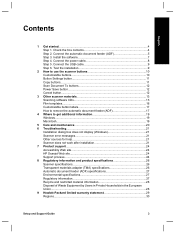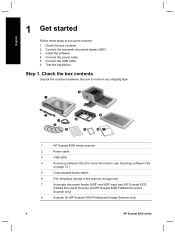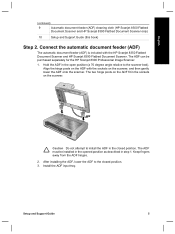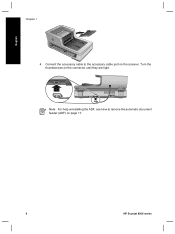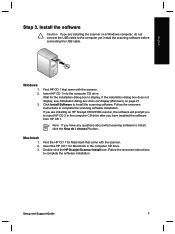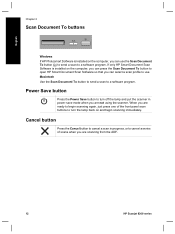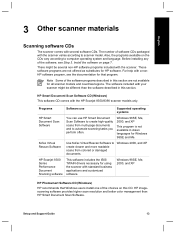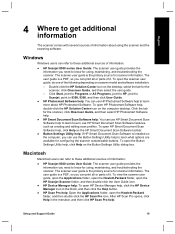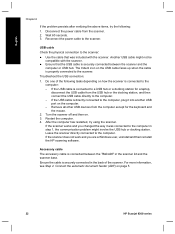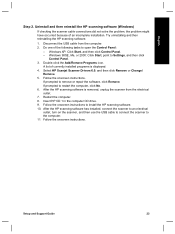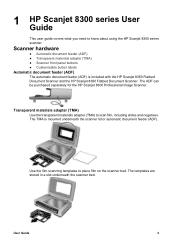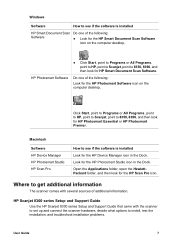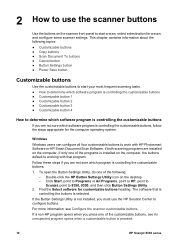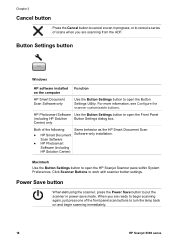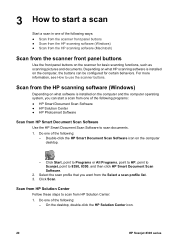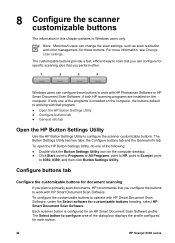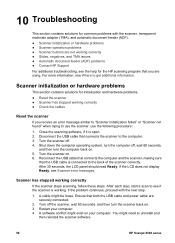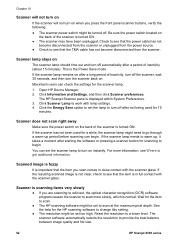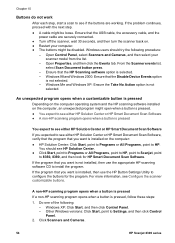HP 8350 Support Question
Find answers below for this question about HP 8350 - ScanJet Document Scanner.Need a HP 8350 manual? We have 2 online manuals for this item!
Question posted by chuefmitt on August 26th, 2014
Scanjet 8390 Won't Turn On
The person who posted this question about this HP product did not include a detailed explanation. Please use the "Request More Information" button to the right if more details would help you to answer this question.
Current Answers
Answer #1: Posted by freginold on November 4th, 2014 4:35 AM
Often when a scanner won't power on, it's either because of a bad power adapter or a bad internal power supply (assuming you've already checked the power coming in from the wall, and the surge protector/line filter, if there is one). If it happened after a power outage or power surge, it's likely the internal power supply. If the power supply board has a fuse on it, you may just be able to replace the fuse, but otherwise you may need to replace the whole power supply board/unit.
Related HP 8350 Manual Pages
Similar Questions
Need The Hinges For The Top Lid For The Hp8350 Scanjet
can the hinges be replaced or do i need to replace the top?
can the hinges be replaced or do i need to replace the top?
(Posted by jpreston 12 years ago)
Hp Scanjet 8390 Dma Timeout
Just won't communicate with either my Vista or Windows 7 scanner. Tried new drivers, new firmware. S...
Just won't communicate with either my Vista or Windows 7 scanner. Tried new drivers, new firmware. S...
(Posted by mickireland 12 years ago)