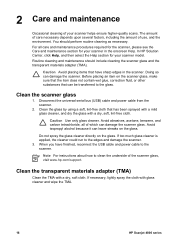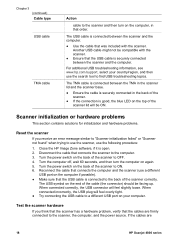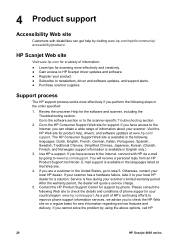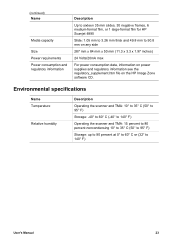HP Scanjet 4850 Support Question
Find answers below for this question about HP Scanjet 4850 - Photo Scanner.Need a HP Scanjet 4850 manual? We have 3 online manuals for this item!
Question posted by niehmorga on April 17th, 2014
Hp Scanjet 4850 How To Turn On
The person who posted this question about this HP product did not include a detailed explanation. Please use the "Request More Information" button to the right if more details would help you to answer this question.
Current Answers
Related HP Scanjet 4850 Manual Pages
Similar Questions
He. Scanner Hp Scanjet 4200c Hewllett Packard Is Compatible With Windows 8. What
He. Scanner HP Scanjet 4200c Hewllett packard is compatible with Windows 8. What Windows is it compa...
He. Scanner HP Scanjet 4200c Hewllett packard is compatible with Windows 8. What Windows is it compa...
(Posted by namonroy 1 year ago)
Hp Scanjet 4850 And Windows 10 (64 Bit)
I can scan ok but cannot crop or scan several photos as separate files as before with HP Solutions.S...
I can scan ok but cannot crop or scan several photos as separate files as before with HP Solutions.S...
(Posted by royjkeys 3 years ago)
Can Imac 10.9.2 Maverick And A Hp Scanjet 4850
Hello can you tell me if my new imac 10.9.2 Maverick and my old Scanjet 4850 can work together? if s...
Hello can you tell me if my new imac 10.9.2 Maverick and my old Scanjet 4850 can work together? if s...
(Posted by carcaron 10 years ago)
Hp Scanjet 4850 Software
how get full feature software for HP Scanjet 4850 L1950A for windows 7 64bit
how get full feature software for HP Scanjet 4850 L1950A for windows 7 64bit
(Posted by hyz5252 10 years ago)
Need Help Installing The White Calibration Strip On A Hp Scanjet 4850 Scanner.
I received a HP Scanjet 4850 for free. It had it's scaner-bed glass broken & had been taken apar...
I received a HP Scanjet 4850 for free. It had it's scaner-bed glass broken & had been taken apar...
(Posted by mikebonbonmike 11 years ago)