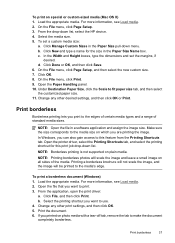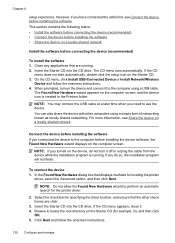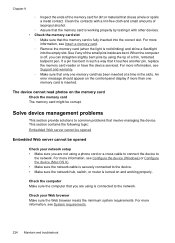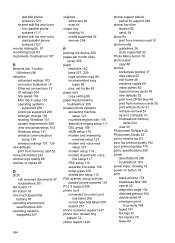HP 6500 Support Question
Find answers below for this question about HP 6500 - Officejet Wireless All-in-One Color Inkjet.Need a HP 6500 manual? We have 5 online manuals for this item!
Question posted by hogartar on June 23rd, 2014
How To Setup Hp6500 To Wireless Network Youtube
The person who posted this question about this HP product did not include a detailed explanation. Please use the "Request More Information" button to the right if more details would help you to answer this question.
Current Answers
Related HP 6500 Manual Pages
Similar Questions
What Do I Plug The Usb Cable Into Trying To Setup A Wireless Network Using Hp
officejet 4620
officejet 4620
(Posted by bradligor19 9 years ago)
Solution Center How To Scan Hp6500 Wireless
(Posted by totIre 10 years ago)
How To Connect Hp6500 Wireless Printer To Router
(Posted by Bitrish 10 years ago)
How To Enlarge A Copy On Hp6500 Wireless
(Posted by mifvelos 10 years ago)