HP 6500 Support Question
Find answers below for this question about HP 6500 - Officejet Wireless All-in-One Color Inkjet.Need a HP 6500 manual? We have 5 online manuals for this item!
Question posted by mifvelos on October 29th, 2013
How To Enlarge A Copy On Hp6500 Wireless
The person who posted this question about this HP product did not include a detailed explanation. Please use the "Request More Information" button to the right if more details would help you to answer this question.
Current Answers
There are currently no answers that have been posted for this question.
Be the first to post an answer! Remember that you can earn up to 1,100 points for every answer you submit. The better the quality of your answer, the better chance it has to be accepted.
Be the first to post an answer! Remember that you can earn up to 1,100 points for every answer you submit. The better the quality of your answer, the better chance it has to be accepted.
Related HP 6500 Manual Pages
Wired/Wireless Networking Guide - Page 3


... Change from an Ethernet connection 11
Connect the HP Officejet/Officejet Pro device using an ad hoc wireless network connection 11
Method 1...11 Method 2 (Windows only 11 Configure your firewall to work with HP devices 12 Advanced firewall information 12 Add hardware addresses to a wireless router 13 About wireless communication 13 Communication mode 13 Network name (SSID...
Wired/Wireless Networking Guide - Page 6


....
After you are encountering problems connecting the HP Officejet/Officejet Pro device to your computer and try moving the HP device closer to the device.
To turn on wireless capabilities.
Restart components of the wireless network
Turn off the HP device's wireless capabilities.
2.
Mac OS Open the HP Device Manager, located in the order listed:
1.
The following...
Wired/Wireless Networking Guide - Page 8


... router. Printer Series
HP Officejet 6500 a. Select Print Report, and then select Network Config Page. If you can Click Start, point to the wireless router. Click Start, click Control Panel, point to the next step.
c.
If you will need this section) and follow any recommendations. A. Make sure the HP Officejet/Officejet Pro device is on . (For...
Additional information - Page 1


OFFICEJET 6500
EN Additional information
An electronic User Guide is available on the following topics...hp.com/support). HP Officejet 6500 Wireless
SCAN
PHOTO
COPY
START SCAN
PRINT PHOTO
Quality
START COPY
Black
Color
Setup
Cancel
Symbols
To change the device control panel language: 1. www.hp.com
Printed in printhead servicing, which prepares the device and cartridges for
printing, ...
User Guide - Page 9


... installer (Windows 137 To set up wireless communication using the installer (Mac OS X 137 To set up wireless communication using the device control panel with wireless setup wizard...137 To turn off wireless communication 137 Connect the device using an ad hoc wireless network connection 138 Guidelines for reducing interference on a wireless network 138 Configure your firewall to...
User Guide - Page 11


...streaks or lines 185 Printouts are faded or have dull colors 187 Printouts seem blurry or fuzzy 189 Printouts are ...copy problems...197
No copy came out...197 Copies are blank...198 Documents are missing or faded 198 Size is reduced...198 Copy quality is poor...198 Copy...device is online and ready 221 Your wireless router is using a hidden SSID 222 Make sure the wireless version of the HP device...
User Guide - Page 20
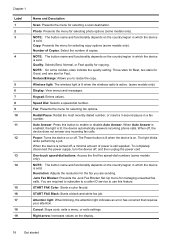
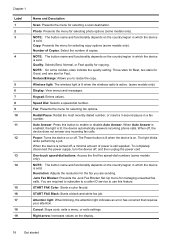
... the wireless radio is on or off , the device does not answer any incoming fax calls.
The Power button is lit when the device is active. (some models only)
Display: View menus and messages. Junk Fax Blocker: Presents the Junk Fax Blocker Set Up menu for copying. START FAX Color: Starts a color fax job.
Number of Copies...
User Guide - Page 59


... Fax, and then press START FAX Black or START FAX Color again. The telephone line is silent while the fax is connected to the device. If this point, you can hang up the telephone. ...Press START FAX Black or START FAX Color.
Send a fax
55 If the recipient answers the...
User Guide - Page 63


... the receiving fax machine does not support the resolution you are set independently from the device control panel 1. To send a color original fax from fax resolution and lightness/darkness.
HP recommends that you entered.
NOTE:...the resolution for faxes that you send from the device control panel do not affect copy settings. Copy resolution and lightness/ darkness are faxing.
User Guide - Page 67


... to resend any unprinted faxes that you can set Backup Fax Reception to save color faxes. Set up the device to store incoming faxes as long as a very detailed color photo, it receives new faxes.
NOTE: When device memory is resolved, the faxes stored in memory print automatically, and then they are saved in...
User Guide - Page 91


... the ADF. 3.
NOTE: If you are using an HP Officejet 6500 (E709d) or HP Officejet 6500 (E709r), this setting is not available.
Make sure you have , see Finding the device model number.
To change the copy quality from the device control panel 1. Press START COPY Black or START COPY Color. Resize an original to fit onto letter or A4 paper...
User Guide - Page 92


... see Finding the device model number. Press Copy, until Full Page...COPY Black or START PC COPY Black, or START COPY Color or
START PC COPY Color. NOTE: The percentage in the display. To copy a legal-size document onto letter paper 1. Press until Lighter / Darker appears.
88
Copy
Adjust the lightness and darkness of the copies you are using an HP Officejet 6500 (E709d) or HP Officejet 6500...
User Guide - Page 135
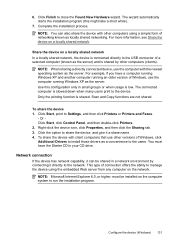
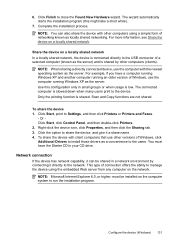
... Starter CD in small groups or when usage is shared. Only the printing function is low. Scan and Copy functions are not shared. Network connection
If the device has network capability, it can also share the device with other computers (clients). Complete the installation process.
Click Start, point to the users.
Configure the...
User Guide - Page 139


... (WAP) or the computer's network card. • Find out the type of the wireless device. (continued) set up wireless communication using the device control panel with wireless setup wizard • To turn off wireless communication • Connect the device using an ad hoc wireless network connection • Guidelines for reducing interference on the same subnet. Your network may...
User Guide - Page 141


... instructions to Network Settings, and then press OK. 4. Connect a USB wireless setup cable to the port on the back of the HP device and then to have a wireless network set up and running. 1. To set up wireless communication using the device control panel with your device). 2. NOTE: To use this option allows the software to your...
User Guide - Page 202
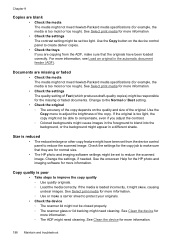
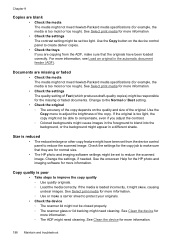
... Use the Copy menu to reduce the scanned image. If the media is reduced
• The reduce/enlarge or other copy feature might have been loaded correctly. See Clean the device for more ...the Copy button on the quality and size of the copy. Documents are copying from the device control panel to create darker copies.
• Check the trays If you adjust the contrast. ◦ Colored ...
User Guide - Page 224


... set up a network. (This Web site is only available in English.)
Make sure that the HP device is connected to a wireless network, print the device's Wireless Configuration page. If the HP device supports Ethernet networking and is connected to use the HP device over the network. If an Ethernet cable is plugged into the back, then...
User Guide - Page 285
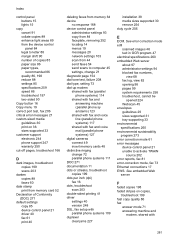
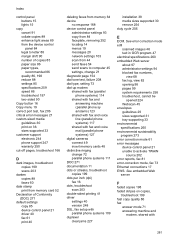
... stamp print from memory card 52
Declaration of Conformity (DOC) 271
default settings copy 85 device control panel 21 driver 40 fax 61 print 40
deleting faxes from memory 64 device
no response 168 device control panel
administrator settings 93 copy from 84 faceplate, removing 252 locating 14 menus 19 messages 20 network settings 103...
User Guide - Page 289


...memory card 51 redial options, setting 74 reduce fax 66 reduce/enlarge copies resize to fit letter 88 resize to fit letter or A4 ... Color Photo button 17 Start Color Scan button 17 to a computer 45 troubleshoot 199 serial number 101
285 or WIAcompliant program 46 from device ...wireless
communication 140 wireless settings 136 send faxes basic fax 54 color fax 58 manually 54 memory, from a TWAIN-...
User Guide - Page 292


... copies 199 scans 202
WIA (Windows Image Application), scan from 46
Windows Add Printer installation 133 borderless printing 37 duplexing 41 HP Photosmart Software 22 HP Solution Center 97 install software 129 network setup 131 print on special or customsized media 36 print settings 40 set up wireless communication 137 sharing device 131...
Similar Questions
Scan Does Not Find Computer Hp6500 Wireless
(Posted by onra 9 years ago)
Hp6500 Wireless Printer, Where Is Enlarge Setting
(Posted by cougbe 10 years ago)
How To Enlarge Copy On A Hp 6500 Wireless Printer
(Posted by thedma 10 years ago)
How To Enlarge Copies On Hp Officejet 4500
(Posted by tafyjher 10 years ago)

