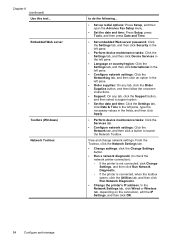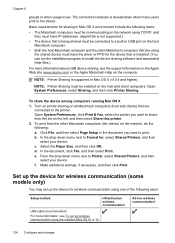HP 6500 Support Question
Find answers below for this question about HP 6500 - Officejet Wireless All-in-One Color Inkjet.Need a HP 6500 manual? We have 5 online manuals for this item!
Question posted by Bitrish on February 28th, 2014
How To Connect Hp6500 Wireless Printer To Router
The person who posted this question about this HP product did not include a detailed explanation. Please use the "Request More Information" button to the right if more details would help you to answer this question.
Current Answers
Related HP 6500 Manual Pages
Similar Questions
Hp6500 Wireless Printer, Where Is Enlarge Setting
(Posted by cougbe 10 years ago)
Hp6500 Wireless Printer Won't Appear In Fax And Scan
(Posted by Jkoopgipszj 10 years ago)
How To Connect Cables To Printer Hp Officejet J3600 To Computer With Pictures
(Posted by jpgloste 10 years ago)
Where Is The Printer Web Address On The Hp6500 Wireless Printer
(Posted by dangillie 10 years ago)
I Need The Code For The Keypad To Connect The Wireless Printer
I can not finish connecting the wireless printer because I need the code to for the key pad
I can not finish connecting the wireless printer because I need the code to for the key pad
(Posted by Anonymous-67111 11 years ago)