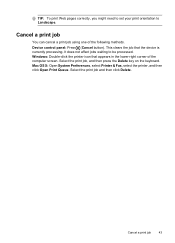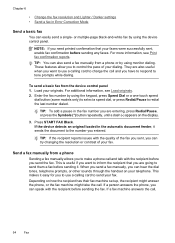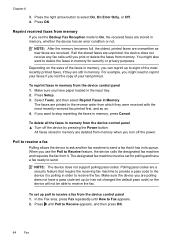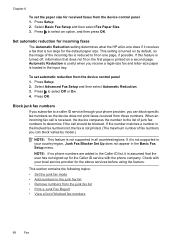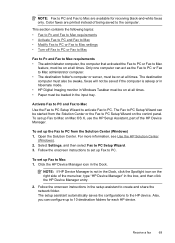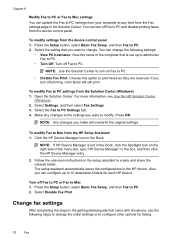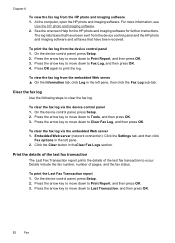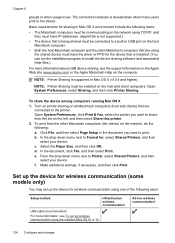HP 6500 Support Question
Find answers below for this question about HP 6500 - Officejet Wireless All-in-One Color Inkjet.Need a HP 6500 manual? We have 5 online manuals for this item!
Question posted by rolanemma5 on November 17th, 2013
Officejet 6500 Won't Print In Fax Mode
The person who posted this question about this HP product did not include a detailed explanation. Please use the "Request More Information" button to the right if more details would help you to answer this question.
Current Answers
Related HP 6500 Manual Pages
Similar Questions
How To Set Up Officejet 4500 To Not Print Fax Reports
(Posted by Brobieqin 9 years ago)
My Hp Officejet 6500 Won't Print Or Receive Faxes
(Posted by abbasBMt 10 years ago)
How Do I Get A Hp Officejet 6600 To Stop Printing Fax Reports
(Posted by phlicCAR 10 years ago)
Why Won't My Hp Officejet 6500 E710n-z Print In Grayscale
(Posted by Ashgwer 10 years ago)
Hp Officejet 6500 Won't Print
My HP 6500 will print a test page but will not print or copy. I have tried a partial reset by holdin...
My HP 6500 will print a test page but will not print or copy. I have tried a partial reset by holdin...
(Posted by herdrich 12 years ago)