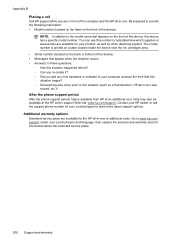HP 6500 Support Question
Find answers below for this question about HP 6500 - Officejet Wireless All-in-One Color Inkjet.Need a HP 6500 manual? We have 5 online manuals for this item!
Question posted by angronnie on January 9th, 2014
Hp 6500 Wireless Printer Print Cartridges Won't Align, Prints Blank
The person who posted this question about this HP product did not include a detailed explanation. Please use the "Request More Information" button to the right if more details would help you to answer this question.
Current Answers
Related HP 6500 Manual Pages
Similar Questions
Why Is My Hp 3050a J611 Printer Printing Blank Pages From My Apple Computer
(Posted by ericxJB 9 years ago)
How To Get My Hp 6500 Wireless Printer To Print On Iron On Transfers And Not
jam fabric
jam fabric
(Posted by vussefp 10 years ago)
Why Is My Hp Photosmart Plus Wireless Printer Printing Blank Pages
(Posted by rodech 10 years ago)
How To Get My Hp 6500 Wireless Printer To Print On Iron On Transfers
(Posted by MINbauza 10 years ago)
How To Setup Hp 6500 Wireless Printer To Print From Imac
(Posted by troyMuma 10 years ago)