HP 6500 Support Question
Find answers below for this question about HP 6500 - Officejet Wireless All-in-One Color Inkjet.Need a HP 6500 manual? We have 5 online manuals for this item!
Question posted by vussefp on March 8th, 2014
How To Get My Hp 6500 Wireless Printer To Print On Iron On Transfers And Not
jam fabric
Current Answers
There are currently no answers that have been posted for this question.
Be the first to post an answer! Remember that you can earn up to 1,100 points for every answer you submit. The better the quality of your answer, the better chance it has to be accepted.
Be the first to post an answer! Remember that you can earn up to 1,100 points for every answer you submit. The better the quality of your answer, the better chance it has to be accepted.
Related HP 6500 Manual Pages
Wired/Wireless Networking Guide - Page 12


..., but some do not have already successfully installed HP software and experience problems, try the following functions:
Printing • UDP ports: 427, 137, 161 ...HP device status UDP port: 161
Faxing • UDP port: 427 • TCP port: 9220
HP device installation UDP port: 427
12 Configure your firewall to work with HP devices
A personal firewall, which is not set as :
• Printer...
Wired/Wireless Networking Guide - Page 14


... EXCLUDE, RESTRICT, OR MODIFY, AND ARE IN ADDITION TO, THE MANDATORY STATUTORY RIGHTS APPLICABLE TO THE SALE OF THE HP PRODUCTS TO SUCH CUSTOMERS. Hewlett-Packard limited warranty statement
HP product Software Media Printer Print or Ink cartridges
Printheads (only applies to products with customer replaceable printheads) Accessories
Duration of limited warranty 90 days...
User Guide - Page 9


... installer (Mac OS X 137 To set up wireless communication using the device control panel with wireless setup wizard...137 To turn off wireless communication 137 Connect the device using an ad hoc wireless network connection 138 Guidelines for reducing interference on a wireless network 138 Configure your firewall to work with HP devices 138 Change the connection method 139 Guidelines...
User Guide - Page 31


... and copying of everyday documents. HP Bright White Inkjet Paper delivers high-contrast colors and sharp text. Depending on both sides for more substantial than ordinary plain papers.
HP Printing Paper is a high-quality multifunction paper. It features ColorLok Technology for less smearing, bolder blacks and vivid colors. Select print media
The device is designed to work well...
User Guide - Page 32


... easy handling without smudging. It is acid-free for casual photo printing. glossy or soft gloss (satin matte). HP Everyday Photo Paper Print colorful, everyday snapshots at a low cost, using HP papers that are specifically designed for the type of the shopping links on Transfers (for color fabrics or for longer lasting documents. Get sharp, crisp
28
Use...
User Guide - Page 45


... pages.
On the File menu, click Print to the device specifications.
This section contains the following topics: • Guidelines for printing on both sides of a page • Perform duplexing
Guidelines for printing on one side of the media first. NOTE: The printer driver does not support manual duplexing. Jams might occur with these media types. •...
User Guide - Page 47
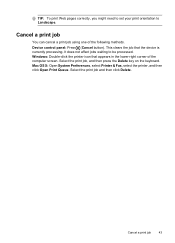
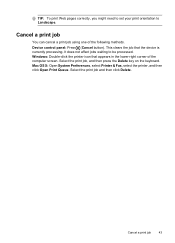
... key on the keyboard. Mac OS X: Open System Preferences, select Printer & Fax, select the printer, and then click Open Print Queue. Select the print job and then click Delete. TIP: To print Web pages correctly, you might need to set your print orientation to be processed. Windows: Double-click the printer icon that the device is currently processing.
User Guide - Page 63


... affect faxes you change from the device control panel do not affect copy settings.
HP recommends that the fax was sent in black and white. If the device detects an original loaded in -one...send from fax resolution and lightness/darkness. Also, the settings that you have chosen, the HP all color faxes using the keypad, press Speed Dial or a one automatically sends the fax in black ...
User Guide - Page 69


...be printed on the device.
NOTE: You can select the paper size for example, if it will receive the forwarded faxes.
5. A received color fax is loaded in black and white. If the device ... NOTE: If the device is not able to forward the fax to print a backup copy of the other fax machine. 4. HP recommends that will also print an error report.
• Choose On-Print & Forward to the...
User Guide - Page 137


... their computers. On the Connection Type screen, select Wired network/Wireless, and then click
Next. 5. When prompted, connect the device to the network. 2.
Double-click HP Installer and follow the onscreen instructions. 4. Double-click HP Installer, and then follow the onscreen instructions. 3.
To install the printer driver using a USB cable, or you can share it...
User Guide - Page 139


...a network cable. Make sure the device is not connected to work with HP devices • Change the connection method • Guidelines for ensuring wireless network security
Understand 802.11 wireless network settings
Network name (SSID) By default, the device looks for wireless communication (some models only). The sending device must be on a wireless network • Configure your firewall...
User Guide - Page 141


The CD menu runs automatically. Disconnect the USB wireless setup cable when prompted.
Connect a USB wireless setup cable to the port on the back of the HP device and then to any open documents.
To turn off wireless communication
Device control panel: Press Setup, then select Network Setup, then select Wireless Radio, and then select either On or...
User Guide - Page 142


... line of sight with HP devices
A personal firewall, which is security software running Windows, in queue or printer goes offline • ...HP software • Unable to print, print job stuck in the firewall configuration utility, look
for an option to see General troubleshooting tips and resources. By trusting all wireless devices on the local subnet, computers and devices in the device...
User Guide - Page 159


... the ink cartridges in the printer as follows:
Item 1 2 3
Cartridge color Black Ink Cartridge Cyan Ink Cartridge Magenta Ink Cartridge
Print and evaluate a print quality report 155 They should be uniform in color throughout. The color bars should be solid (not streaked with uniform color all the way across the page -
Good color bars
▲ Look at the...
User Guide - Page 161


...
time. • Wait until a new cartridge is ready to replace supplies or have a print quality problem, here are some other end of the color bars show regular white streaks, follow these steps:
1. For more information, see Align the printer.
2. Print another software application to be installed before removing an old ink cartridge.
If the...
User Guide - Page 163


... Dust or dirt on the other end of these maintenance procedures as necessary.
HP cannot guarantee the quality of non-HP ink. • Clean the printhead. • Align the device. • If none of the print. If that the printer is working condition. Turn off the device. 2. Example of a bad alignment pattern. The lines are jagged -
User Guide - Page 185


... do not need to see if advanced color settings such as HP Advanced Photo Paper, is set incorrectly. Solution 6: Align the printer Solution: Align the printer.
NOTE: Ink level alerts and indicators provide estimates for planning purposes only.
NOTE: On some computer screens, colors might need to avoid possible printing delays.
Or, choose a higher setting if...
User Guide - Page 242
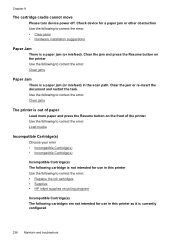
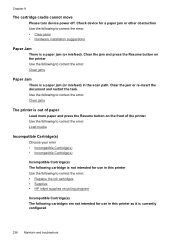
... following cartridge is not intended for use in the scan path. Check device for use in this printer as it is a paper jam (or misfeed) in this printer Use the following to correct the error: • Replace the ink cartridges • Supplies • HP inkjet supplies recycling program
Incompatible Cartridge(s) The following cartridges are not intended...
User Guide - Page 251


...printer status page. For information on service options in Japan, see Finding the device model number. • Serial number (check the back of the device) 2. For more information, see www.hp.com/support. If the device is connected to -date device.../hplip. HP online support is provided online at the following features: • Fast access to call HP. 1. If the device does not print, get the...
User Guide - Page 292


...
WIA (Windows Image Application), scan from 46
Windows Add Printer installation 133 borderless printing 37 duplexing 41 HP Photosmart Software 22 HP Solution Center 97 install software 129 network setup 131 print on special or customsized media 36 print settings 40 set up wireless communication 137 sharing device 131 system requirements 257 uninstall software 141
Windows Image Application...
Similar Questions
Can I Print Iron Transfers On An Officejet 8600
(Posted by daviaft 10 years ago)
How To Get My Hp 6500 Wireless Printer To Print On Iron On Transfers
(Posted by MINbauza 10 years ago)
Hp 6500 Wireless Printer Print Cartridges Won't Align, Prints Blank
(Posted by angronnie 10 years ago)
How To Setup Hp 6500 Wireless Printer To Print From Imac
(Posted by troyMuma 10 years ago)
How To Print Iron Transfers On Officejet Pro 8600
(Posted by ShBur 10 years ago)

