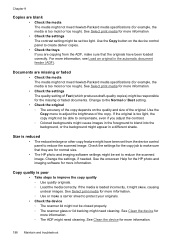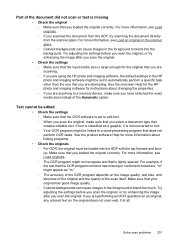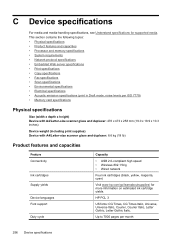HP 6500 Support Question
Find answers below for this question about HP 6500 - Officejet Wireless All-in-One Color Inkjet.Need a HP 6500 manual? We have 5 online manuals for this item!
Question posted by markblabla on February 1st, 2014
How To Clean Hp 6500 Scanner Glass
The person who posted this question about this HP product did not include a detailed explanation. Please use the "Request More Information" button to the right if more details would help you to answer this question.
Current Answers
Related HP 6500 Manual Pages
Similar Questions
How To Scan In Color From Hp 6500 To Mac
(Posted by LdhuThe 9 years ago)
Cleaning Scanner Glass
How do I clean the INSIDE of the scanner glass ? Easy (obviously) to clean the outside, but I have s...
How do I clean the INSIDE of the scanner glass ? Easy (obviously) to clean the outside, but I have s...
(Posted by fowlerjam 10 years ago)
How To Clean Hp 6500 E710n-z
(Posted by Koshardi 10 years ago)
How To Manually Clean Hp 6500 Wireless Black Print Heads
(Posted by bcynorman 10 years ago)
A Problem At My Printer Hp 6500 /709 Without Printing Black Ink.
After A Check
where can i find pump color unit ? adresse & prise
where can i find pump color unit ? adresse & prise
(Posted by naftaliv 11 years ago)