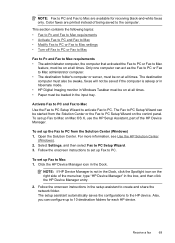HP 6500 Support Question
Find answers below for this question about HP 6500 - Officejet Wireless All-in-One Color Inkjet.Need a HP 6500 manual? We have 5 online manuals for this item!
Question posted by bcynorman on October 8th, 2013
How To Manually Clean Hp 6500 Wireless Black Print Heads
The person who posted this question about this HP product did not include a detailed explanation. Please use the "Request More Information" button to the right if more details would help you to answer this question.
Current Answers
Related HP 6500 Manual Pages
Similar Questions
H Hp Officejet 6500 Replaced Printhead Still Won't Print Black Print Head
alignment failed. how to reset
alignment failed. how to reset
(Posted by 9864BRIT 10 years ago)
How To Manually Clean Hp Officejet Pro L7590 Print Head
(Posted by noalbe 10 years ago)
A Problem At My Printer Hp 6500 /709 Without Printing Black Ink.
After A Check
where can i find pump color unit ? adresse & prise
where can i find pump color unit ? adresse & prise
(Posted by naftaliv 11 years ago)
A Problem At My Printer Hp 6500 /709
Without Printing Black Ink.
after a check of head printer & black color it seems to be that i have a problem with pump black...
after a check of head printer & black color it seems to be that i have a problem with pump black...
(Posted by naftaliv 11 years ago)
Hp Officejet Pro 7680 Print Head Alignment Fails.
Have Cleaned The Heads, Remov
Have cleaned the heads and run alignment several times. Black will not print but red, blue and yello...
Have cleaned the heads and run alignment several times. Black will not print but red, blue and yello...
(Posted by belledinfw 12 years ago)