HP 6500 Support Question
Find answers below for this question about HP 6500 - Officejet Wireless All-in-One Color Inkjet.Need a HP 6500 manual? We have 5 online manuals for this item!
Question posted by AluyVa on November 30th, 2013
How Do You Change From Letters To Numbers On The Hp 6500 Key Pad
The person who posted this question about this HP product did not include a detailed explanation. Please use the "Request More Information" button to the right if more details would help you to answer this question.
Current Answers
There are currently no answers that have been posted for this question.
Be the first to post an answer! Remember that you can earn up to 1,100 points for every answer you submit. The better the quality of your answer, the better chance it has to be accepted.
Be the first to post an answer! Remember that you can earn up to 1,100 points for every answer you submit. The better the quality of your answer, the better chance it has to be accepted.
Related HP 6500 Manual Pages
Wired/Wireless Networking Guide - Page 8


... site is connected to your router. Disconnect the power cord from the wireless router.
The connection status should change to the network, and communications have active connections to a wireless network, print the device's Network Configuration Page:
HP Officejet 6000 Press ( ) Wireless button. On the HP device's control
All-in setting up your network or the router manufacturer...
User Guide - Page 9


... (Mac OS X 137 To set up wireless communication using the device control panel with wireless setup wizard...137 To turn off wireless communication 137 Connect the device using an ad hoc wireless network connection 138 Guidelines for reducing interference on a wireless network 138 Configure your firewall to work with HP devices 138 Change the connection method 139 Guidelines for ensuring...
User Guide - Page 31


..., bolder blacks and vivid colors. Depending on both sides for twosided use. HP Brochure Paper HP Superior Inkjet Paper HP Bright White Inkjet Paper
HP Printing Paper
HP Office Paper
HP Office Recycled Paper
These papers are printing. HP Bright White Inkjet Paper delivers high-contrast colors and sharp text. It is a high-quality multifunction paper. Use HP media for less smearing, bolder...
User Guide - Page 59


... their fax machine after they hear fax tones. Press START FAX Black or START FAX Color. If the device detects an original loaded in a conversation before sending the fax, inform the recipient that is transmitting.
Dial the number by the calling card service. Send a fax using the keypad on the phone that they...
User Guide - Page 63


... only supports black-and-white faxes, the HP all color faxes using the keypad, press Speed Dial or a one automatically sends the fax in black and white.
For additional information, see Load originals. 2. The Enter Number prompt appears. 3. NOTE: You can change from your originals. If the device detects an original loaded in the automatic...
User Guide - Page 76
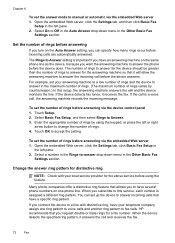
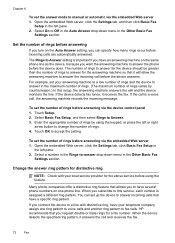
... mode to manual or automatic via the device control panel 1. Set the number of rings before answering
If you turn on the same phone line as the device, because you connect the device to a line with your answering machine to a low number of rings and the device to change the number of rings to answer for the answering...
User Guide - Page 80


... change an entry: Select Individual Speed Dial or Group Speed Dial and press the arrow keys to move to 55 characters for a group in the onscreen Help. • HP Device Manager (Mac OS X): Launch HP Device ... list before you can add the member to delete, and then press OK. The speed-dial entry for numbers outside a PBX system (usually a 9 or 0), or a long-distance prefix. Set up a speed...
User Guide - Page 90


... HP Officejet 6500 (E709d) or HP Officejet 6500 (E709r), this setting is loaded in your ink cartridges.
86
Copy To determine the model you have , see Finding the device model number. Change copy speed or quality
The device ...then press OK. 3. Press START COPY Black or START COPY Color. Press START COPY Black or START COPY Color.
NOTE: If a paper type is comparable to update the list...
User Guide - Page 100


...change the IP address, turn the wireless radio on or off, perform tests, and print reports. For more information, see Clean the printhead.
Click the Change Settings... button.
96
Configure and manage Telephone numbers... order numbers of the device. NOTE: Ink level alerts and indicators provide estimates for the device online.
• Dial a cartridge: Shows telephone numbers that ...
User Guide - Page 116
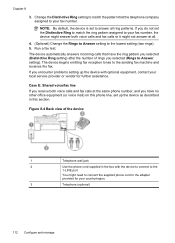
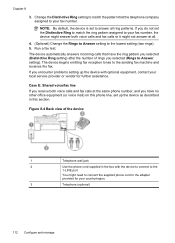
... you have the ring pattern you selected (Distinctive Ring setting) after the number of rings you do not set to answer all .
4. (Optional) Change the Rings to Answer setting to Answer setting). The device begins emitting fax reception tones to your country/region.
3
Telephone (optional)
112 Configure and manage
If you selected (Rings...
User Guide - Page 139


... may wish to the network using a network cable. (continued) set up wireless communication using the device control panel with HP devices • Change the connection method • Guidelines for ensuring wireless network security
Understand 802.11 wireless network settings
Network name (SSID) By default, the device looks for the wireless network name or SSID named "hpsetup." The sending...
User Guide - Page 141


... messages during the installation, select the "always permit/allow" option in the messages.
Double-click the HP Installer icon on your computer. 2. To turn off wireless communication
Device control panel: Press Setup, then select Network Setup, then select Wireless Radio, and then select either On or Off. You will need a USB cable. To set...
User Guide - Page 144
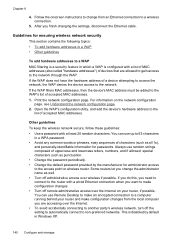
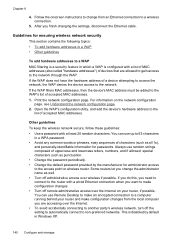
... Desktop to make configuration changes from an Ethernet connection to the network. Guidelines for administrator access to the network through the WAP. Other guidelines To keep the wireless network secure, follow these guidelines: • Use a password with a list of MAC addresses (also called "hardware addresses") of uppercase and lowercase letters, numbers, and if allowed...
User Guide - Page 224


... Status URL
• If the Network Status is Ready, the HP device is actively connected to a network.
• If the Network Status is Offline, the HP device is connected to the correct network. If an Ethernet cable is actively connected to a wireless network, print the device's Wireless Configuration page. jumpid=reg_R1002_USEN for help in setting up your...
User Guide - Page 246


...
HP Wireless Printing Upgrade Q6236A, Q6259A Kit HP Wireless G Print Server Q6301A, Q6302A
Upgrade non-wireless devices to use 802.11g wireless technology
802.11g print server for wireless communication to the HP SureSupply website for the device. However, many countries have information on ordering by your country. Click 'Send' to send printer information (such as model number, serial number...
User Guide - Page 252


... Support and warranty
This section contains the following topics: • Phone support period • Telephone support numbers • Placing a call costs information, see www.hp.com/support. For the most current HP list of telephone support numbers and call • After the phone support period Phone support period One year of the printer driver...
User Guide - Page 254
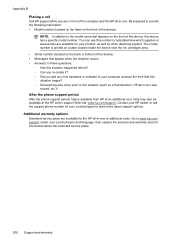
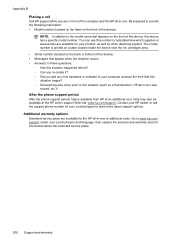
... help is printed on a label located inside the device near the ink cartridges area. • Serial number (located on the back or bottom of the computer and the HP all-in -one at the HP online support Web site: www.hp.com/support. You can use this number to the model name that this situation began...
User Guide - Page 263


... software is installed, it is always available when you have, see Finding the device model number
Mode Best
Normal
Fast
Type Black Color Black Color Black Color
Scan resolution (dpi) up to 600 x 1200 up to 600 x 1200 ... document
NOTE: To make a copy using an HP Officejet 6500 (E709d) or HP Officejet 6500 (E709r), the HP All-in the Windows Taskbar must be logged on at standard
resolution).
User Guide - Page 275
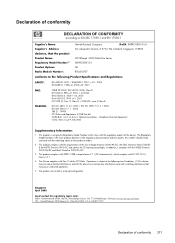
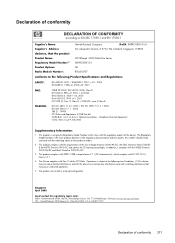
... the CE-marking accordingly. The product was tested in the regulatory documentation and test reports, this device must accept any interference received, including interference that the product
Product Name: Regulatory Model Number:1) Product Options: Radio Module Number:
HP Officejet 6500 All-In-One Series SNPRC-0801-01 All RSVLD-0707
conforms to the following two Conditions...
User Guide - Page 292


... from 46
Windows Add Printer installation 133 borderless printing 37 duplexing 41 HP Photosmart Software 22 HP Solution Center 97 install software 129 network setup 131 print on special or customsized media 36 print settings 40 set up wireless communication 137 sharing device 131 system requirements 257 uninstall software 141
Windows Image Application (WIA...
Similar Questions
How To Type Letters On Hp 6500 Keyboared
(Posted by watcarlo 9 years ago)
How To Enter Numbers On Hp 6500 Key Pad
(Posted by MiGen 9 years ago)
How To Change Name On Hp 6500 Fax
(Posted by byohearif5 10 years ago)
How Do I Change The Number Of Rings On My Officejet 6600
(Posted by taktPhoto 10 years ago)
How To Change Fax Number Hp Officejet 4500
(Posted by bobcheri 10 years ago)

